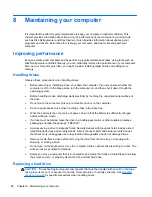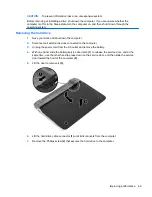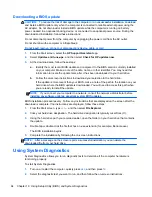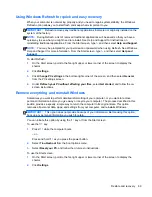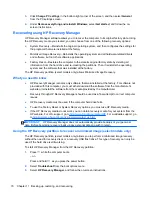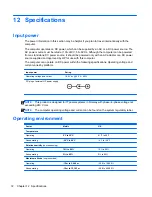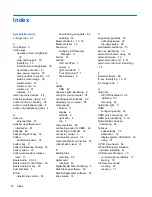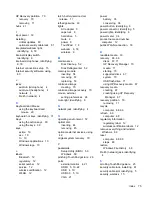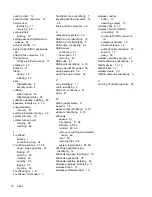To be sure that all available updates are installed on the computer, observe these guidelines:
●
Run Windows Update as soon as possible after you set up your computer. From the Start
screen, type windows update. Click
Settings
, and then select
Windows Update
from the
options displayed.
●
Run Windows Update monthly thereafter.
●
Obtain updates to Windows and other Microsoft programs, as they are released, from the
Microsoft website and through the updates link in Help and Support.
Installing HP and third-party software updates
HP recommends that you regularly update the software and drivers that were originally installed on
your computer. To download the latest versions, go to
http://www.hp.com/support
. At this location,
you can also register to receive automatic update notifications when they become available.
If you have installed third-party software after you purchased your computer, regularly update the
software. Software companies provide software updates to their products to correct security problems
and improve functionality of the software.
Securing your wireless network
When you set up your wireless network, always enable security features. For more information, see
Protecting your WLAN on page 15
.
Backing up your software applications and information
Regularly back up your software applications and information to protect them from being permanently
lost or damaged through a virus attack or a software or hardware failure. For more information, see
Backing up, restoring, and recovering on page 66
.
Using an optional security cable lock
A security cable lock, which is purchased separately, is designed to act as a deterrent, but it may not
prevent the computer from being mishandled or stolen. Security cable locks are only one of several
methods that should be employed as part of a complete security solution to help maximize theft
protection.
The security cable slot on your computer may look slightly different from the illustration in this section.
For the location of the security cable slot on your computer, see
Getting to know your computer
on page 3
.
1.
Loop the security cable lock around a secured object.
2.
Insert the key
(1)
into the security cable lock
(2)
.
Securing your wireless network
61