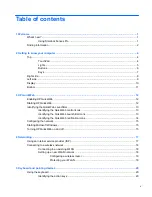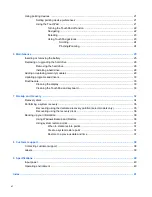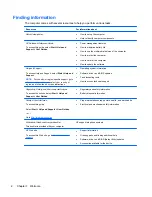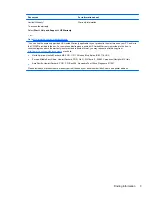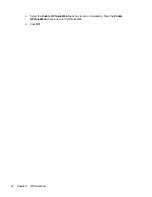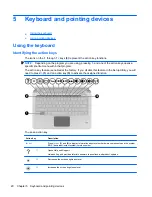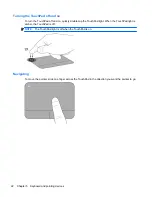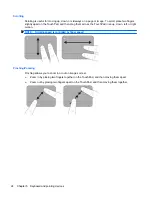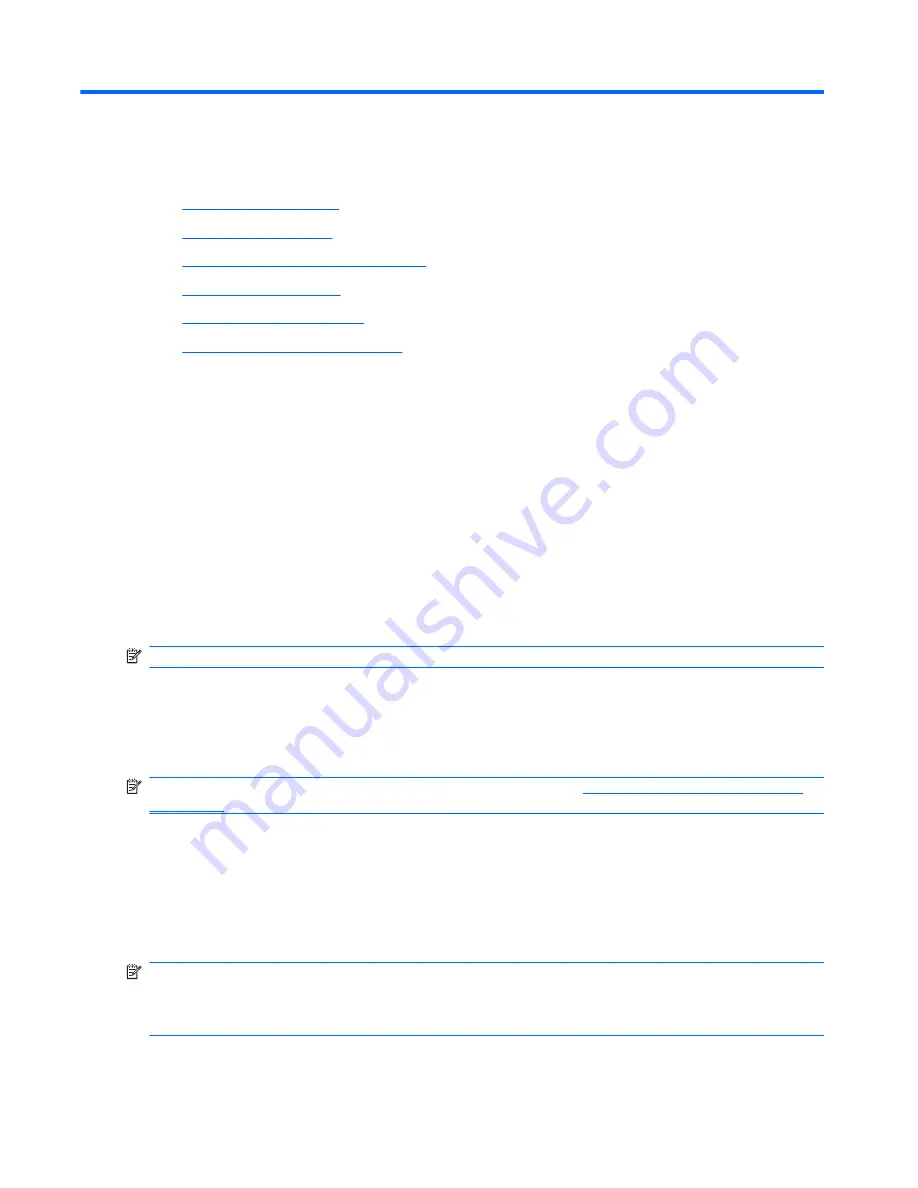
3
HP QuickWeb
●
Enabling HP QuickWeb
●
Starting HP QuickWeb
●
Identifying the QuickWeb LaunchBar
●
Configuring the network
●
Starting Microsoft Windows
●
Turning HP QuickWeb on and off
After completing the Windows setup the first time you turn on the computer, the QuickWeb setup
screen appears. HP QuickWeb is an optional, instant-on environment that is separate from the main
operating system. QuickWeb allows you to access the following applications without the need to first
start Windows:
●
Web browser
●
Chat
●
Skype (select models only)
●
Web e-mail
●
Web calendar
●
Music Player
●
Photo Viewer
NOTE:
For additional information about using QuickWeb, refer to the QuickWeb software Help.
Enabling HP QuickWeb
Follow the on-screen instructions to enable QuickWeb. After you have enabled QuickWeb, the
QuickWeb Home screen appears whenever you turn on the computer.
NOTE:
To turn on or turn off HP QuickWeb, refer to the section
Turning HP QuickWeb on and off
on page 15
.
Starting HP QuickWeb
1.
Turn on the computer.
The HP QuickWeb Home screen appears.
2.
Click an icon on the QuickWeb Home screen to launch an application.
NOTE:
When the HP QuickWeb Home screen first appears, it displays an automatic timer above
the
Start Windows
icon. If you do not move your mouse, or press a key for 15 seconds, the
computer starts Microsoft Windows. For more information on the QuickWeb timer and changing the
timer settings, refer to the HP QuickWeb software Help.
12
Chapter 3 HP QuickWeb