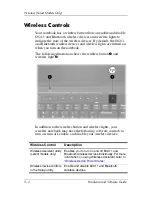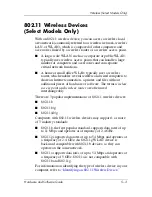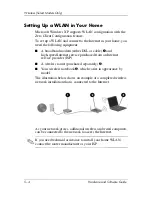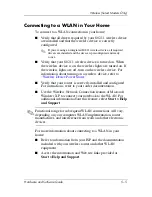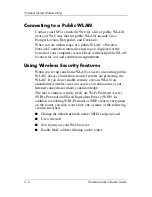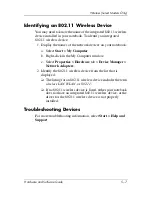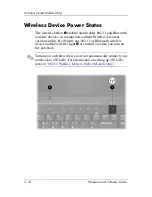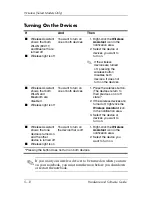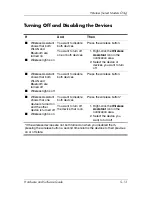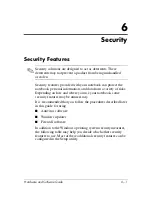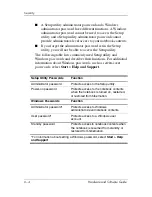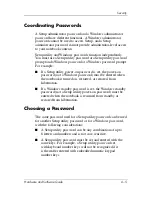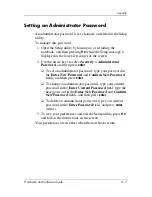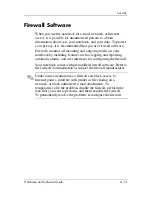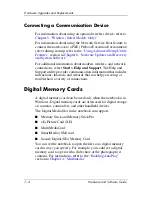Security
Hardware and Software Guide
6–3
QuickLock
QuickLock protects your notebook by displaying the Windows
operating system Log On window. While the Log On window is
displayed, the notebook cannot be accessed until a Windows user
password or Windows administrator password is entered.
Before you can use the QuickLock feature, you must set a
Windows user password or Windows administrator password. To
set a Windows password, refer to the Help and Support Center by
selecting
Start > Help and Support
.
Then
■
To initiate QuickLock, press
fn+f6
.
■
To exit QuickLock, enter your Windows user password or
Windows administrator password.
Setup Utility and Windows Passwords
Most security features use passwords. Whenever you set a
password, write down the password and store it in a secure
location away from the notebook.
Setup utility security features and Windows operating system
security features function independently. For example, a device
disabled in the Setup utility cannot be enabled in Windows. Note
the following password considerations:
■
Setup utility passwords
are set in the Setup utility.
■
Windows passwords
are set in the Windows operating system.
■
If you forget the power-on password and the administrator
password set in the Setup utility, you cannot start up the
notebook or restore from hibernation. Call Customer Care
or your service partner for additional information.