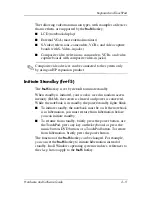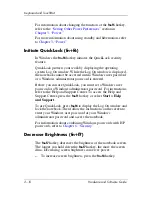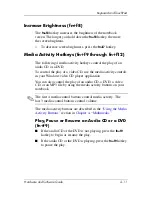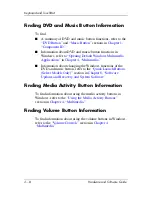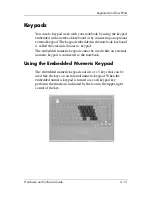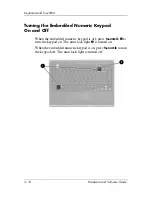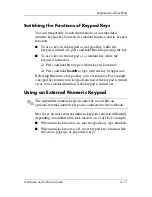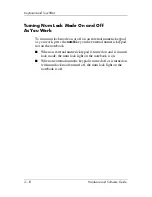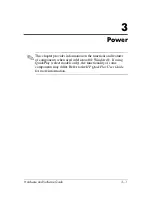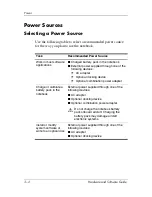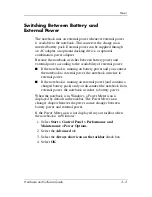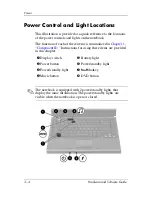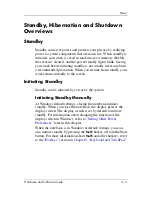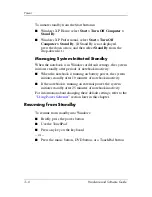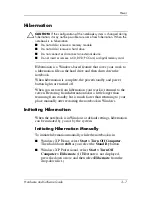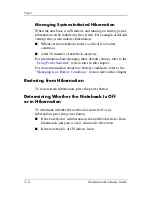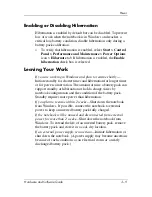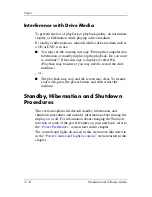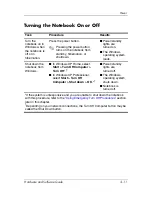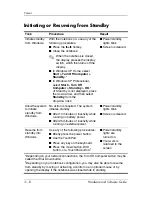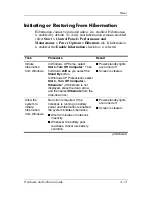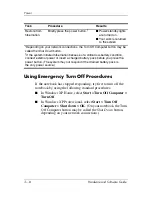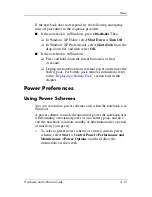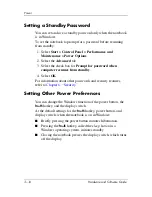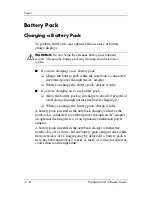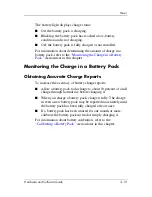Power
Hardware and Software Guide
3–5
Standby, Hibernation and Shutdown
Overviews
Standby
Standby conserves power and protects your privacy by reducing
power to system components that are not in use. When standby is
initiated, your work is saved in random access memory (RAM),
the screen is cleared, and the power/standby lights blink. Saving
your work before initiating standby is not usually necessary but is
a recommended precaution. When you resume from standby, your
work returns instantly to the screen.
Initiating Standby
Standby can be initiated by you or by the system.
Initiating Standby Manually
At Windows default settings, closing the notebook initiates
standby. When you close the notebook, the display presses the
display switch. The display switch is set by default to initiate
standby. For information about changing the function of the
display switch in Windows, refer to
“Setting Other Power
Preferences”
later in this chapter.
When the notebook is in Windows at default settings, you can
also initiate standby by pressing the
fn+f5
hotkey or from the Start
button. For more information about
fn+f5
and other hotkeys, refer
to the
“Hotkeys”
section in
Chapter 2, “Keyboard and TouchPad.”