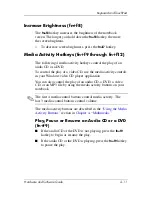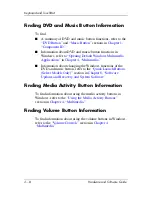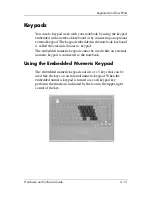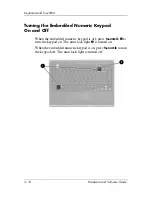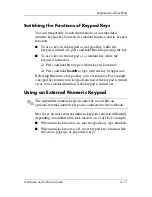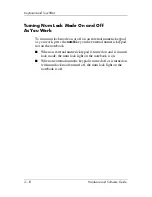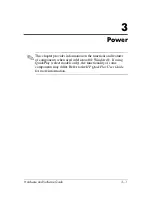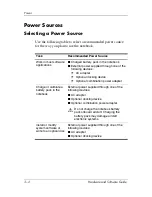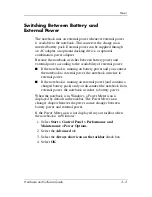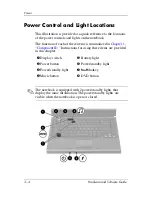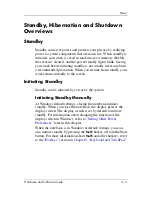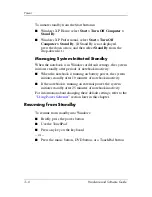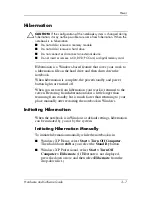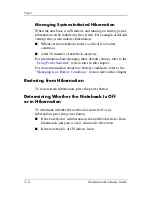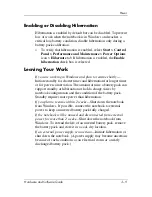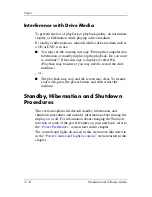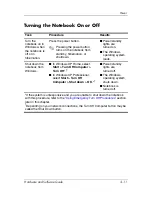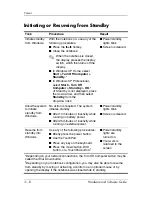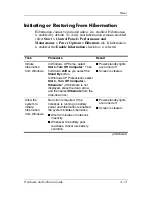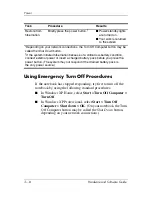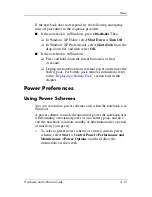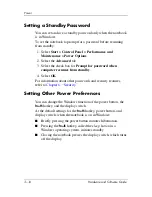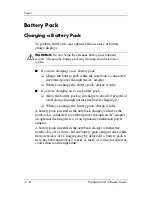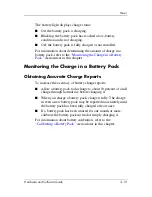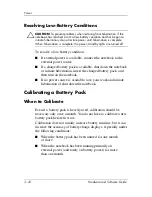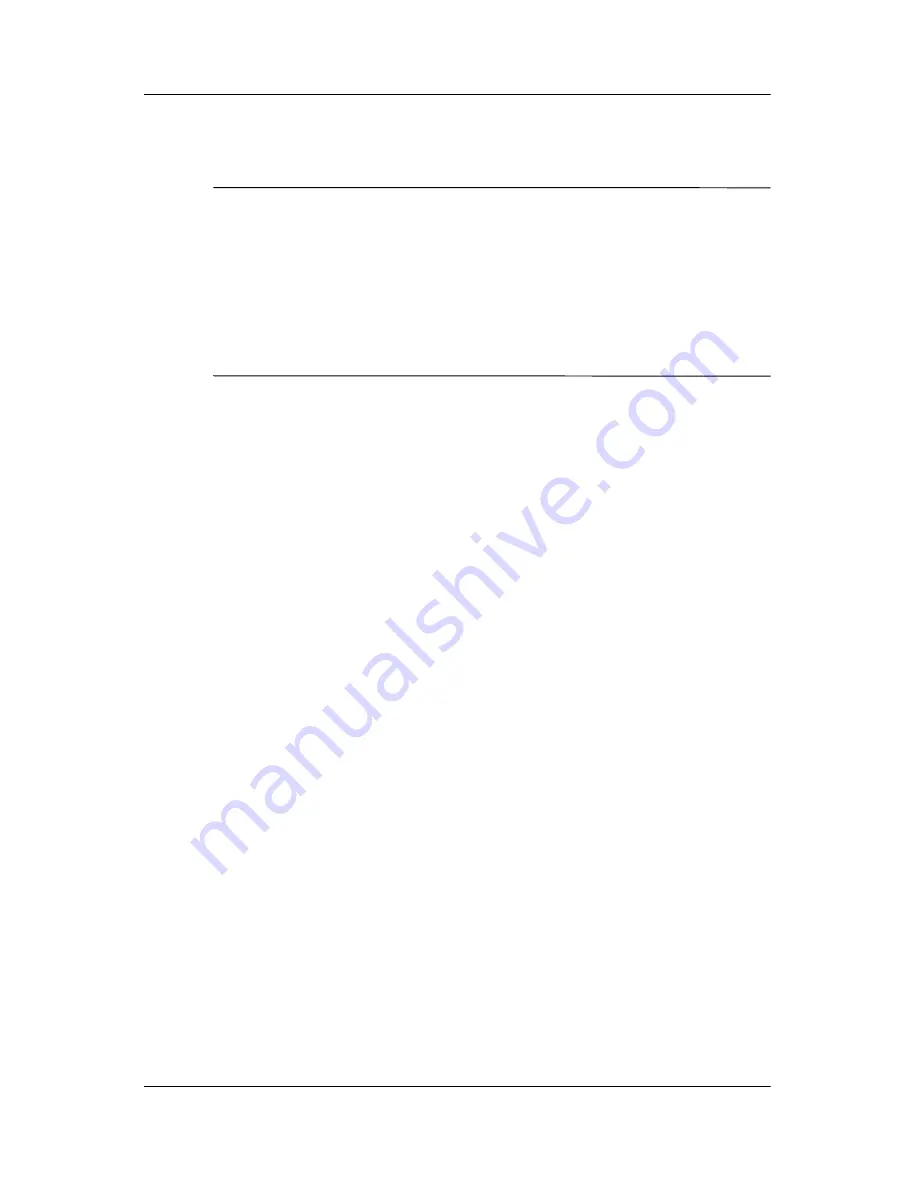
Power
Hardware and Software Guide
3–7
Hibernation
Ä
CAUTION:
If the configuration of the notebook system is changed during
hibernation, it may not be possible to resume from hibernation. When the
notebook is in hibernation:
■
Do not add or remove a memory module.
■
Do not add or remove a hard drive.
■
Do not connect or disconnect an external device.
■
Do not insert or remove a CD, DVD, PC Card, or digital memory card.
Hibernation is a Windows-based feature that saves your work to
a hibernation file on the hard drive and then shuts down the
notebook.
When hibernation is complete, the power/standby and power
button lights are turned off.
When you restore from hibernation your work is returned to the
screen. Restoring from hibernation takes a little longer than
resuming from standby but is much faster than returning to your
place manually after restarting the notebook in Windows.
Initiating Hibernation
When the notebook is in Windows at default settings, hibernation
can be initiated by you or by the system.
Initiating Hibernation Manually
To initiate hibernation manually while the notebook is in
■
Windows XP Home, select
Start > Turn Off Computer
.
Then hold down
shift
as you select the
Stand By
button.
■
Windows XP Professional, select
Start > Turn Off
Computer > Hibernate
. (If Hibernate is not displayed,
press the down arrow, and then select
Hibernate
from the
drop-down list.)