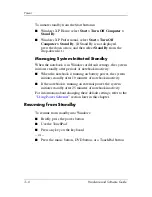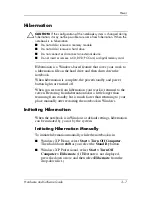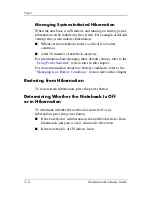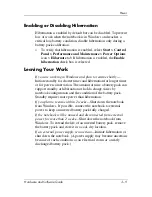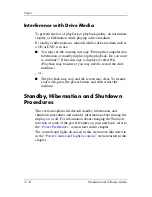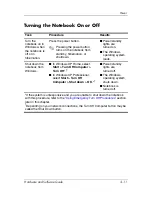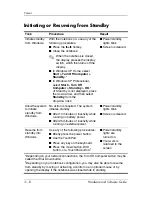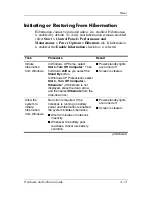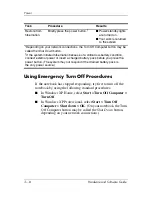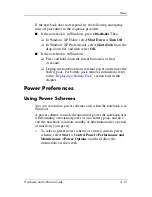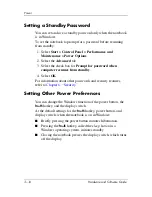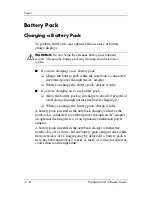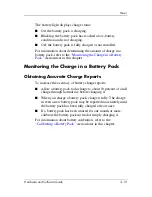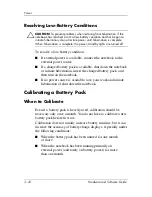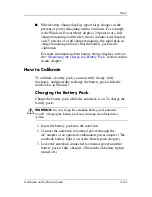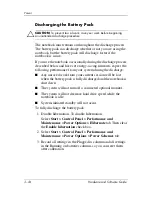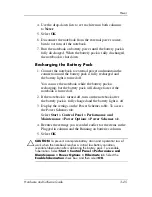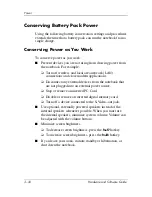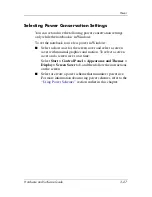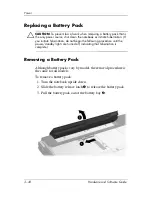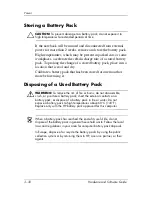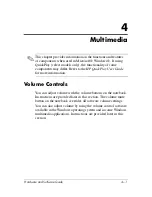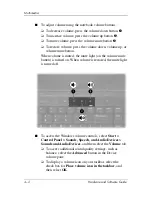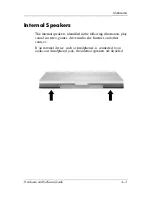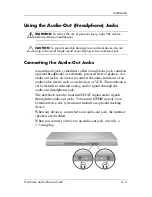3–20
Hardware and Software Guide
Power
Displaying Charge Reports
To display battery charge information on the screen in Windows,
use the Windows Power Meter feature described later in this
section.
To access the Windows Power Meter display in Windows:
■
Select
Start > Control Panel > Performance and
Maintenance > Power Options > Power Meter
tab.
– or –
■
Select the
Power Meter
icon, which is displayed by default
in the taskbar. To display the Power Meter icon if the default
setting has been changed:
Select
Start > Control Panel > Performance and
Maintenance > Power Options
. Select the
Advanced
tab,
select the
Always show
icon on the taskbar check box, and
then select
OK
.
Power Meter displays battery status in both percent and time:
■
The percent indicates the amount of charge remaining in the
battery pack.
■
The time indicates the approximate running time remaining
on the battery pack
if the battery pack continues to provide
power at the current level.
For example, the time remaining
will decrease if you start playing a DVD and will increase if
you stop playing a DVD.