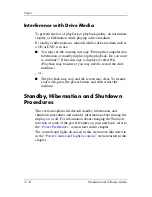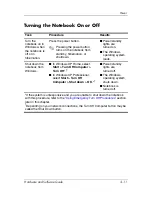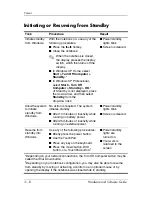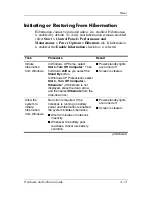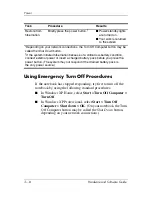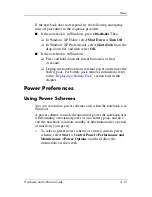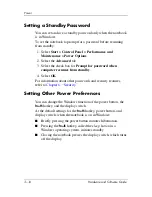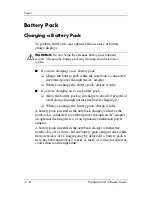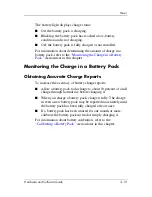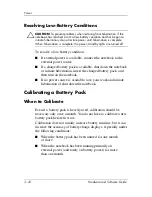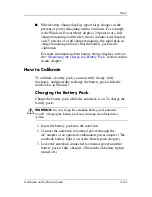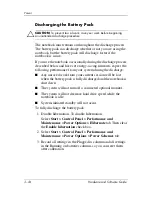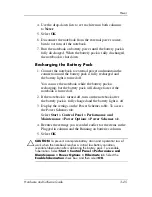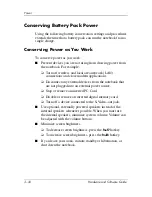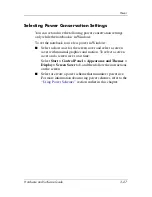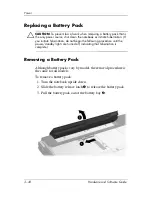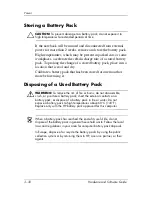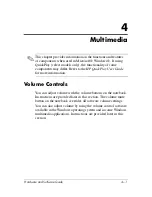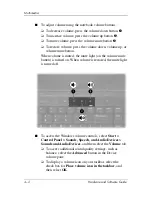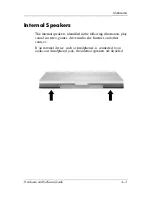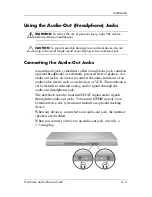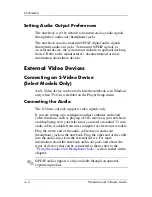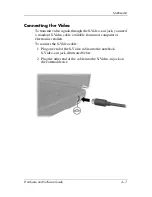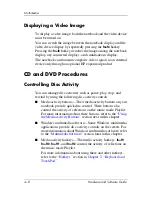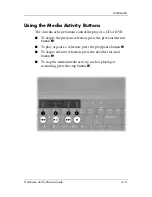3–24
Hardware and Software Guide
Power
Discharging the Battery Pack
Ä
CAUTION:
To prevent loss of work, save your work before beginning
an unattended discharge procedure.
The notebook must remain on throughout the discharge process.
The battery pack can discharge whether or not you are using the
notebook, but the battery pack will discharge faster if the
notebook is in use.
If you use the notebook occasionally during the discharge process
described below and have set energy-saving timeouts, expect the
following performance from your system during the discharge:
■
Any unsaved work from your current session will be lost
when the battery pack is fully discharged and the notebook is
shut down.
■
The system will not turn off a connected optional monitor.
■
The system will not decrease hard drive speed while the
notebook is idle.
■
System-initiated standby will not occur.
To fully discharge the battery pack:
1. Disable hibernation. To disable hibernation:
Select
Start > Control Panel > Performance and
Maintenance > Power Options > Hibernate
tab. Then clear
the
Enable hibernation
check box
.
2. Select
Start > Control Panel > Performance and
Maintenance > Power Options > Power Schemes
tab.
3. Record all settings in the Plugged in column and all settings
in the Running on batteries column, so you can reset them
after calibration.