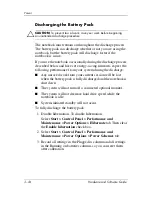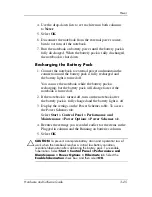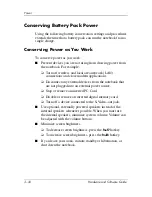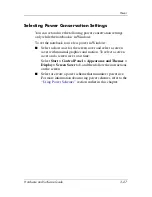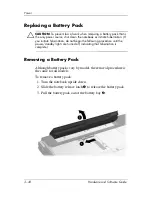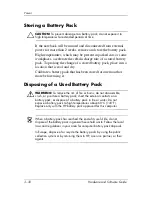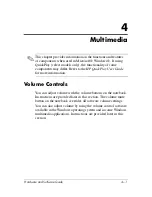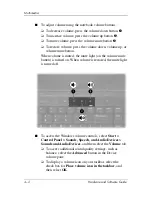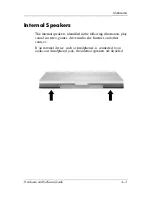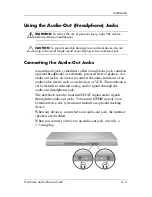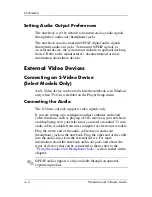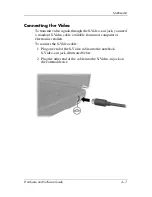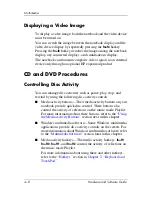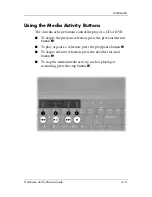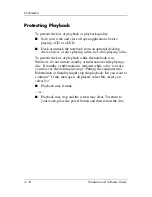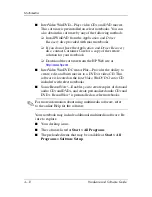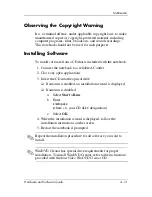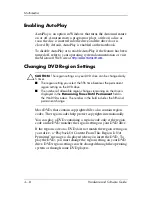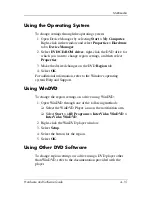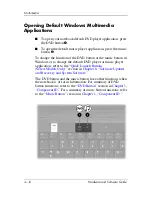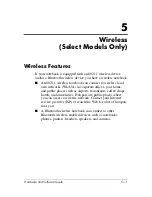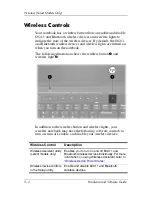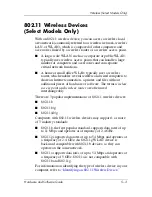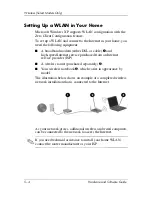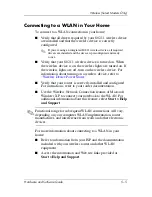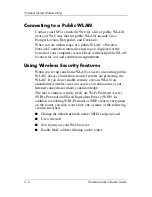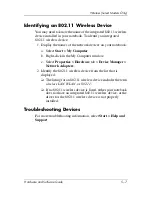4–8
Hardware and Software Guide
Multimedia
Displaying a Video Image
To display a video image, both the notebook and the video device
must be turned on.
You can switch the image between the notebook display and the
video device display by repeatedly pressing the
fn+f4
hotkey.
Pressing the
fn+f4
hotkey switches the image among the notebook
display, any connected displays, and simultaneous display.
The notebook can transmit composite video signals to an external
device only through an optional HP expansion product.
CD and DVD Procedures
Controlling Disc Activity
You can manage disc activities such as pause, play, stop, and
rewind by using the following disc activity controls:
■
Media activity buttons—The 4 media activity buttons on your
notebook provide quick disc control. These buttons also
control the activity of selections on the music mode Playlist.
For more information about these buttons, refer to the
“Using
the Media Activity Buttons”
section next in this chapter.
■
Windows multimedia software—Some Windows multimedia
applications provide disc activity controls on the screen. For
more information about Windows multimedia software, refer
to the
“Multimedia Software”
section later in this chapter.
■
Media activity hotkeys—The media activity hotkeys,
fn+f9
,
fn+f10
,
fn+f11
, and
fn+f12
control the activity of selections on
the music mode Playlist.
For more information about using these and other hotkeys,
refer to the
“Hotkeys”
section in
Chapter 2, “Keyboard and
TouchPad.”