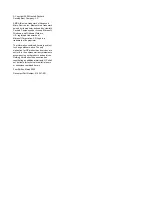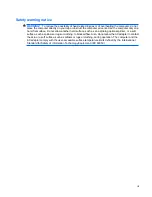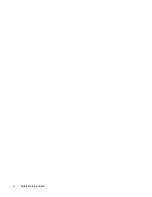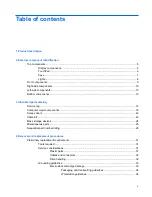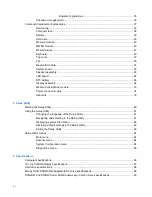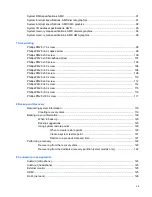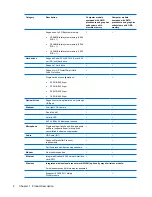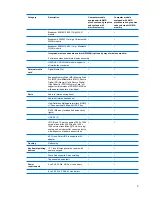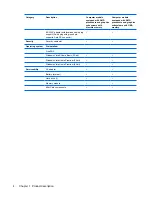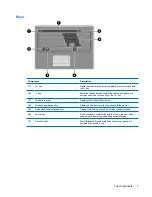Reviews:
No comments
Related manuals for Pavilion dv2

THINKPAD X40
Brand: IBM Pages: 110

1400LT
Brand: Tandy Pages: 301

NOTEBOOK Q7M ENTERTAINMENT XD
Brand: YAKUMO Pages: 41

XENIA Xe
Brand: XPG Pages: 30

M375E MILANO
Brand: EUROCOM Pages: 90

JC598i12 Series
Brand: LEXIBOOK Pages: 2

E2469
Brand: Asus Pages: 67

E18307
Brand: Asus Pages: 94

E14573
Brand: Asus Pages: 102

E15162
Brand: Asus Pages: 102

E12461
Brand: Asus Pages: 98

E17888
Brand: Asus Pages: 116

E12001
Brand: Asus Pages: 118

E2334
Brand: Asus Pages: 74

E2470
Brand: Asus Pages: 70

E12126
Brand: Asus Pages: 126

E1916
Brand: Asus Pages: 72

E15025
Brand: Asus Pages: 86