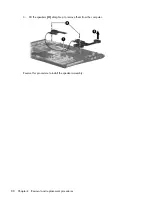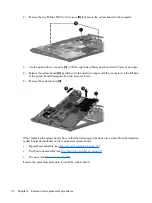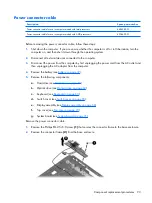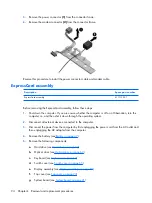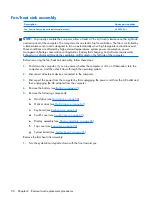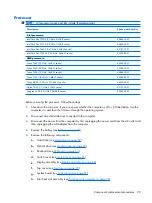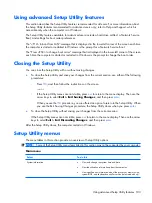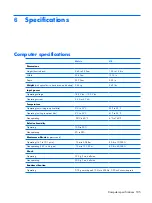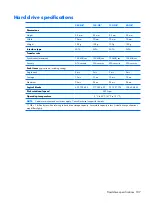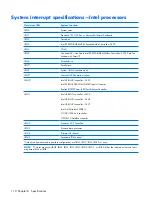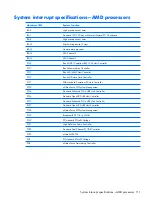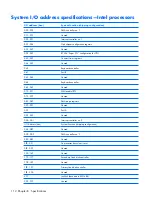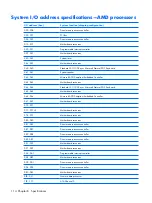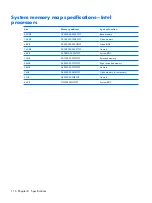5
Setup Utility
WARNING!
Only authorized technicians trained by HP must repair this equipment. All troubleshooting
and repair procedures are detailed to allow repair at only the subassembly or module level. Because of
the complexity of the individual boards and subassemblies, do not attempt to make repairs at the
component level or modify any printed wiring board. Improper repairs can create a safety hazard. Any
indication of component replacement or printed wiring board modification may void any warranty or
exchange allowances.
Starting the Setup Utility
The Setup Utility is a ROM-based information and customization utility that can be used even when your
Windows® operating system is not working or will not load.
NOTE:
The fingerprint reader (select models only) does not work when accessing the Setup Utility.
The utility reports information about the computer and provides settings for startup, security, and other
preferences.
To start the Setup Utility:
1
.
Turn on or restart the computer.
2
.
Before Windows opens and while “Press <F10> to enter setup” is displayed in the lower-left corner
of the screen, press
f10
.
Changing the language of the Setup Utility
The following procedure explains how to change the language of the Setup Utility. If the Setup Utility is
not already running, begin at step 1. If the Setup Utility is already running, begin at step 2.
1
.
To start the Setup Utility, turn on or restart the computer, and then press
f10
while “Press <f10> to
enter setup” is displayed in the lower-left corner of the screen.
2
.
Use the arrow keys to select
System Configuration > Language
, and then press
enter
.
3
.
Press
f5
or
f6
(or use the arrow keys) to select a language, and then press
enter
to select a language.
4
.
When a confirmation prompt with your preference selected is displayed, press
enter
to save your
preference.
5
.
To set your preferences and exit the Setup Utility, press
f10
and then follow the instructions on the
screen.
Your preferences go into effect when the computer restarts in Windows.
Starting the Setup Utility 101
Summary of Contents for PAVILION DV2500
Page 1: ...HP Pavilion dv2500 Notebook PC Maintenance and Service Guide ...
Page 4: ...iv Safety warning notice ...
Page 172: ......