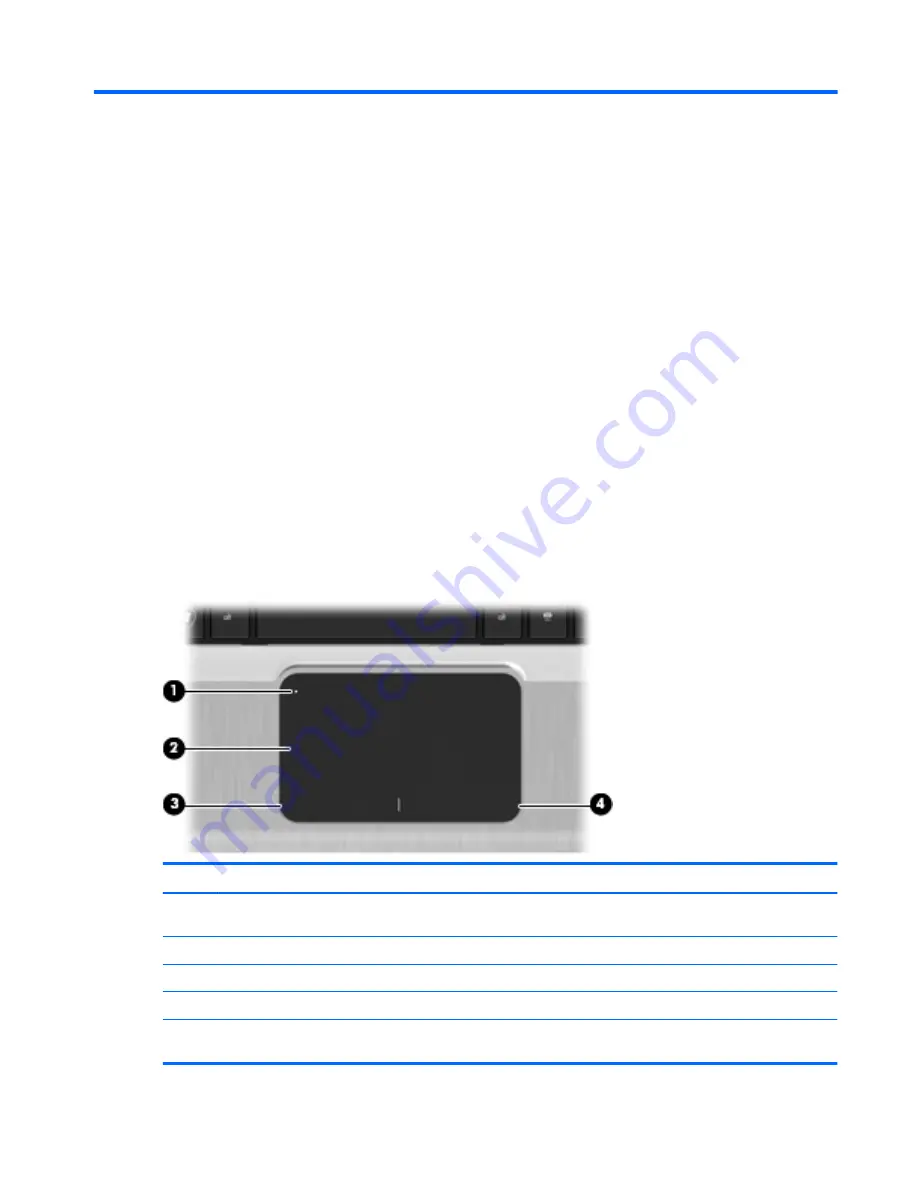
1
Notebook tour
Identifying the hardware
Components included with the computer may vary by region and model. The illustrations in this
chapter identify the standard features on most computer models.
To see a list of hardware installed in the computer:
1.
Select
Start
>
Control Panel
>
System and Security
.
2.
In the
System
area, click
Device Manager
.
You can also add hardware or modify device configurations using Device Manager.
Top components
TouchPad
Component
Description
(1)
TouchPad on/off button
Turns the TouchPad on and off. Quickly double-tap the button to turn the
TouchPad on and off.
(2)
TouchPad*
Moves the pointer and selects or activates items on the screen.
(3)
Left TouchPad button*
Functions like the left button on an external mouse.
(4)
Right TouchPad button*
Functions like the right button on an external mouse.
*This table describes factory settings. To view or change pointing device preferences, select
Start
>
Devices and Printers
.
Then, right-click the icon representing your device, and select
Mouse settings
.
Identifying the hardware
1
Summary of Contents for Pavilion dv3-4100 - Entertainment Notebook PC
Page 1: ...User Guide ...
Page 4: ...iv Safety warning notice ...
Page 39: ...Using pointing devices 29 ...
Page 110: ...After either choice the computer restarts in Windows 100 Appendix A Setup Utility ...
Page 122: ......












































