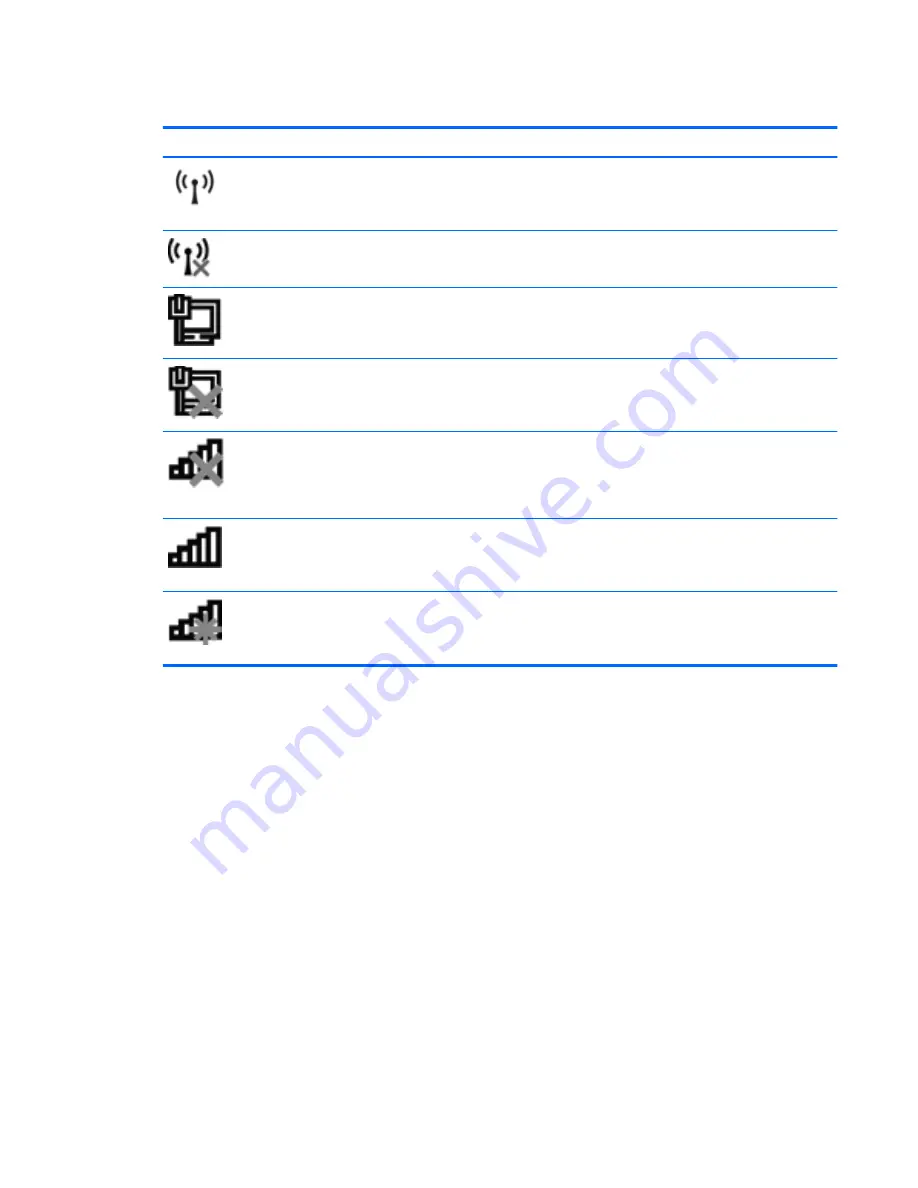
Identifying wireless and network status icons
Icon
Name
Description
Wireless (connected)
Identifies the location of the wireless light and the wireless
action key on the computer. Also identifies the Wireless
Assistant software on the computer and indicates that one
or more of the wireless devices are on.
Wireless (disconnected)
Identifies the Wireless Assistant software on the computer
and indicates that all of the wireless devices are off.
Wired network (connected)
Indicates that one or more of your network drivers are
installed and one or more network devices are connected
to the network.
Wired network (disabled/disconnected)
Indicates that one or more of your network drivers are
installed, all network devices or all wireless devices are
disabled in Windows® Control Panel, and no network
devices are connected to a wired network.
Network (disabled/disconnected)
Indicates that one or more of your network drivers are
installed, no wireless connections are available or all
wireless network devices are disabled by the wireless
action key or Wireless Assistant, and no network devices
are connected to a wired network.
Network (connected)
Indicates that one or more of your network drivers are
installed, one or more network devices are connected to a
wireless network, and one or more network devices are
connected to a wired network.
Network (disconnected)
Indicates that one or more of your network drivers are
installed and wireless connections are available, but no
network devices are connected to a wired or wireless
network.
Using the wireless controls
You can control the wireless devices in your computer using these features:
●
Wireless action key
●
HP Wireless Assistant software
●
Operating system controls
Using the wireless action key
The computer has a wireless action key, one or more wireless devices, and a wireless light. All of the
wireless devices on your computer are enabled at the factory, so the wireless light is on (white) when
you turn on the computer.
The wireless light indicates the overall power state of your wireless devices, not the status of
individual devices. If the wireless light is white, at least one wireless device is on. If the wireless light
is amber, all wireless devices are off.
Using wireless devices
13
Summary of Contents for Pavilion dv3-4100 - Entertainment Notebook PC
Page 1: ...User Guide ...
Page 4: ...iv Safety warning notice ...
Page 39: ...Using pointing devices 29 ...
Page 110: ...After either choice the computer restarts in Windows 100 Appendix A Setup Utility ...
Page 122: ......
















































