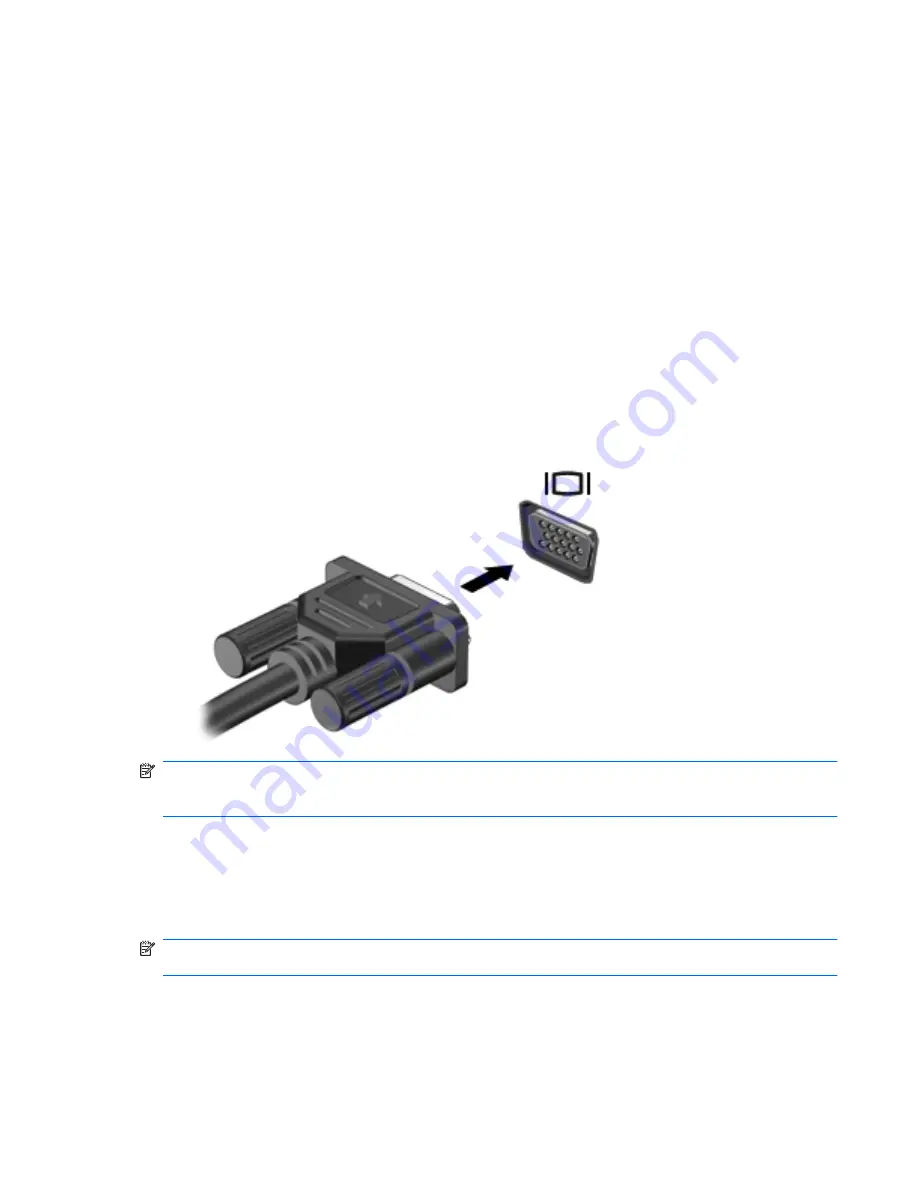
Video
Your computer enables you to use a variety of video features:
●
Watch movies
●
Play games over the Internet
●
Edit pictures and video and create presentations
●
Connect external video devices
●
Watch TV over the Internet, or watch, record and pause live TV using a TV tuner accessory
(purchased separately)
Connecting an external monitor or projector
The external monitor port connects an external display device, such as an external monitor or a
projector, to the computer.
▲
To connect a display device, connect the device cable to the external monitor port.
NOTE:
If a properly connected external display device does not display an image, press the
f4
action key to transfer the image to the device. Repeatedly pressing the
f4
action key alternates the
screen image between the computer display and the device.
Connecting an HDMI device
The computer includes an HDMI (High Definition Multimedia Interface) port. The HDMI port connects
the computer to an optional video or audio device, such as a high-definition television, or any
compatible digital or audio component.
NOTE:
To transmit video signals through the HDMI port, you need an HDMI cable (purchased
separately).
The computer can support one HDMI device connected to the HDMI port, while simultaneously
supporting an image on the computer display or any other supported external display.
Video
39
Summary of Contents for Pavilion dv3-4100 - Entertainment Notebook PC
Page 1: ...User Guide ...
Page 4: ...iv Safety warning notice ...
Page 39: ...Using pointing devices 29 ...
Page 110: ...After either choice the computer restarts in Windows 100 Appendix A Setup Utility ...
Page 122: ......
















































