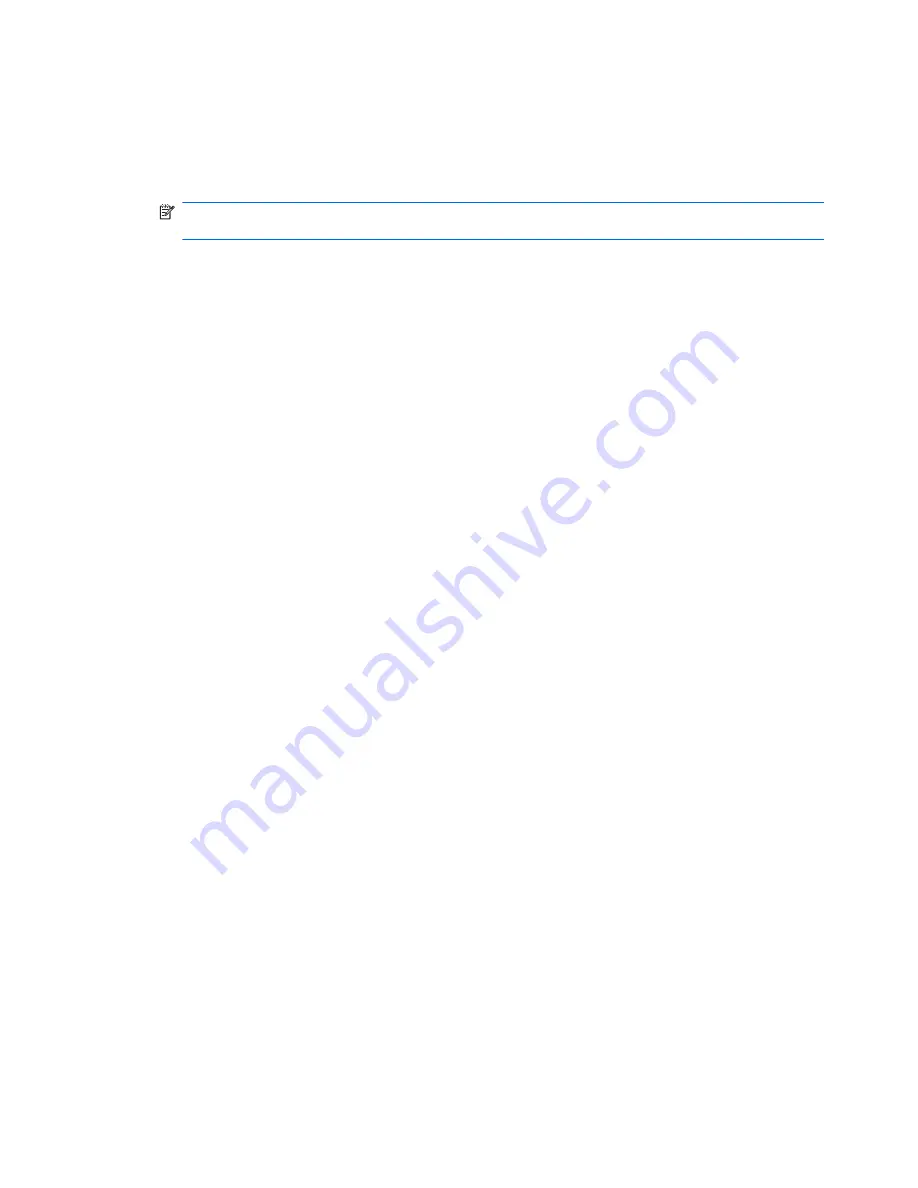
To prolong battery life and optimize the accuracy of battery charge displays, follow these
recommendations:
●
If you are charging a new battery, charge it fully before turning on the computer.
●
Charge the battery until the battery light turns white.
NOTE:
If the computer is on while the battery is charging, the battery meter in the notification
area may show 100 percent charge before the battery is fully charged.
●
Allow the battery to discharge below 5 percent of a full charge through normal use before
charging it.
●
If the battery has been unused for one month or more, calibrate the battery instead of simply
charging it.
The battery light displays charge status:
●
White: The computer is connected to external power and the battery is fully charged.
●
Amber: The computer is connected to external power and the battery is charging.
●
Blinking: A battery that is the only available power source has reached a low battery level. When
the battery reaches a critical battery level, the battery light continues to blink.
Maximizing battery discharge time
Battery discharge time varies depending on the features you use while on battery power. Maximum
discharge time gradually shortens, as the battery storage capacity naturally degrades.
Tips for maximizing battery discharge time:
●
Lower the brightness on the display.
●
Check the
Power saver
setting in Power Options.
●
Remove the battery from the computer when it is not being used or charged.
●
Store the battery in a cool, dry location.
Managing low battery levels
The information in this section describes the alerts and system responses set at the factory. Some
low-battery alerts and system responses can be changed using Power Options in Windows Control
Panel. Preferences set using Power Options do not affect lights.
Identifying low battery levels
When a battery that is the sole power source for the computer reaches a low battery level, the battery
light blinks.
If a low battery level is not resolved, the computer enters a critical battery level, and the battery light
continues to blink.
54
Chapter 5 Power management
Summary of Contents for Pavilion dv3-4100 - Entertainment Notebook PC
Page 1: ...User Guide ...
Page 4: ...iv Safety warning notice ...
Page 39: ...Using pointing devices 29 ...
Page 110: ...After either choice the computer restarts in Windows 100 Appendix A Setup Utility ...
Page 122: ......
















































