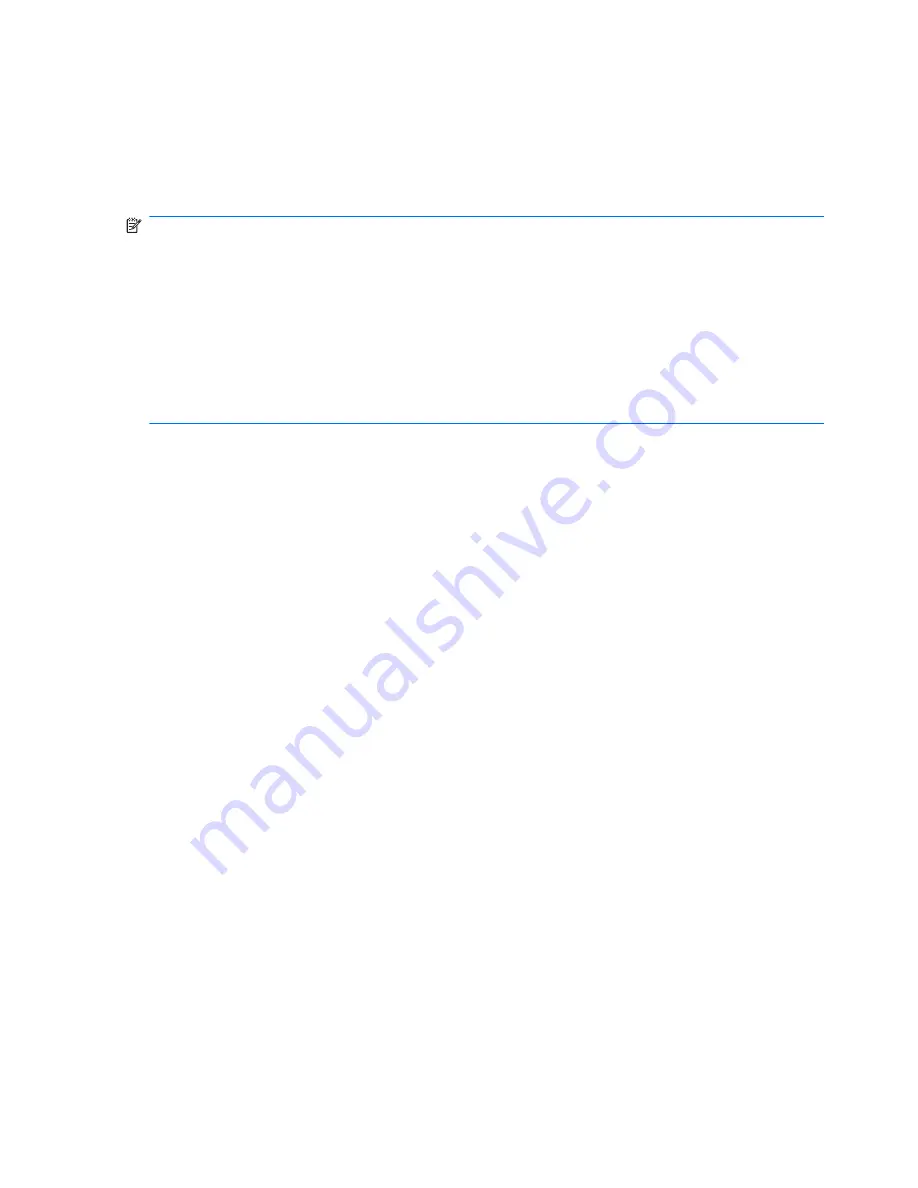
Switching between graphics modes (select models only)
The computer is equipped with switchable graphics and has two modes for processing graphics.
When switching from AC power to battery power, the computer switches from High-performance
mode to Power-saving mode to conserve battery life. Similarly, when switching from battery power to
AC power, the computer switches back to the High-performance mode.
NOTE:
In order to optimize computer performance, the system might not allow switching modes, or
prompt you to switch modes. It might be necessary to close all programs before switching.
NOTE:
HDMI only works in the High-performance mode. HDMI cannot be used in Power-saving
mode. When switching between AC and battery power, you are notified that the computer is about to
switch graphics modes. If you prefer, choose to continue using the same graphics mode. While the
computer switches modes, the screen goes blank for a few seconds. When the switch is complete, a
notification appears in the notification area, and the screen image reappears.
NOTE:
When select computer models are in slate mode, the screen orientations are reset when
switching between graphics modes. To determine which graphics mode you are using, right-click on
the Windows desktop, and then click Configure Switchable Graphics.
62
Chapter 5 Power management
Summary of Contents for Pavilion dv3-4100 - Entertainment Notebook PC
Page 1: ...User Guide ...
Page 4: ...iv Safety warning notice ...
Page 39: ...Using pointing devices 29 ...
Page 110: ...After either choice the computer restarts in Windows 100 Appendix A Setup Utility ...
Page 122: ......
















































