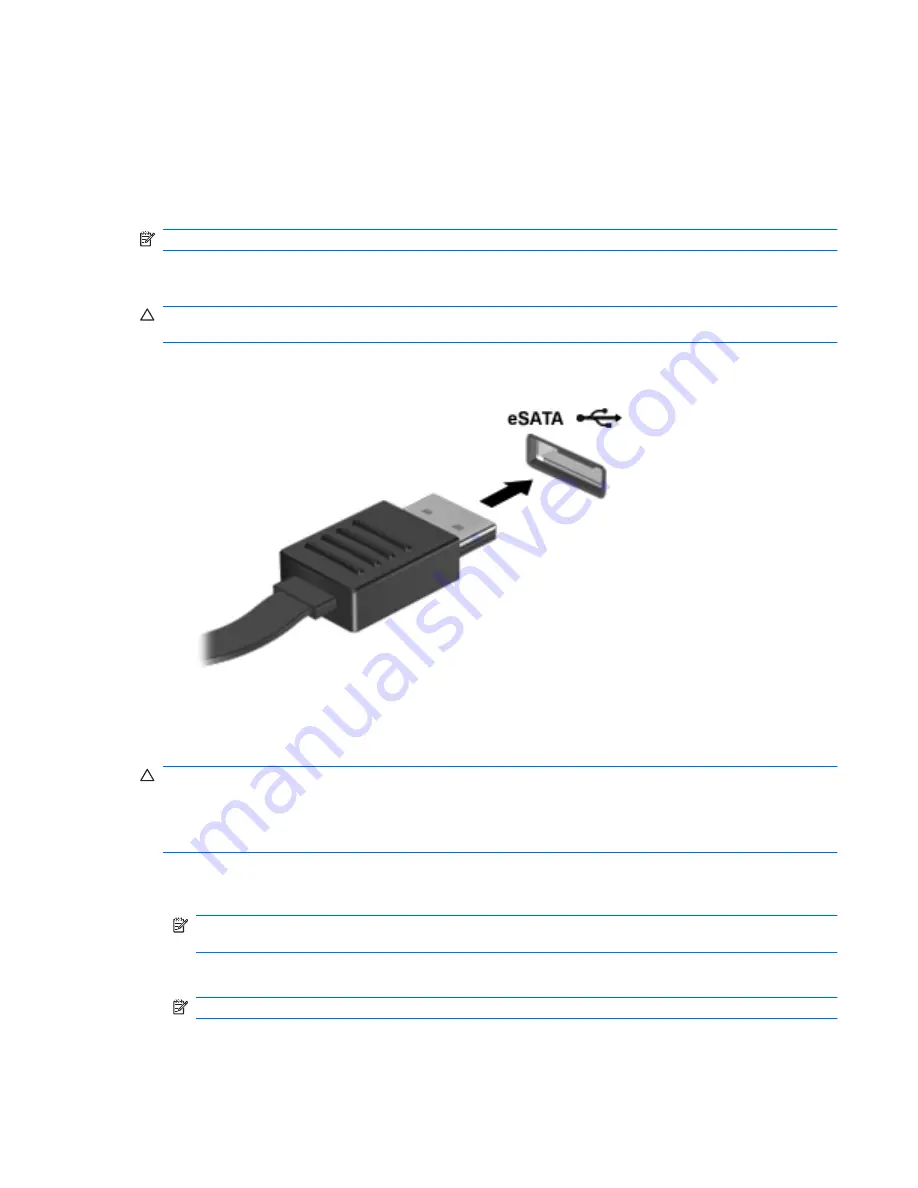
Using an eSATA device
An eSATA port connects an optional high-performance eSATA component, such as an eSATA
external hard drive.
Some eSATA devices may require additional support software, which is usually included with the
device. For more information about device-specific software, refer to the manufacturer's instructions.
NOTE:
The eSATA port also supports an optional USB device.
Connecting an eSATA device
CAUTION:
To prevent damage to an eSATA port connector, use minimal force to connect an
eSATA device.
▲
To connect an eSATA device to the computer, connect the eSATA cable for the device to the
eSATA port.
You will hear a sound when the device has been detected.
Removing an eSATA device
CAUTION:
To prevent loss of information or an unresponsive system, use the following procedure
to safely remove the device.
CAUTION:
To prevent damage to an eSATA connector, do not pull on the cable to remove the
eSATA device.
1.
Click the
Safely Remove Hardware and Eject Media
icon in the notification area, at the far
right of the taskbar.
NOTE:
To display the Safely Remove Hardware and Eject Media icon, click the
Show hidden
icons
icon (the arrow at the left of the notification area).
2.
Click the name of the device in the list.
NOTE:
You are prompted that it is safe to remove the hardware device.
3.
Remove the device.
Using an eSATA device
77
Summary of Contents for Pavilion dv3-4100 - Entertainment Notebook PC
Page 1: ...User Guide ...
Page 4: ...iv Safety warning notice ...
Page 39: ...Using pointing devices 29 ...
Page 110: ...After either choice the computer restarts in Windows 100 Appendix A Setup Utility ...
Page 122: ......
















































