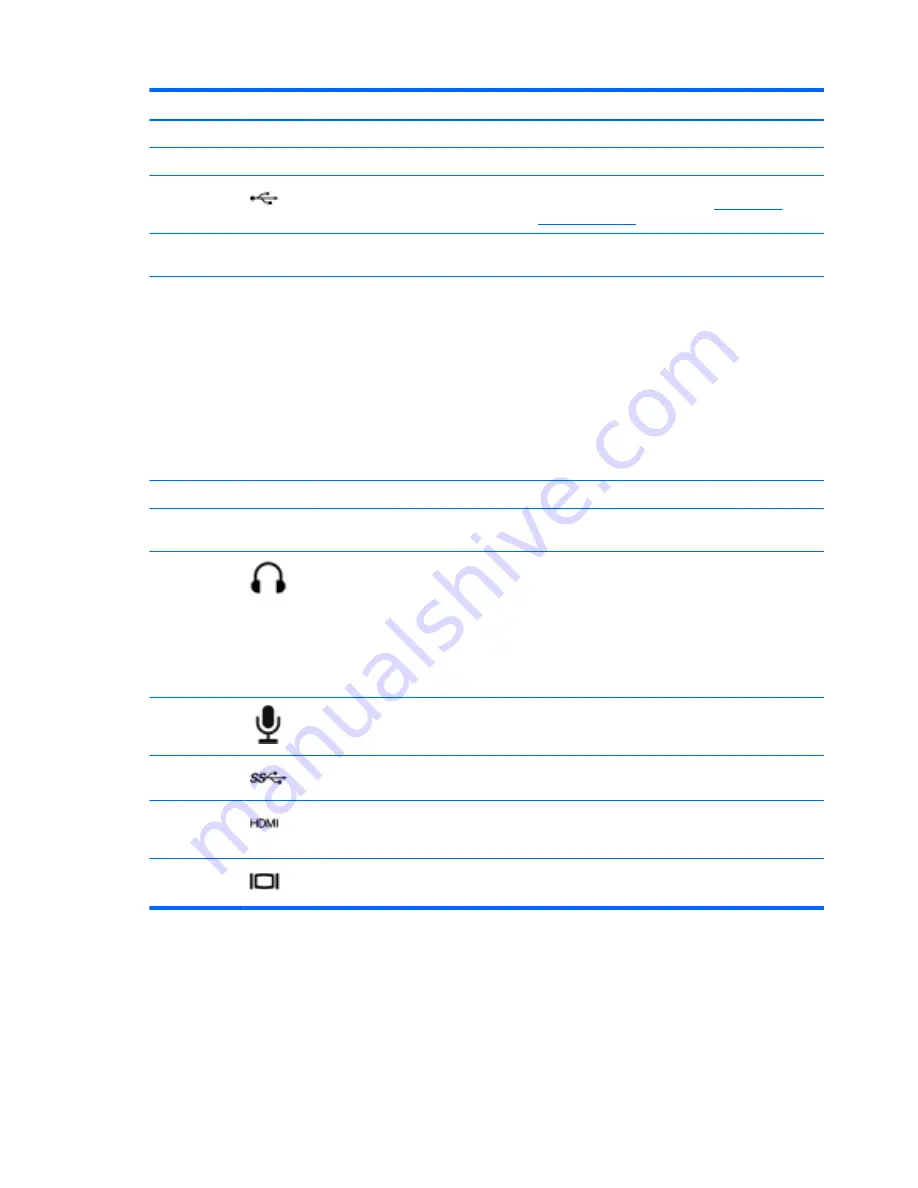
Component
Description
(3)
Webcam light
On: The webcam is in use.
(4)
Speakers (2)
Produce sound.
(5)
USB 2.0 port
Connects an optional USB device. For details about
different types of USB ports, see
Using a USB
device on page 47
.
(6)
Optical drive
Reads and writes (select models only) to an optical
disc.
(7)
b
key
Enables or disables Beats Audio when pressed in
combination with the
fn
key.
Opens Beats Audio Control Panel, which allows you
to view and control all audio settings. Beats Audio is
an enhanced audio feature that provides a deep,
controlled bass while maintaining a clear sound.
Beats Audio is enabled by default.
NOTE:
You can also open the Beats Audio Control
Panel by selecting
Start
>
Control Panel
>
Hardware and Sound
>
Beats Audio Control
Panel
.
(8)
Integrated subwoofer
Provides superior bass sound.
(9)
fn
key
Enables or disables Beats Audio when pressed in
combination with the
b
key.
(10)
Audio-out (headphone) jack
Produces sound when connected to optional
powered stereo speakers, headphones, earbuds, a
headset, or television audio.
WARNING!
To reduce the risk of personal injury,
adjust the volume before using headphones,
earbuds, or a headset. For additional safety
information, see the
Regulatory, Safety and
Environmental Notices
.
(11)
Audio-in (microphone) jack
Connects an optional computer headset
microphone, stereo array microphone, or monaural
microphone.
(12)
USB 3.0 ports (2)
Connect optional USB 3.0 devices and provide
enhanced USB power performance.
(13)
HDMI port
Connects an optional video or audio device, such as
a high-definition television, any compatible digital or
audio component, or a high-speed HDMI device.
(14)
External monitor port
Connects an external VGA monitor or projector.
22
Chapter 4 Enjoying entertainment features
Summary of Contents for Pavilion dv4-5000
Page 1: ...User Guide ...
Page 4: ...iv Safety warning notice ...
Page 10: ...x ...
Page 95: ...13 Troubleshooting and support Troubleshooting Contacting customer support 85 ...
















































