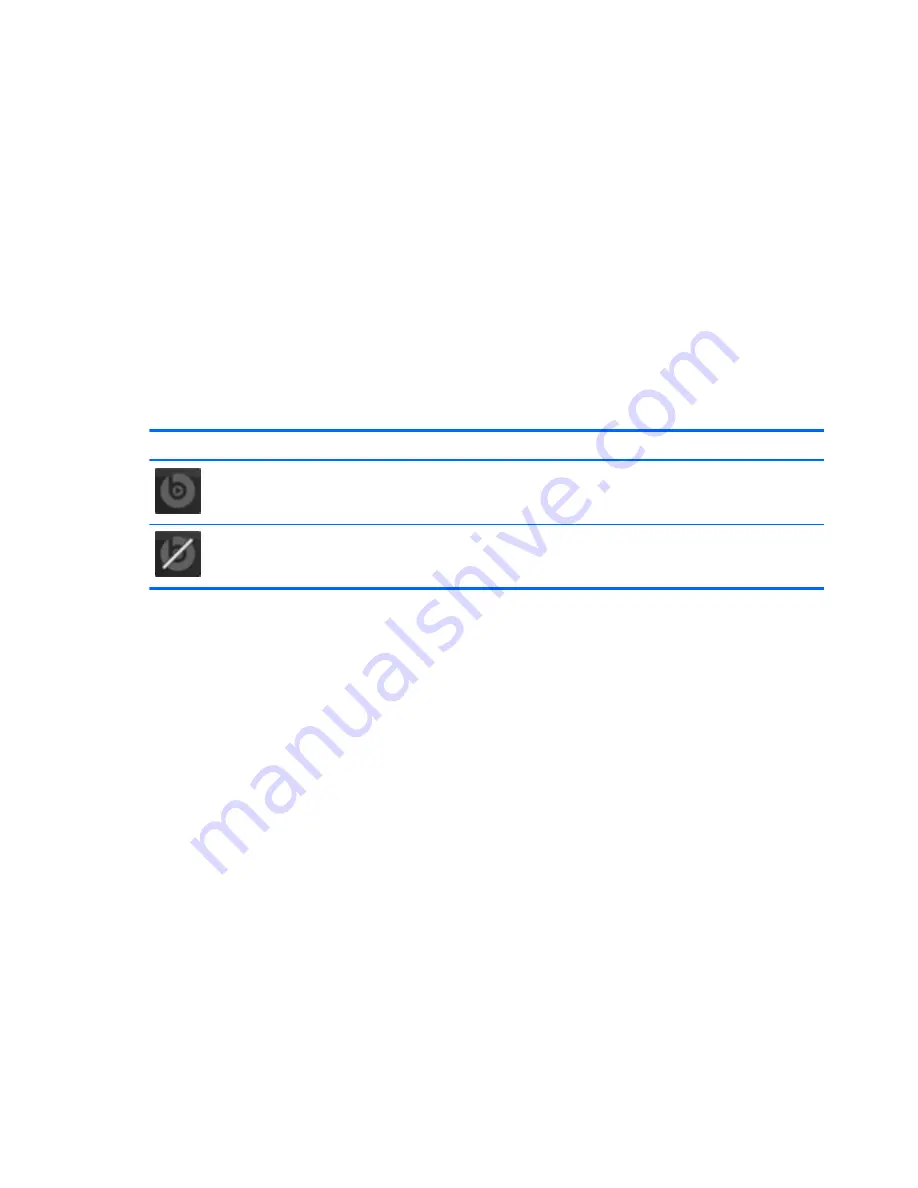
Using Beats Audio
Beats Audio is an enhanced audio feature that provides a deep, controlled bass while maintaining a
clear sound.
Accessing Beats Audio Control Panel
Beats Audio Control Panel allows you to view and manually control audio and bass settings.
To open Beats Audio Control Panel, select
Start
>
Control Panel
>
Hardware and Sound
>
Beats
Audio Control Panel
.
Enabling and Disabling Beats Audio
▲
To enable or disable Beats Audio, press the
fn
key in combination with the
b
key.
The following table explains the meaning of the Beats Audio icons that appear on the screen when
you press the Beats Audio hot key (
fn
+
b
).
Icon
Definition
Beats Audio is enabled.
Beats Audio is disabled.
Checking the sound
To check the audio functions on your computer, follow these steps:
1.
Select
Start
>
Control Panel
>
Hardware and Sound
>
Sound
.
2.
When the Sound window opens, click the
Sounds
tab. Under Program Events, select any sound
event, such as a beep or alarm, and click the
Test
button.
You should hear sound through the speakers or through connected headphones.
To check the recording functions on your computer, follow these steps:
1.
Select
Start
>
All Programs
>
Accessories
>
Sound Recorder
.
2.
Click
Start Recording
and speak into the microphone. Save the file to your desktop.
3.
Open a multimedia program and play the recording.
To confirm or change the audio settings on your computer, select
Start
>
Control Panel
>
Hardware
and Sound
>
Sound
.
24
Chapter 4 Enjoying entertainment features
Summary of Contents for Pavilion dv4-5000
Page 1: ...User Guide ...
Page 4: ...iv Safety warning notice ...
Page 10: ...x ...
Page 95: ...13 Troubleshooting and support Troubleshooting Contacting customer support 85 ...
















































