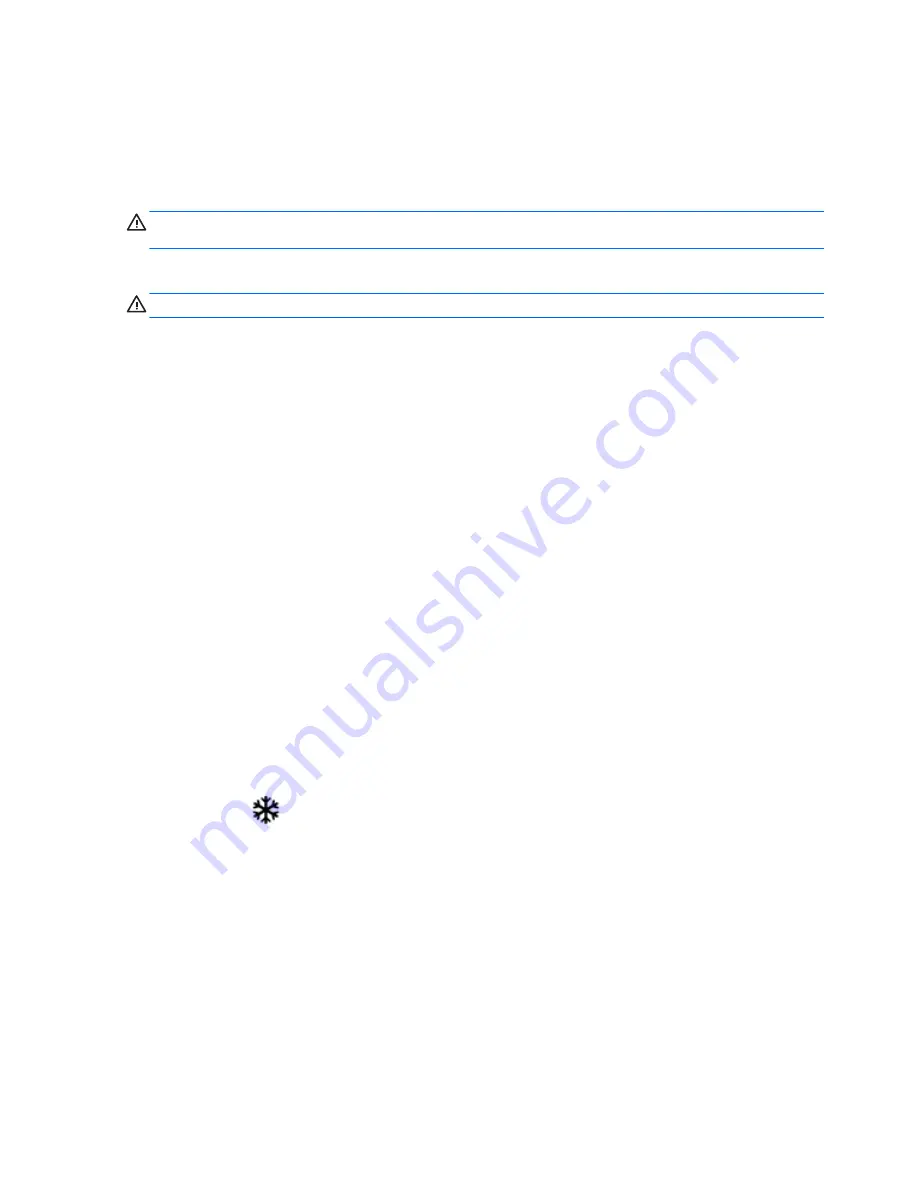
Running on external AC power
For information on connecting to AC power, see the
Setup Instructions
provided in the computer box.
The computer does not use battery power when the computer is connected to AC external power with
an approved AC adapter or an optional docking/expansion device.
WARNING!
To reduce potential safety issues, use only the AC adapter provided with the computer,
a replacement AC adapter provided by HP, or a compatible AC adapter purchased from HP.
Connect the computer to external AC power under any of the following conditions:
WARNING!
Do not charge the computer battery while you are onboard an aircraft.
●
When charging or calibrating a battery
●
When installing or modifying system software
●
When writing information to a disc (select models only)
●
When running Disk Defragmenter on computers with internal hard drives
●
When performing a backup or recovery
When you connect the computer to external AC power:
●
The battery begins to charge.
●
The display brightness increases.
●
The Power Meter icon in the notification area changes appearance.
When you disconnect external AC power, the following events occur:
●
The computer switches to battery power.
●
The display brightness automatically decreases to save battery life.
●
The Power Meter icon in the notification area changes appearance.
HP CoolSense
HP CoolSense
automatically detects when the computer is not in a stationary position and
adjusts performance and fan settings to keep the surface temperature of your computer at the
optimum level of comfort.
When HP CoolSense is off, the position of the computer is not detected and the performance and fan
options remain at the factory setting. As a result, the surface temperature of the computer may be
higher than it would be with HP CoolSense on.
To turn CoolSense off or on, follow these steps:
1.
Select
Start
>
Control Panel
>
Hardware and Sound
>
HP CoolSense
.
2.
Select
On
or
Off
.
44
Chapter 6 Managing power
Summary of Contents for Pavilion dv4-5000
Page 1: ...User Guide ...
Page 4: ...iv Safety warning notice ...
Page 10: ...x ...
Page 95: ...13 Troubleshooting and support Troubleshooting Contacting customer support 85 ...
















































