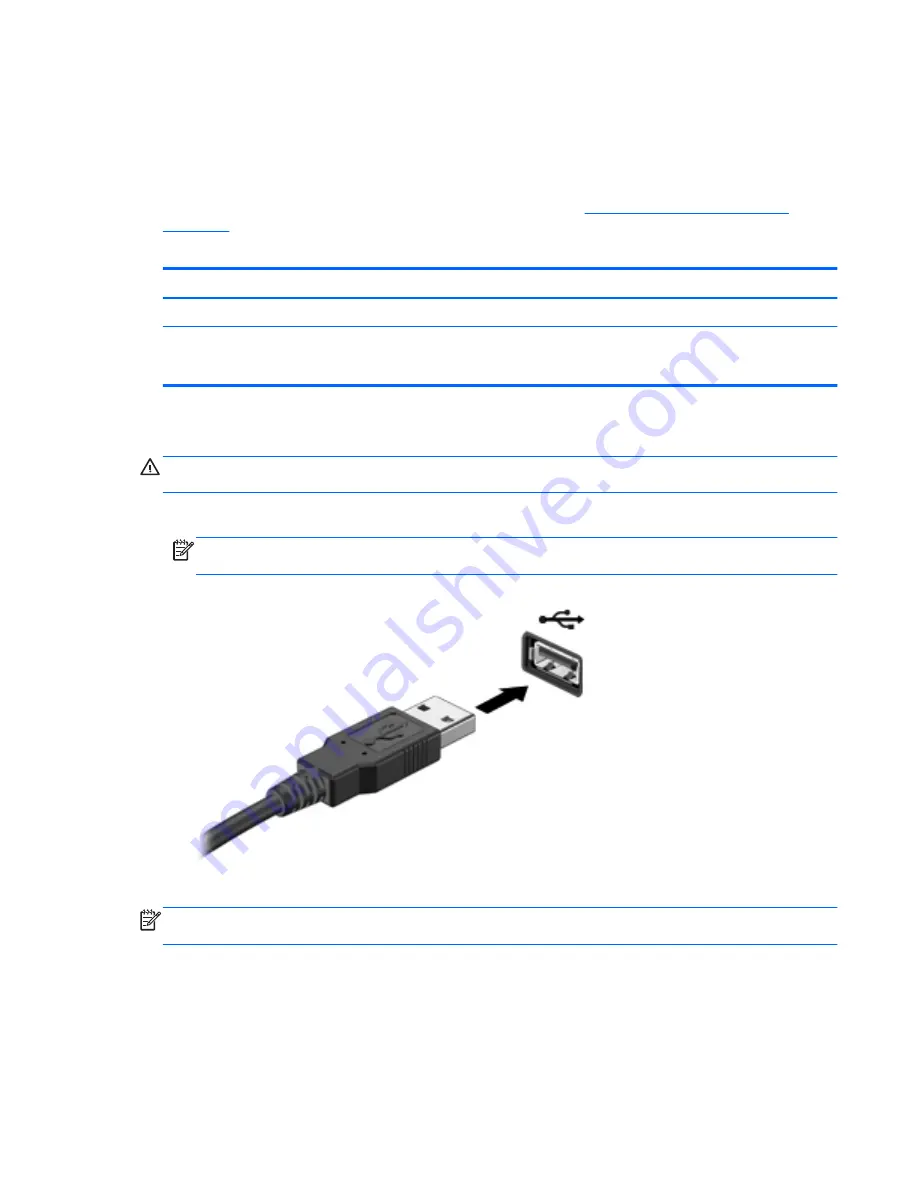
Using a USB device
Most computers have more than one USB port, because this versatile interface allows you to connect
numerous kinds of external devices to your computer, such as a USB keyboard, mouse, external
drive, printer, scanner, or USB hub.
Your computer may have more than one type of USB port. See
Getting to know your computer
on page 4
for the types of USB ports you have on this computer. Be sure to purchase devices that
are compatible with your computer.
Type
Description
USB 2.0
Transfers data at 60 MB/s.
USB 3.0
Transfers data at 640 MB/s. USB 3.0 ports, also known as
SuperSpeed ports, are also compatible with USB 1.0 and 2.0
devices.
Connecting a USB device
CAUTION:
To reduce the risk of damage to a USB connector, use minimal force to connect the
device.
▲
Connect the USB cable for the device to the USB port.
NOTE:
The USB port on your computer may look slightly different from the illustration in this
section.
A sound indicates that the device has been detected.
NOTE:
The first time you connect a USB device, a message in the notification area lets you know
that the device is recognized by the computer.
Using a USB device
47
Summary of Contents for Pavilion dv4-5000
Page 1: ...User Guide ...
Page 4: ...iv Safety warning notice ...
Page 10: ...x ...
Page 95: ...13 Troubleshooting and support Troubleshooting Contacting customer support 85 ...















































