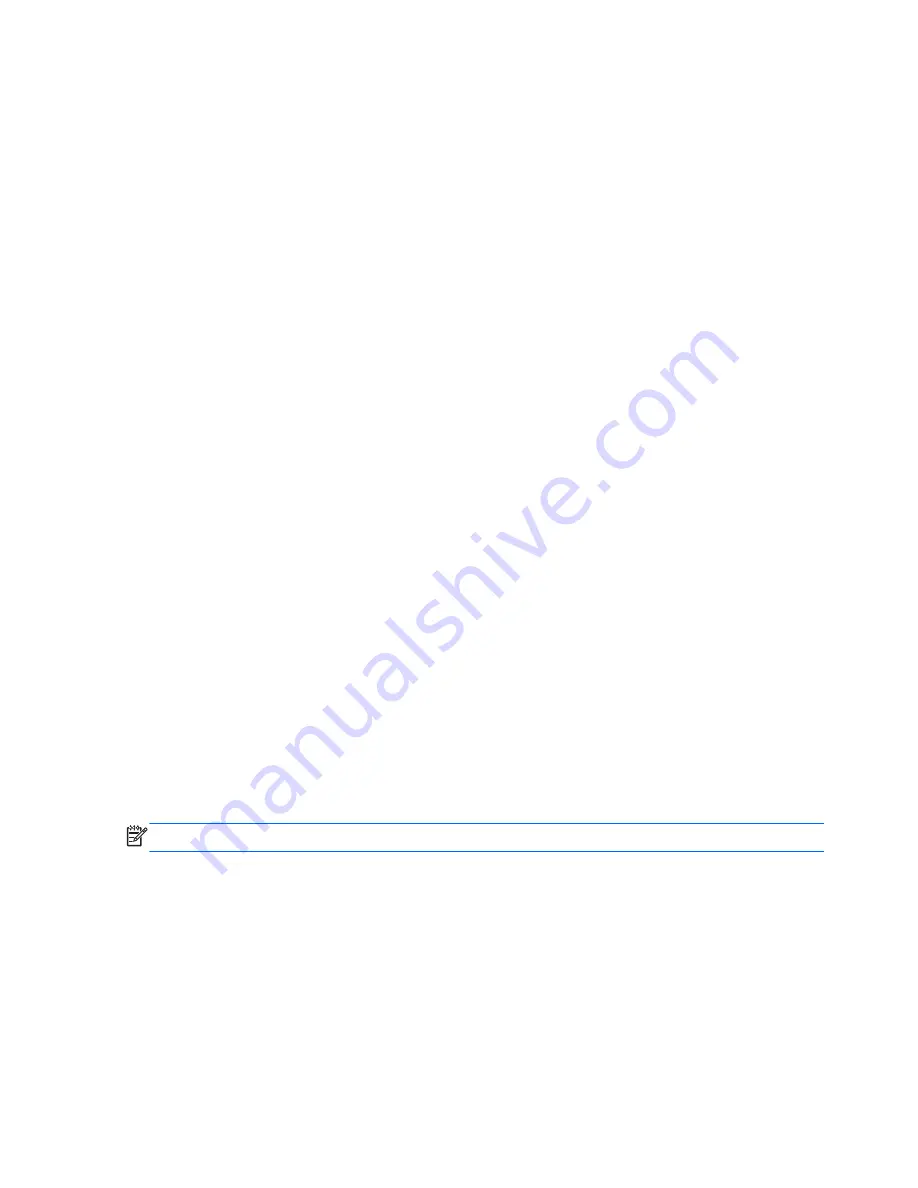
Using optical drives
An optical disc drive uses laser light to read or store large amounts of information. Some drives can
only read information, but others can also write (burn) information onto a blank disc.
Use these tips for best performance of your optical drive:
●
When the battery is the only source of power, be sure the battery is sufficiently charged before
writing to media.
●
Do not type on the keyboard or move the computer while an optical drive is writing to a disc. The
write process is sensitive to vibration.
●
Make sure you have installed the latest software updates for the drive.
●
If the disc you are using is not clean, wipe it with a dry, lint-free, soft cloth.
Your computer may include an optical drive that supports one or more of the following disc
technologies:
●
CD—A compact disc stores data that is read by a laser from the optical disc drive. The following
CD formats are available:
◦
CD-Recordable (CD-R), which allows the computer to read information and to record
information one time on the CD. Once the information is recorded on the CD-R disc, it
cannot be changed or erased; it is permanent.
◦
CD-Re-Writable (CD-RW), which allows you to read information and record information
many times to the CD. Information on the CD can be erased.
●
DVD—A digital video disc is a high-capacity optical disc. It can store more information than a
CD. A double-sided DVD can store up to 17 GB. The following DVD formats are available:
◦
DVD-Recordable (DVD-R or DVD+R), which allow the computer to read information and to
record information one time on the DVD. After the information is recorded on the disc, it
cannot be changed or erased; it is permanent. The DVDs can be used in DVD±R drives.
◦
DVD-Re-Writable (DVD-RW or DVD+RW), which allow to read information and record
information many times to the disc. Information on the disc can be erased. The DVDs can
be used in DVD±R drives.
●
BD—Blu-ray Disc holds more information than the other optical discs and they can used to
record, rewrite, and playback high-definition (HD) video.
NOTE:
Note the following when using BDs:
●
CyberLink PowerDVD is installed on the computer to play BD movies.
●
Playing most BD movie titles on an external display requires an HDMI digital connection. The
computer can support up to 1080p resolution on an external display, which requires a 1080p-
capable HDTV or monitor.
●
Attempting to play a BD movie simultaneously on both the internal and an external display may
cause an error, so choose only one.
●
For copy protection purposes, Advanced Access Content System (AACS) keys are integrated
into the computer. AACS keys require occasional renewal to support playback of new BD movie
releases. The CyberLink PowerDVD program will request an update to continue playback when
50
Chapter 7 Managing and sharing information
Summary of Contents for Pavilion dv4-5000
Page 1: ...User Guide ...
Page 4: ...iv Safety warning notice ...
Page 10: ...x ...
Page 95: ...13 Troubleshooting and support Troubleshooting Contacting customer support 85 ...
















































