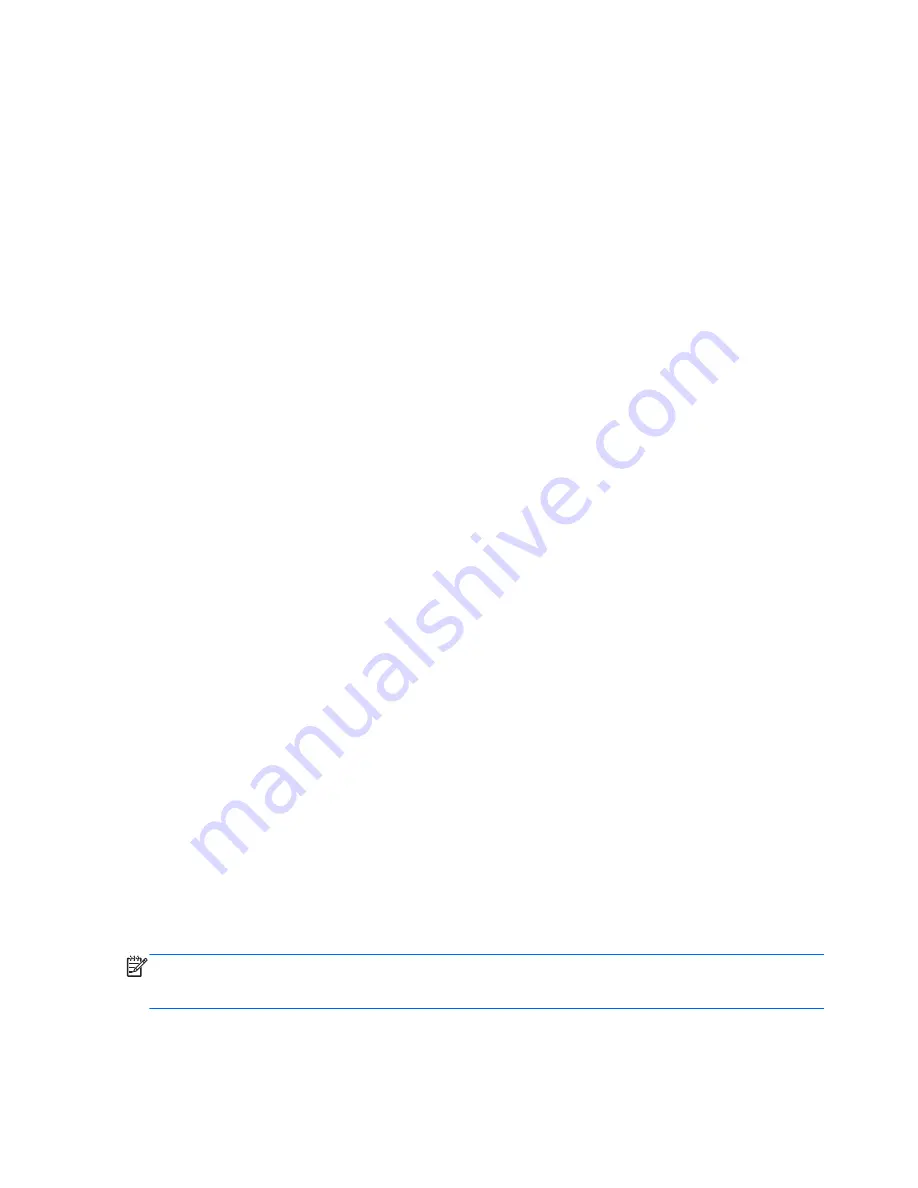
Restore and recovery
Restoring to a previous restore point
Sometimes installing a software program causes your computer or Windows to behave unpredictably.
Usually uninstalling the software fixes the problems. If uninstalling does not fix the problems, you can
restore the computer's system to a previous restore point (created at an earlier date and time).
To revert the computer to a previous restore point, when the computer was running correctly:
1.
Select
Start
>
Control Panel
>
System and Security
>
System
.
2.
In the left pane, click
System Protection
.
3.
Click the
System Protection
tab.
4.
Click
System Restore
, and follow the on-screen instructions.
Restoring specific files
If files are accidentally deleted from the hard disk and they can no longer be restored from the
Recycle Bin or if files become corrupt, restoring specific files is useful. Restoring specific files is also
useful should you ever choose to recover the original system using HP Recovery Manager.
Restoring specific files using HP Recovery Manager (select models only)
The dedicated HP Recovery partition lets you restore specific files or to a specific point from the
recovery partition.
1.
Access HP Recovery Manager in either of the following ways:
●
Select
Start
>
All Programs
>
Security and Protection
>
HP Recovery Manager
>
HP
Recovery Manager
.
– or –
●
Turn on or restart the computer, and then press
f11
while the “F11 (System Recovery)”
message is displayed on the screen.
2.
Click
System Recovery
in the HP Recovery Manager window, and follow the on-screen
instructions.
Restoring specific files using Windows Backup and Restore
Windows allows you to restore files that were backed up:
1.
Select
Start
>
Control Panel
>
System and Security
>
Backup and Restore
.
2.
Follow the on-screen instructions to restore your backup.
NOTE:
Windows includes the User Account Control feature to improve the security of the computer.
You may be prompted for your permission or password for tasks such as installing software, running
utilities, or changing Windows settings. See Help and Support for more information.
80
Chapter 11 Backing up, restoring, and recovering
Summary of Contents for Pavilion dv4-5000
Page 1: ...User Guide ...
Page 4: ...iv Safety warning notice ...
Page 10: ...x ...
Page 95: ...13 Troubleshooting and support Troubleshooting Contacting customer support 85 ...
















































