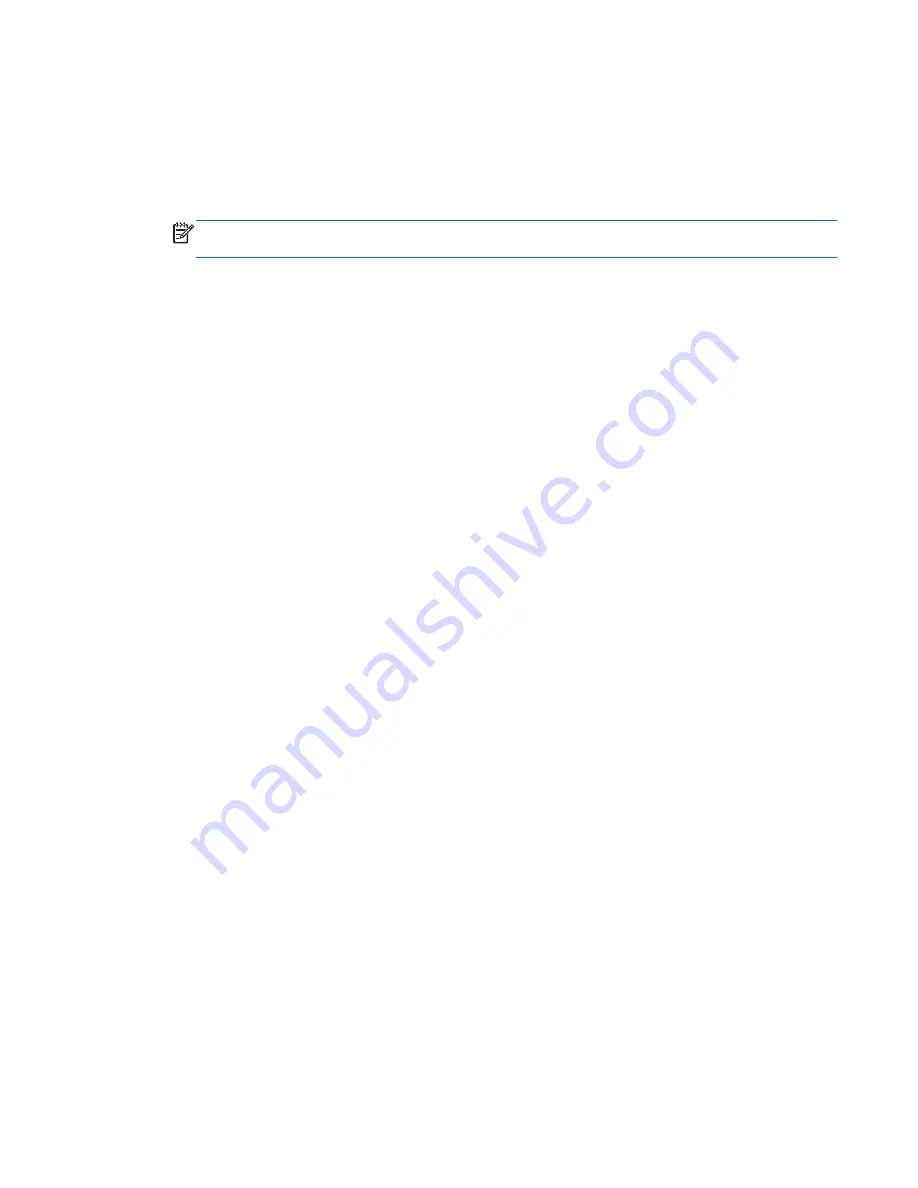
Cannot connect to a WLAN
If you have a problem connecting to a WLAN, confirm that the integrated WLAN device is turned on
and properly installed on your computer:
1.
If the wireless light is off or amber, press the wireless button, wireless switch, or wireless key to
turn it on.
NOTE:
If the wireless light is off and your turn it on, try connecting to the WLAN again. If that
does not work, follow the steps below.
2.
Select
Start
>
Control Panel
>
System and Security
.
3.
In the System area, click
Device Manager
.
4.
Click the arrow next to
Network adapters
to expand the list and show all adapters.
5.
Identify the WLAN device from the Network adapters list. The listing for a WLAN device may
include the term
wireless
,
wireless LAN
,
WLAN
, or
802.11
.
If no WLAN device is listed, either your computer does not have an integrated WLAN device, or
the driver for the WLAN device is not properly installed.
For more information on troubleshooting WLANs, see the website links provided in Help and Support.
Cannot connect to a preferred network
You may not be able to connect to a preferred network because it is a security-enabled WLAN. You
must have the security code to connect to this type of WLAN. See the next section for additional
information.
If entering a security code is not the problem, you may have a corrupted WLAN connection. Many
times, Windows can automatically repair a corrupted WLAN connection.
●
If there is a network status icon in the notification area, at the far right of the taskbar, right-click
the icon, and then click
Troubleshoot problems
.
Windows resets your network device and attempts to reconnect to one of the preferred
networks.
●
If there is no network status icon in the notification area, follow these steps:
1.
Start
>
Control Panel
>
Network and Internet
>
Network and Sharing Center
.
2.
Click
Troubleshoot problems
and select the network you wish to repair.
Current network security codes are unavailable
If you are prompted for a security code (or network key) or a name (SSID) when connecting to a
WLAN, the network is protected by security. You must have the current codes to make a connection
on a secure network. The SSID and security code are alphanumeric codes that you enter into your
computer to identify your computer to the network.
●
For a network connected to your personal wireless router, review the router user guide for
instructions on setting up the same codes on both the router and the WLAN device.
●
For a private network, such as a network in an office or at a public Internet chat room, contact
the network administrator to obtain the codes, and then enter the codes when prompted to do
so.
Troubleshooting
87
Summary of Contents for Pavilion dv4-5000
Page 1: ...User Guide ...
Page 4: ...iv Safety warning notice ...
Page 10: ...x ...
Page 95: ...13 Troubleshooting and support Troubleshooting Contacting customer support 85 ...









































