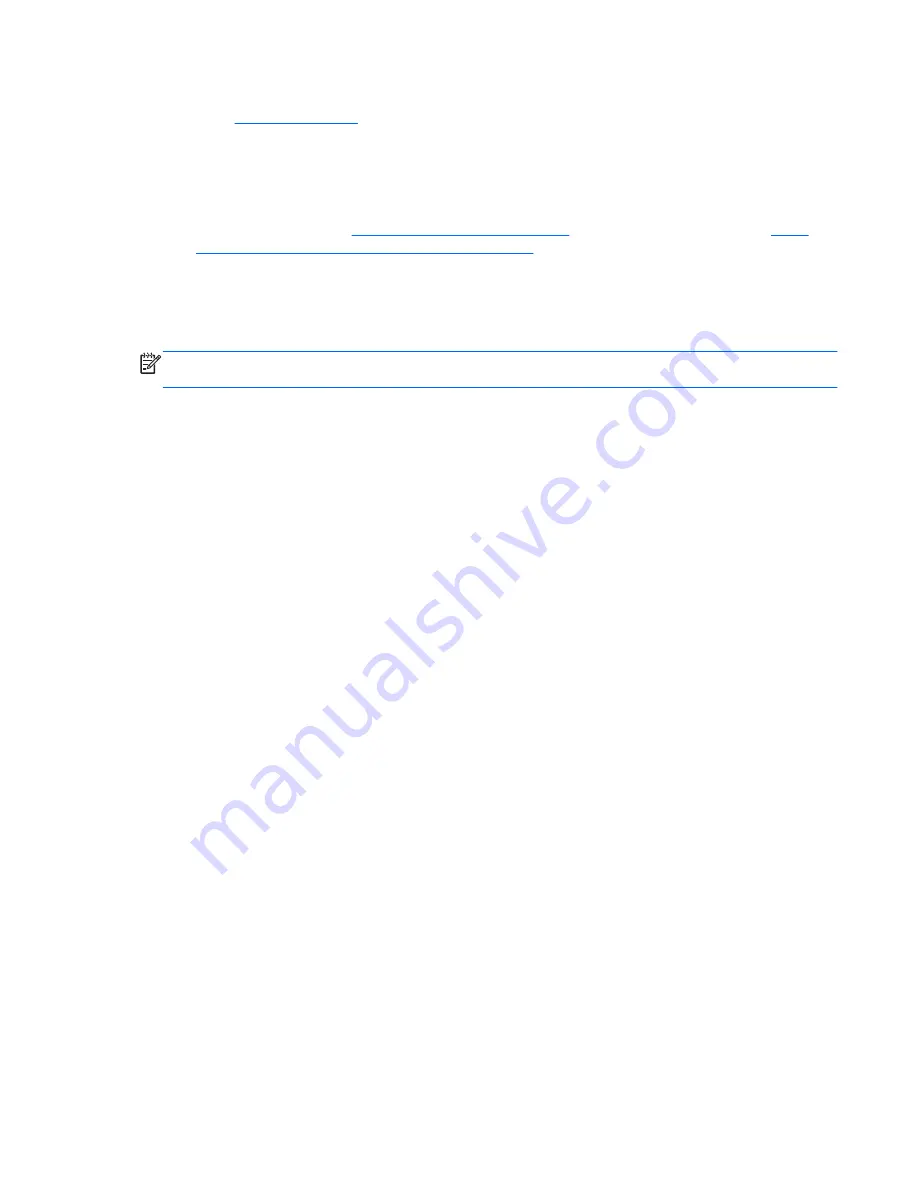
Get the latest version of the WLAN device software and drivers for your computer from the HP
website at
http://www.hp.com
. If the WLAN device you are using was purchased separately, consult
the manufacturer's website for the latest software.
To get the latest version of the WLAN device software for your computer, follow these steps:
1.
Open your Internet browser.
2.
For U.S. support, go to
http://www.hp.com/go/contactHP
. For worldwide support, go to
http://
welcome.hp.com/country/us/en/wwcontact_us.html
.
3.
Click the option for software and driver downloads, and then type your computer model number
in the search box.
4.
Press
enter
, and then follow the on-screen instructions.
NOTE:
If the WLAN device you are using was purchased separately, consult the manufacturer's
website for the latest software.
Audio problems
To check the audio functions on your computer, follow these steps:
1.
Select
Start
>
Control Panel
>
Hardware and Sound
>
Sound
.
2.
When the Sound window opens, click the
Sounds
tab. Under Program Events, select any sound
event, such as a beep or alarm, and click the
Test
button.
You should hear sound through the speakers or through connected headphones.
To check the recording functions on your computer, follow these steps:
1.
Select
Start
>
All Programs
>
Accessories
>
Sound Recorder
.
2.
Click
Start Recording
and speak into the microphone. Save the file to your desktop.
3.
Open a multimedia program and play back the sound.
To confirm or change the audio settings on your computer, select
Start
>
Control Panel
>
Hardware
and Sound
>
Sound
.
Power management problems
Some possible causes for power management problems include the following:
●
Low battery levels
●
AC adapter problems
Resolving a low battery level
Resolving a low battery level when external power is available
●
Connect an AC adapter.
●
Connect an optional docking or expansion device.
●
Connect an optional power adapter purchased as an accessory from HP.
Troubleshooting
89
Summary of Contents for Pavilion dv4-5000
Page 1: ...User Guide ...
Page 4: ...iv Safety warning notice ...
Page 10: ...x ...
Page 95: ...13 Troubleshooting and support Troubleshooting Contacting customer support 85 ...







































