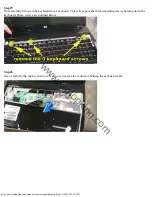http://www.laptopking.com/manuals/servicemanualtemplete.htm[3/6/2010 9:27:19 PM]
Step#3
Now remove 4 more screws (as shown). These screws hold the keyboard into place.
Step#4
Next, turn over the laptop and pry up on the keyboard cover (the plastic panel that sits right above the keyboard). Now
that the screws have been removed, just plastic tabs hold it into place.
www.laptopking.com