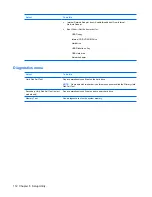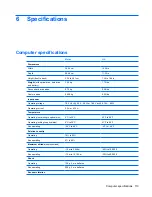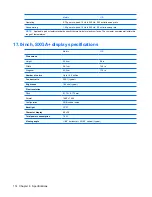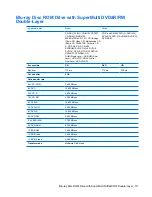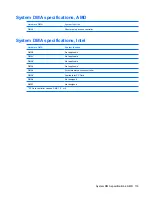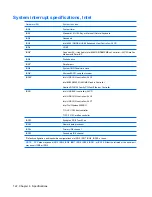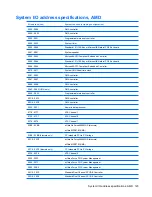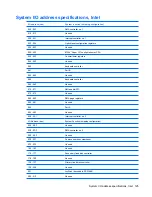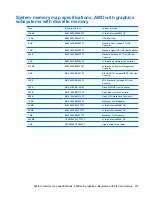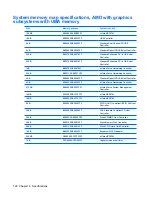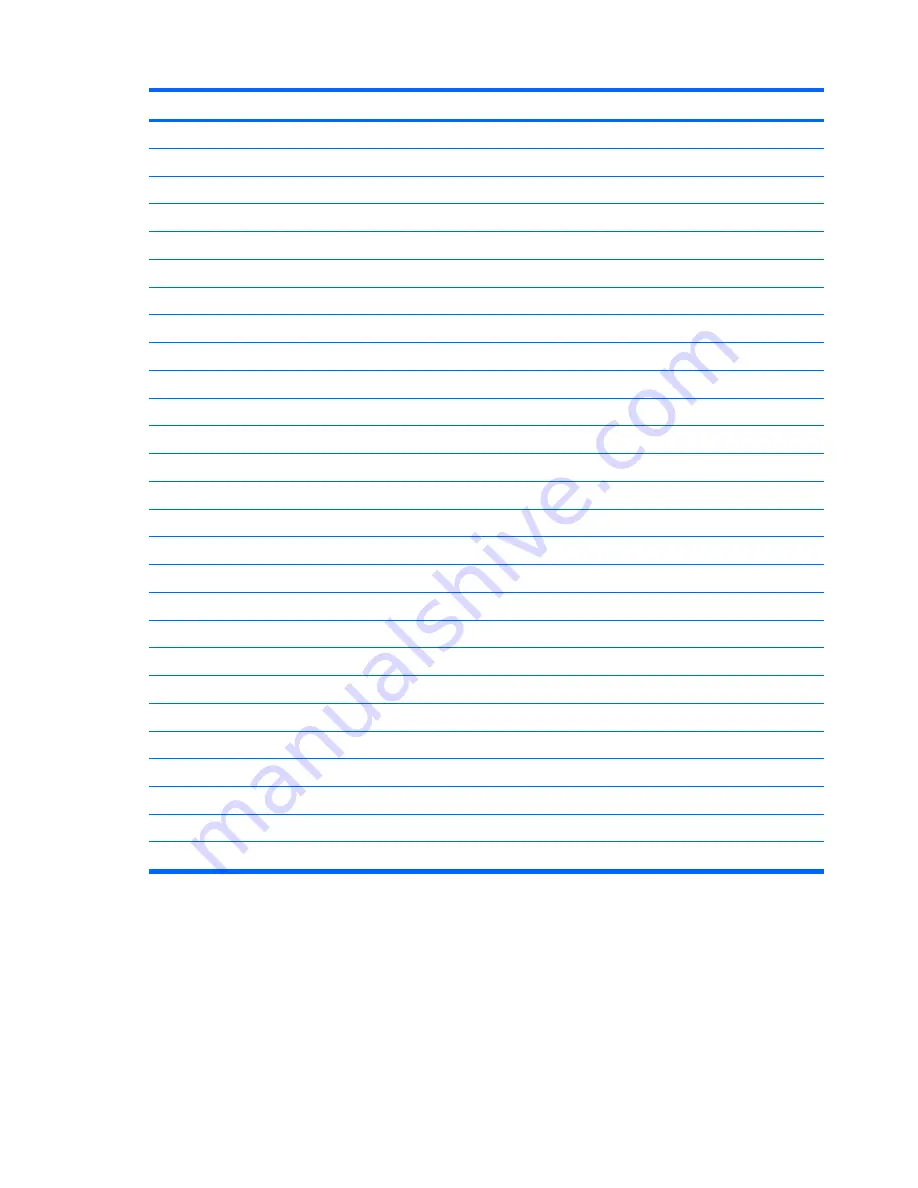
I/O address (hex)
System function (shipping configuration)
220 - 22F
Entertainment audio
230 - 26D
Unused
26E - 26
Unused
278 - 27F
Unused
280 - 2AB
Unused
2A0 - 2A7
Unused
2A8 - 2E7
Unused
2E8 - 2EF
Reserved serial port
2F0 - 2F7
Unused
2F8 - 2FF
Infrared port
300 - 31F
Unused
320 - 36F
Unused
370 - 377
Secondary diskette drive controller
378 - 37F
Parallel port (LPT1/default)
380 - 387
Unused
388 - 38B
FM synthesizer—OPL3
38C - 3AF
Unused
3B0 - 3BB
VGA
3BC - 3BF
Reserved (parallel port/no EPP support)
3C0 - 3DF
VGA
3E0 - 3E1
PC Card controller in CPU
3E2 - 3E3
Unused
3E8 - 3EF
Internal modem
3F0 - 3F7
“A” diskette controller
3F8 - 3FF
Serial port (COM1/default)
CF8 - CFB
PCI configuration index register (PCIDIVO-1)
CFC - CFF
PCI configuration data register (PCIDIVO-1)
126 Chapter 6 Specifications
Summary of Contents for Pavilion dv7-1100 - Entertainment Notebook PC
Page 1: ...HP Pavilion dv7 Entertainment PC Maintenance and Service Guide ...
Page 4: ...iv Safety warning notice ...
Page 26: ...Computer major components 18 Chapter 3 Illustrated parts catalog ...
Page 113: ...Reverse this procedure to install the heat sink Component replacement procedures 105 ...
Page 167: ...Universal Serial Bus Pin Signal 1 5 VDC 2 Data 3 Data 4 Ground Universal Serial Bus 159 ...
Page 181: ......