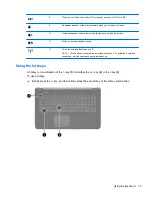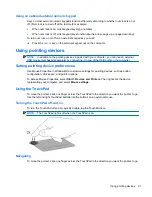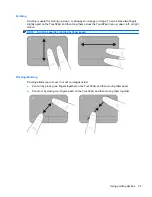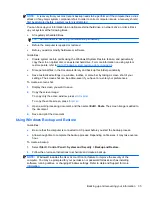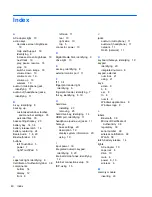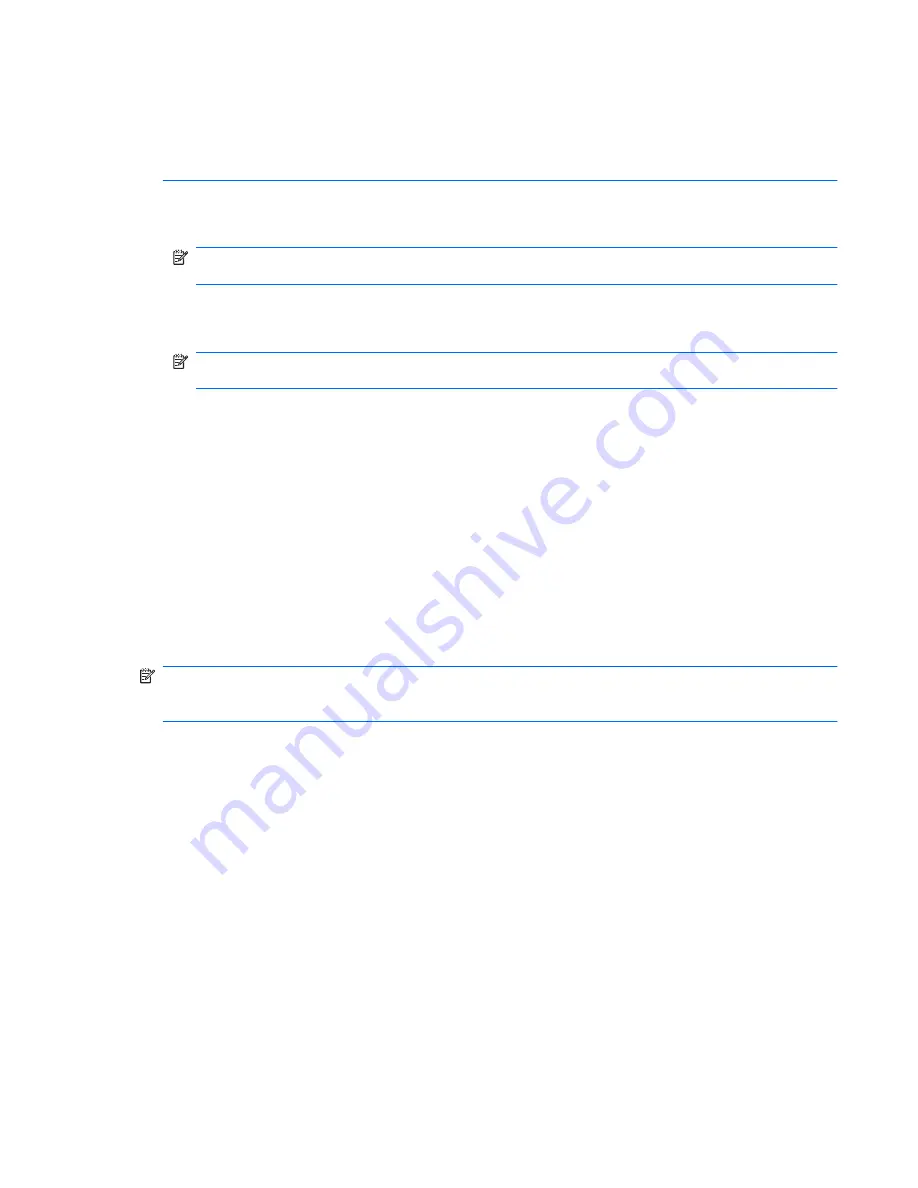
NOTE:
If your computer does not include an integrated optical drive, you can use an optional
external optical drive (purchased separately) to create recovery discs, or you can purchase recovery
discs for your computer from the HP Web site. If you use an external optical drive, it must be
connected directly to a USB port on the computer, not to a USB port on an external device, such as a
USB hub.
Guidelines:
●
Purchase high-quality DVD-R, DVD+R, DVD-R DL, or DVD+R DL discs.
NOTE:
Read-write discs, such as CD-RW, DVD±RW, double-layer DVD±RW, and BD-RE
(rewritable Blu-ray) discs, are not compatible with the Recovery Manager software.
●
The computer must be connected to AC power during this process.
●
Only one set of recovery discs or one recovery flash drive can be created per computer.
NOTE:
If you are creating recovery discs, number each disc before inserting into the optical
drive.
●
If necessary, you can exit the program before you have finished creating the recovery discs or
recovery flash drive. The next time you open Recovery Manager, you will be prompted to
continue the backup creation process.
To create a set of recovery discs or a recovery flash drive:
1.
Select
Start
>
All Programs
>
Recovery Manager
>
Recovery Media Creation
.
2.
Follow the on-screen instructions.
Performing a system restore
Recovery Manager software allows you to repair or restore the computer to its original factory state.
Recovery Manager works from recovery discs, a recovery flash drive, or from a dedicated recovery
partition (select models only) on the hard drive.
NOTE:
A system restore needs to be performed if the computer hard drive has failed or if all
attempts to correct any functional computer issues fail. A system restore should be used as a final
attempt to correct computer issues.
Note the following when performing a system restore:
●
You can restore only the system that you have previously backed up. HP recommends that you
use HP Recovery Manager to create either a set of recovery discs or a recovery flash drive as
soon as you set up the computer.
●
Windows has its own built-in repair features, such as System Restore. If you have not already
tried these features, try them before using Recovery Manager.
●
Recovery Manager restores only software that was preinstalled at the factory. Software not
provided with this computer must be downloaded from the manufacturer's Web site or reinstalled
from the disc provided by the manufacturer.
Restoring using the dedicated recovery partition (select models only)
When using the dedicated recovery partition, there is an option to back up pictures, music and other
audio, videos and movies, recorded TV shows, documents, spreadsheets and presentations, e-mails,
Internet favorites and settings during this process.
Performing a system restore
33
Summary of Contents for Pavilion dv7-6000
Page 1: ...Getting Started HP Notebook ...
Page 4: ...iv Safety warning notice ...