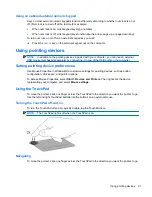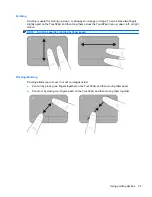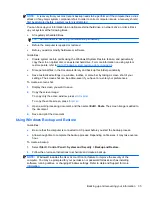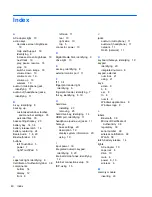To restore the computer from the recovery partition, follow these steps:
1.
Access Recovery Manager in either of the following ways:
●
Select
Start
>
All Programs
>
Recovery Manager
>
Recovery Manager
.
– or –
●
Turn on or restart the computer, and then press
esc
while the “Press the ESC key for
Startup Menu” message is displayed at the bottom of the screen. Then, press
f11
while the
“F11 (System Recovery)” message is displayed on the screen.
2.
Click
System Recovery
in the
Recovery Manager
window.
3.
Follow the on-screen instructions.
Restoring using the restore media
1.
If possible, back up all personal files.
2.
Insert the first recovery disc into the optical drive on your computer or an optional external
optical drive, and then restart the computer.
– or –
Insert the recovery flash drive into a USB port on your computer, and then restart the computer.
NOTE:
If the computer does not automatically restart in the Recovery Manager, the computer
boot order needs to be changed.
3.
Press
f9
at system bootup.
4.
Select the optical drive or the flash drive.
5.
Follow the on-screen instructions.
Changing the computer boot order
To change the boot order for recovery discs:
1.
Restart the computer.
2.
Press
esc
while the computer is restarting, and then press
f9
for boot options.
3.
Select
Internal CD/DVD ROM Drive
from the boot options window.
To change the boot order for recovery flash drive:
1.
Insert the flash drive into a USB port.
2.
Restart the computer.
3.
Press
esc
while the computer is restarting, and then press
f9
for boot options.
4.
Select the flash drive from the boot options window.
Backing up and recovering your information
It is very important to back up your files and keep any new software in a safe place. As you add new
software and data files, continue to create backups on a regular basis.
How completely you are able to recover your system depends on how recent your backup is.
34
Chapter 6 Backup and recovery
Summary of Contents for Pavilion dv7-6000
Page 1: ...Getting Started HP Notebook ...
Page 4: ...iv Safety warning notice ...