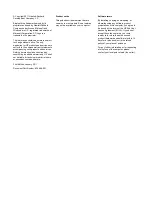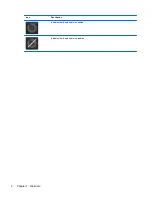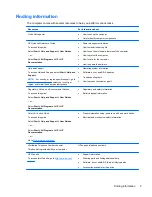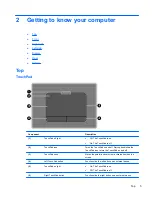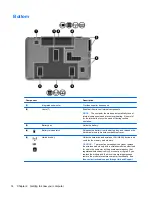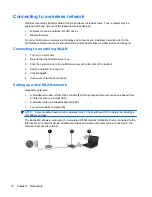1
Welcome
●
What's new?
●
Finding information
After you set up and register the computer, it is important to take the following steps:
●
Connect to the Internet
—Set up your wired or wireless network so that you can connect to the
Internet. For more information, refer to
Networking on page 15
.
●
Update your antivirus software
—Protect your computer from damage caused by viruses. The
software is preinstalled on the computer and includes a limited subscription for free updates. For
more information, refer to the
HP Notebook Reference Guide
. For instructions on accessing this
guide, refer to
Finding information on page 3
.
●
Get to know your computer
—Learn about your computer features. Refer to
Getting to know
your computer on page 5
and
Keyboard and pointing devices on page 18
for additional
information.
●
Create recovery discs or a recovery flash drive
—Recover the operating system and software
to factory settings in case of system instability or failure. For instructions, refer to
Backup and
recovery on page 32
.
●
Find installed software
—Access a list of the software preinstalled on the computer. Select
Start
>
All Programs
. For details about using the software included with the computer, refer to
the software manufacturer's instructions, which may be provided with the software or on the
manufacturer's Web site.
What's new?
Beats Audio (select models only)
Beats Audio is an enhanced audio profile that provides a deep, controlled bass while maintaining a
clear sound. Beats Audio is enabled by default.
▲
To increase or decrease the Beats Audio bass settings, press
fn+b
.
NOTE:
You can also view and control the bass settings through the Windows® operating
system. To view and control the bass properties:
Select
Start
>
Programs
>
Beats Audio Control Panel
>
Listening Experience
.
– or –
Select
Start
>
Control Panel
>
Hardware and Sound
>
Beats Audio Control Panel
>
Listening Experience
.
The following table shows and describes the Beats Audio icons.
What's new?
1
Summary of Contents for Pavilion dv7-6000
Page 1: ...Getting Started HP Notebook ...
Page 4: ...iv Safety warning notice ...