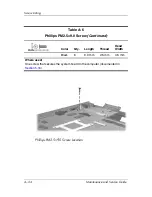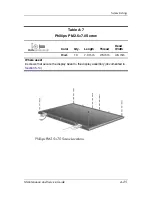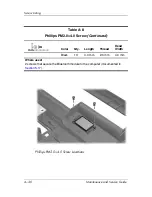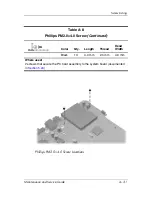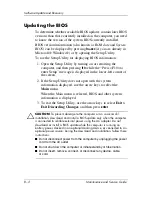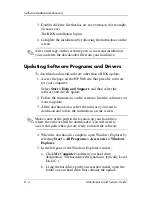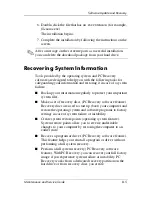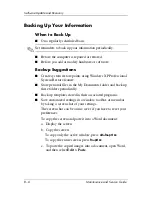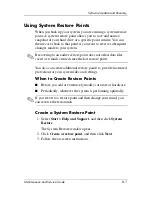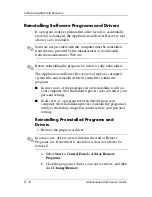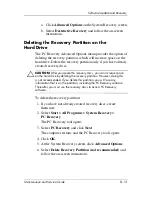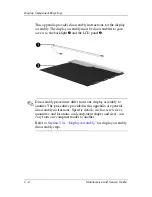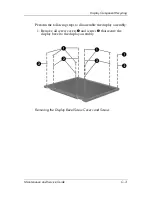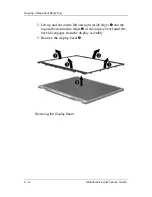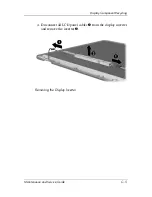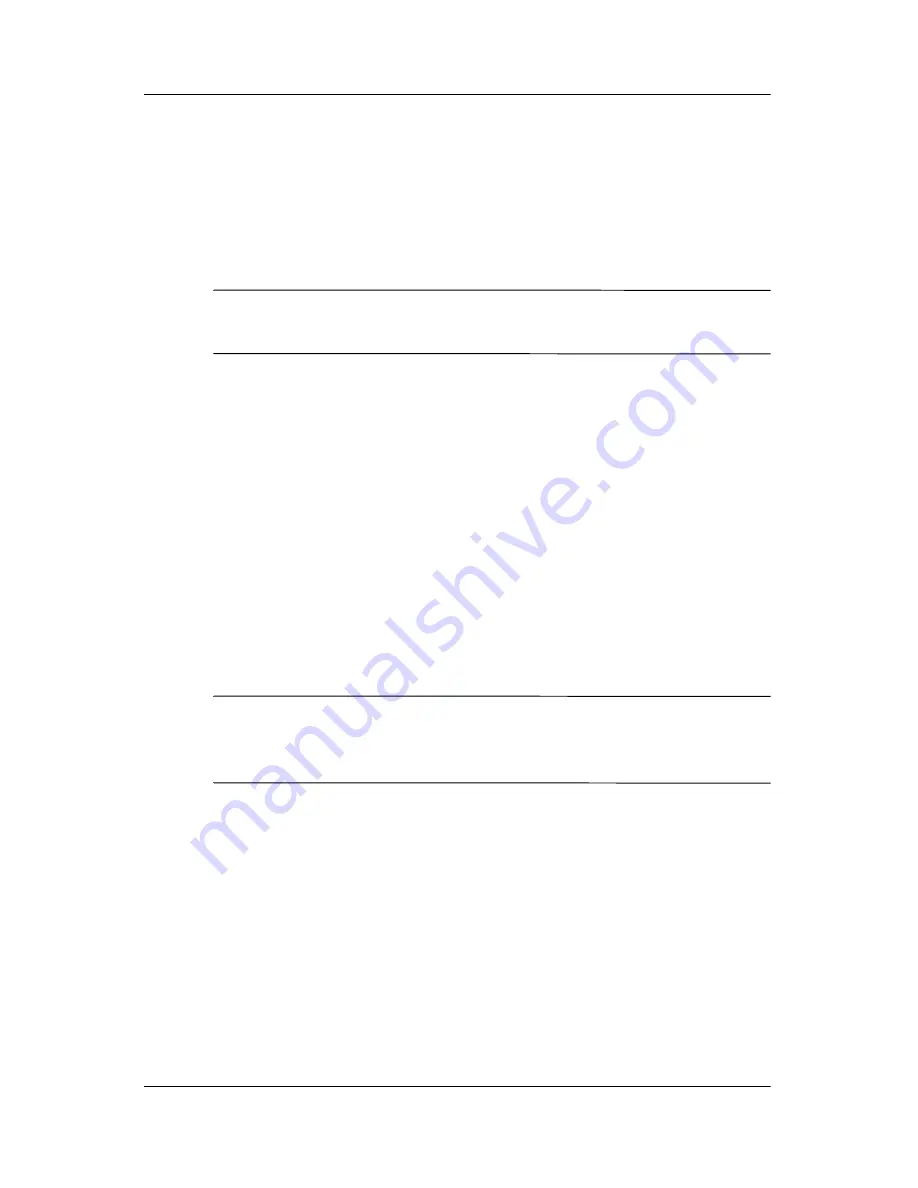
B–4
Maintenance and Service Guide
Software Update and Recovery
3. Double-click the file that has an .exe extension (for example,
filename
.exe).
The BIOS installation begins.
4. Complete the installation by following the instructions on the
screen.
✎
After a message on the screen reports a successful installation,
you can delete the downloaded file from your hard drive.
Updating Software Programs and Drivers
To download and install software other than a BIOS update:
1. Access the page on the HP Web site that provides software
for your computer:
Select
Start > Help and Support
, and then select the
software and drivers update.
2. Follow the instructions on the screen to find the software you
want to update.
3. At the download area, select the software you want to
download and follow the instructions on the screen.
✎
Make a note of the path to the location on your hard drive
where the software will be downloaded. You will need to
access this path when you are ready to install the software.
4. When the download is complete, open Windows Explorer by
selecting
Start > All Programs > Accessories > Windows
Explorer
.
5. In the left pane of the Windows Explorer window:
a. Click
My Computer
and then your hard drive
designation. The hard drive designation is typically Local
Disk (C:).
b. Using the hard drive path you recorded earlier, open the
folder on your hard drive that contains the update.
Summary of Contents for Pavilion dv8300
Page 60: ...3 4 Maintenance and Service Guide Illustrated Parts Catalog Computer Major Components ...
Page 62: ...3 6 Maintenance and Service Guide Illustrated Parts Catalog Computer Major Components ...
Page 64: ...3 8 Maintenance and Service Guide Illustrated Parts Catalog Computer Major Components ...
Page 66: ...3 10 Maintenance and Service Guide Illustrated Parts Catalog Computer Major Components ...