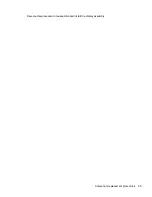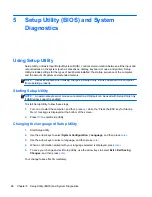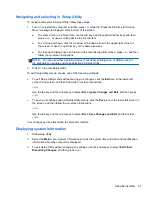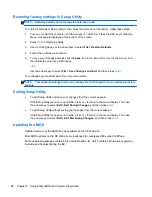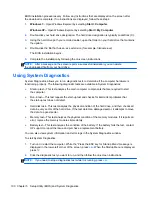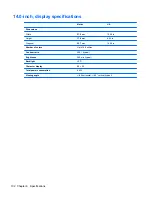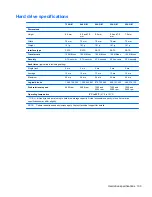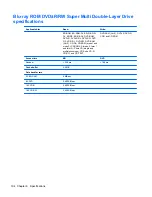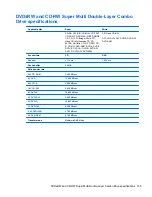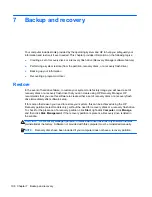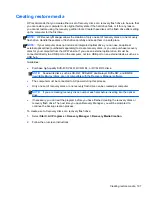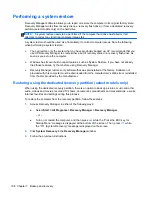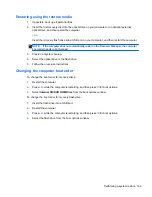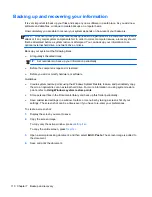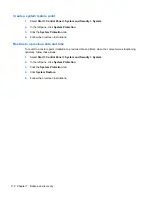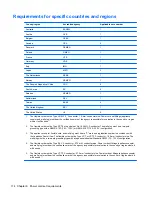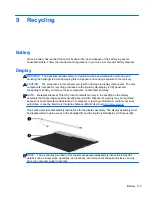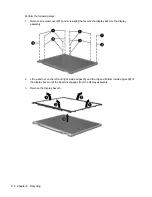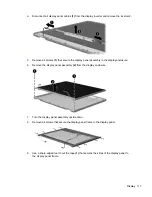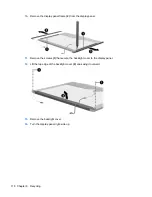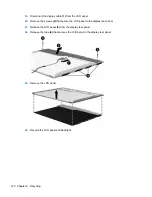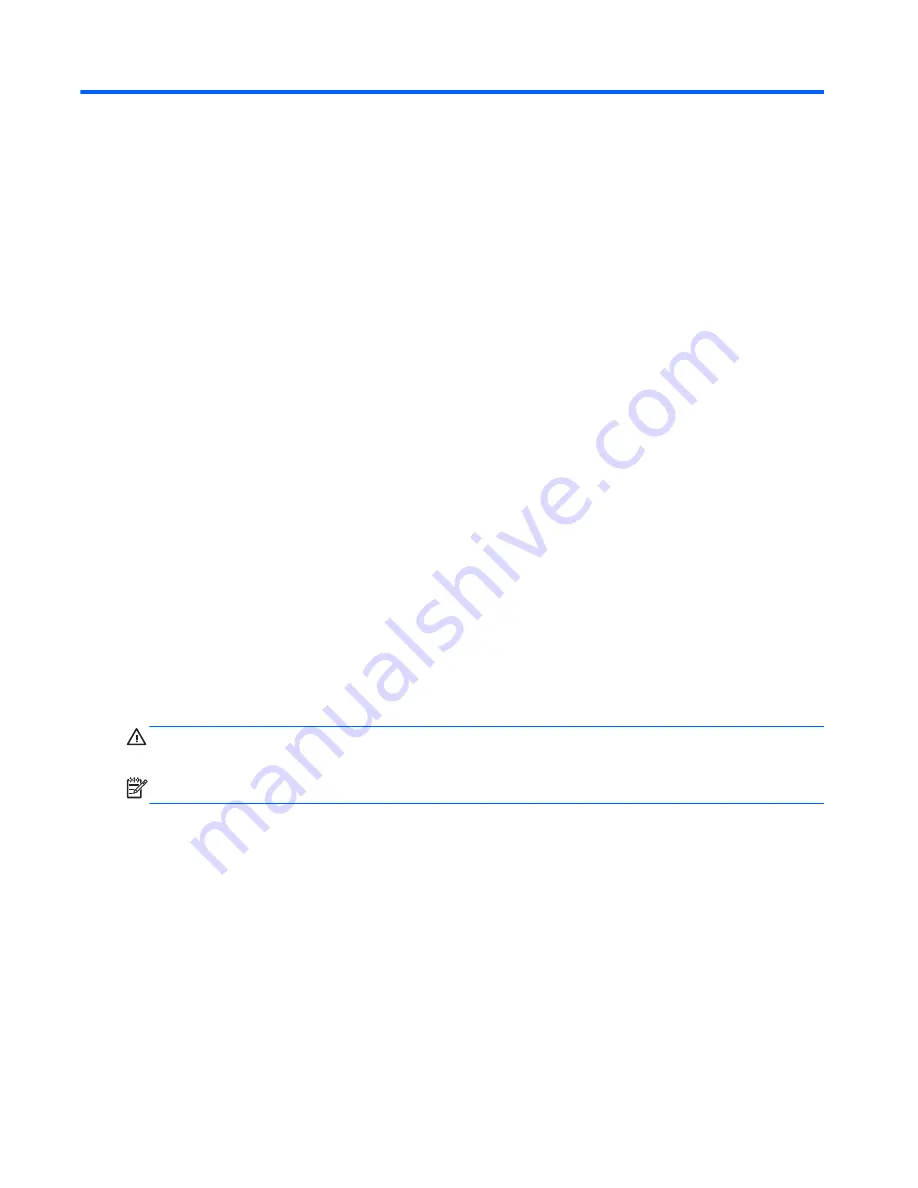
7
Backup and recovery
Your computer includes tools provided by the operating system and HP to help you safeguard your
information and restore it if ever needed. This chapter provides information on the following topics:
●
Creating a set of recovery discs or a recovery flash drive (Recovery Manager software feature)
●
Performing a system restore (from the partition, recovery discs, or a recovery flash drive)
●
Backing up your information
●
Recovering a program or driver
Restore
In the event of hard drive failure, to restore your system to its factory image you will need a set of
recovery discs or a recovery flash drive that you can create using HP Recovery Manager. HP
recommends that you use this software to create either a set of recovery discs or a recovery flash
drive immediately after software setup.
If for some other reason you need to restore your system, this can be achieved using the HP
Recovery partition (select models only), without the need for recovery discs or a recovery flash drive.
To check for the presence of a recovery partition, click
Start
, right-click
Computer
, click
Manage
,
and then click
Disk Management
. If the recovery partition is present, a Recovery drive is listed in
the window.
CAUTION:
HP Recovery Manager (partition, or discs/flash drive) restores only software that was
preinstalled at the factory. Software not provided with this computer must be reinstalled manually.
NOTE:
Recovery discs have been included if your computer does not have a recovery partition.
106 Chapter 7 Backup and recovery
Summary of Contents for Pavilion g4
Page 1: ...HP G4 Notebook PC Maintenance and Service Guide ...
Page 4: ...iv Safety warning notice ...
Page 8: ...viii ...
Page 23: ...Front Component Description Speakers 2 Produce sound Front 15 ...
Page 26: ...3 Illustrated parts catalog 18 Chapter 3 Illustrated parts catalog ...
Page 28: ...Computer major components 20 Chapter 3 Illustrated parts catalog ...
Page 132: ......