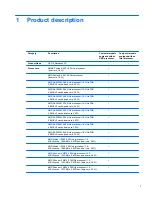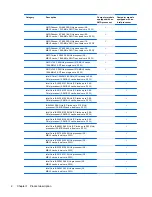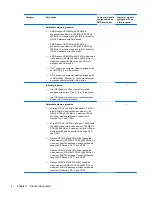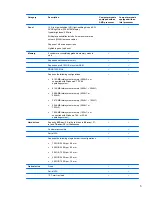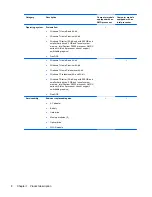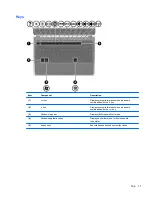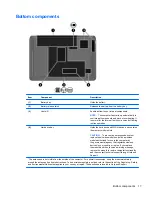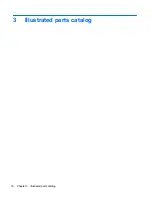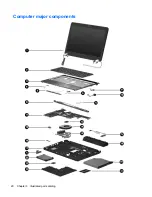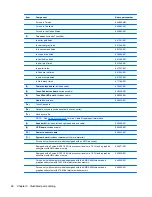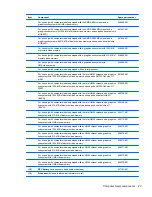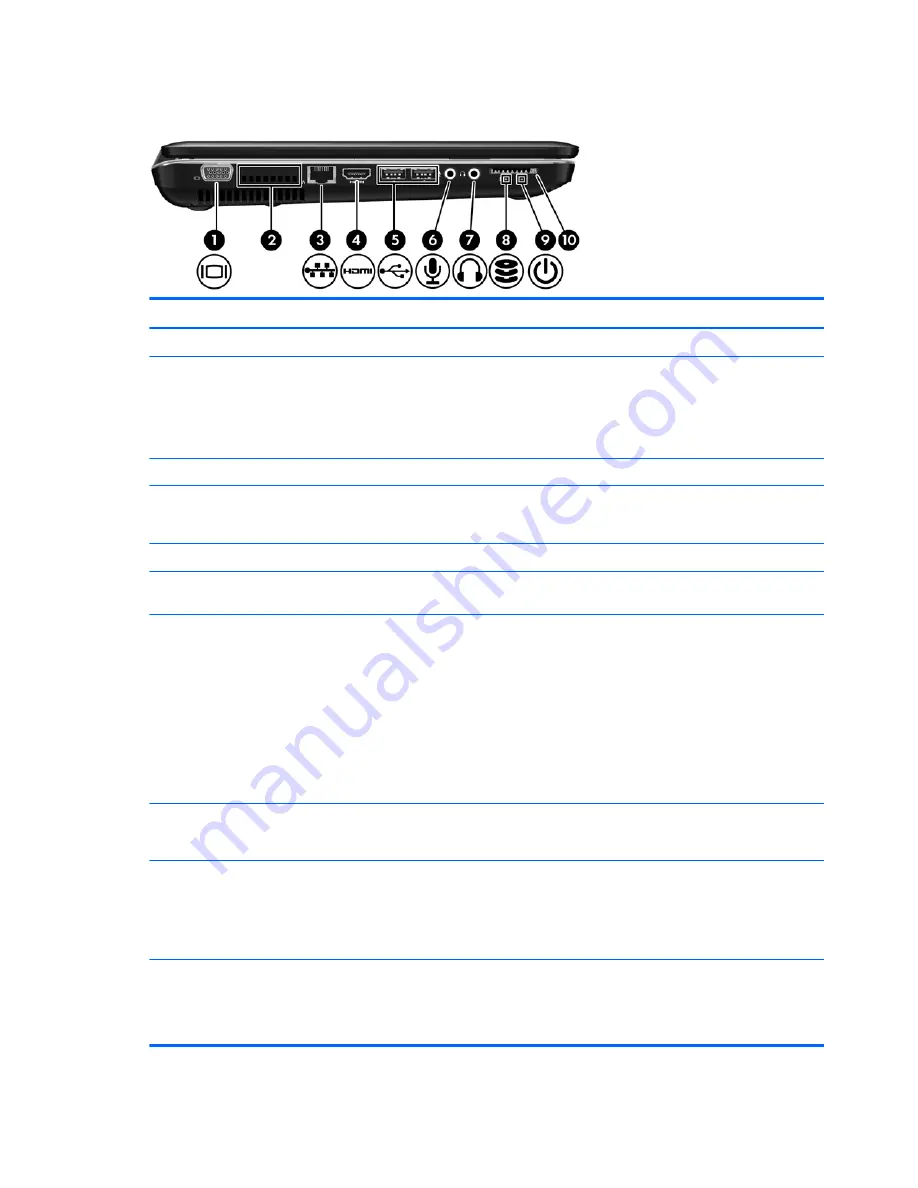
Left side
Item
Component
Description
(1)
External monitor port
Connects an external VGA monitor or projector.
(2)
Vents (2)
Enable airflow to cool internal components.
NOTE:
The computer fan starts up automatically to
cool internal components and prevent overheating. It
is normal for the internal fan to cycle on and off during
routine operation.
(3)
RJ-45 (network) jack
Connects a network cable.
(4)
HDMI port
Connects an optional video or audio device, such as
a high-definition television, or any compatible digital
or audio component.
(5)
USB ports (2)
Connect optional USB devices.
(6)
Audio-in (microphone) jack
Connects an optional computer headset microphone,
stereo array microphone, or monaural microphone.
(7)
Audio-out (headphone) jack
Produces sound when connected to optional powered
stereo speakers, headphones, ear buds, a headset,
or television audio.
WARNING!
To reduce the risk of personal injury,
adjust the volume before putting on headphones,
earbuds, or a headset. For additional safety
information, refer to the
Regulatory, Safety, and
Environmental Notices
.
NOTE:
When a device is connected to the jack,
the computer speakers are disabled.
(8)
Drive light
●
Blinking white: The hard drive is being accessed.
●
Off: The hard drive is idle.
(9)
Power light
●
White: The computer is on.
●
Blinking white: The computer is in the Sleep
state.
●
Off: The computer is off or in Hibernation.
(10)
Digital Media Slot
Supports the following digital card formats:
●
MultiMediaCard
●
Secure Digital (SD) Card
14
Chapter 2 External component identification
Summary of Contents for Pavilion g4
Page 1: ...HP G4 Notebook PC Maintenance and Service Guide ...
Page 4: ...iv Safety warning notice ...
Page 8: ...viii ...
Page 23: ...Front Component Description Speakers 2 Produce sound Front 15 ...
Page 26: ...3 Illustrated parts catalog 18 Chapter 3 Illustrated parts catalog ...
Page 28: ...Computer major components 20 Chapter 3 Illustrated parts catalog ...
Page 132: ......