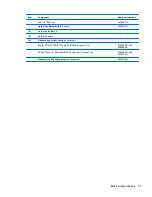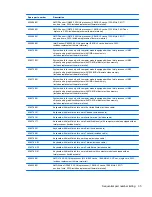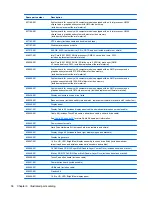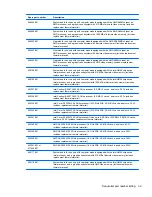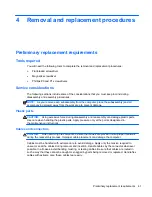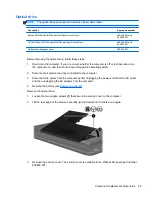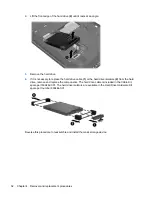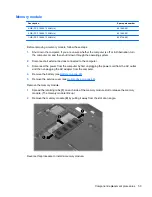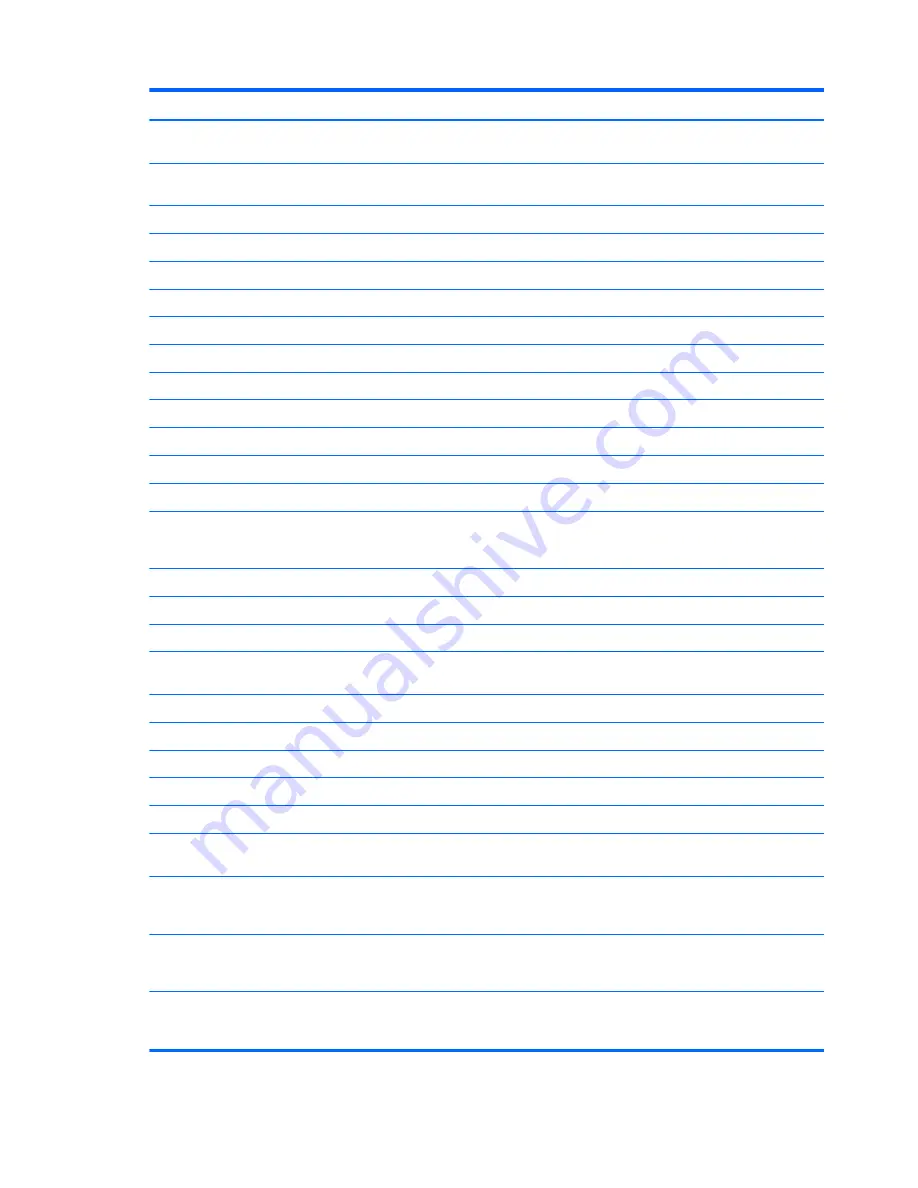
Spare part number
Description
641342-001
14.0-in, HD, LED, BrightView display assembly in sweet purple finish (includes webcam,
two microphones, and wireless antenna transceivers and cables)
641343-001
14.0-in, HD, LED, BrightView display assembly in butter gold finish (includes webcam,
two microphones, and wireless antenna transceivers and cables)
641344-001
Top cover in Sonoma red finish (includes TouchPad)
641345-001
Top cover in luminous rose finish (includes TouchPad)
641346-001
Top cover in charcoal gray finish (includes TouchPad)
641347-001
Top cover in pewter finish (includes TouchPad)
641348-001
Top cover in Pacific blue finish (includes TouchPad)
641349-001
Top cover in pearl pink finish (includes TouchPad)
641350-001
Top cover in sweet purple finish (includes TouchPad)
641351-001
Top cover in butter gold finish (includes TouchPad)
644351-001
750-GB, 5400-rpm hard drive (2.5-in, SATA, does not include isolators or shield)
644685-001
500-GB, 7200-rpm hard drive (2.5-in, SATA, does not include isolators or shield)
645089-001
320-GB, 7200-rpm hard drive (2.5-in, SATA, does not include isolators or shield)
645529-001
System board for use only with computer models equipped with an AMD Fusion E-350 1.60-
GHz processor (dual core, 18 W) and a graphics subsystem with UMA video memory (includes
replacement thermal material)
645893-001
Keyboard with silver finish for use in the United States (includes keyboard cable)
645893-121
Keyboard with silver finish for use in Canada (includes keyboard cable)
645893-161
Keyboard with silver finish for use in Latin America (includes keyboard cable)
645893-171
Keyboard with black finish for use in Saudi Arabia only with computer models equipped with an
Intel processor (includes cable)
645893-201
Keyboard with silver finish for use in Brazil (includes keyboard cable)
645893-281
Keyboard with silver finish for use in Thailand (includes keyboard cable)
645893-291
Keyboard with silver finish for use in Japan (includes keyboard cable)
645893-AB1
Keyboard with silver finish for use in Taiwan (includes keyboard cable)
645893-AD1
Keyboard with silver finish for use in South Korea (includes keyboard cable)
645893-D61
Keyboard with silver finish for use in India for use only with computer models equipped with an
Intel processor (includes keyboard cable)
647626-001
System board for use only with computer models equipped with the AMD RS880MD chipset, an
AMD processor, and a graphics subsystem with 512-MB of discrete video memory, and
supports bus alive/chip off (BACO; includes replacement thermal material)
647627-001
System board for use only with computer models equipped with the AMD RS880MD chipset, an
AMD processor, and a graphics subsystem with 1024-MB of discrete video memory, and
upports bus alive/chip off (BACO; includes replacement thermal material)
649948-001
System board for use only with computer models equipped with the AMD A60M chipset, an
AMD processor, and a graphics subsystem with UMA video memory (includes replacement
thermal material)
38
Chapter 3 Illustrated parts catalog
Summary of Contents for Pavilion g4
Page 1: ...HP G4 Notebook PC Maintenance and Service Guide ...
Page 4: ...iv Safety warning notice ...
Page 8: ...viii ...
Page 23: ...Front Component Description Speakers 2 Produce sound Front 15 ...
Page 26: ...3 Illustrated parts catalog 18 Chapter 3 Illustrated parts catalog ...
Page 28: ...Computer major components 20 Chapter 3 Illustrated parts catalog ...
Page 132: ......