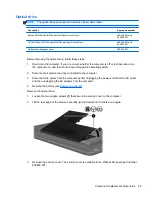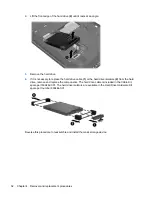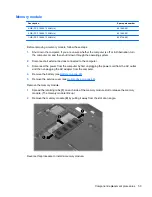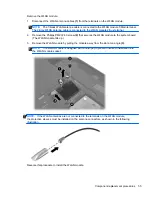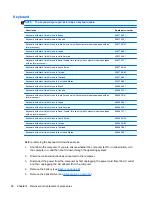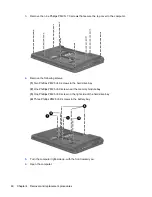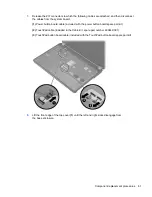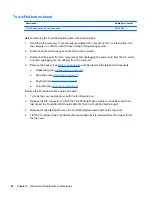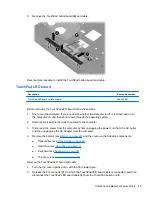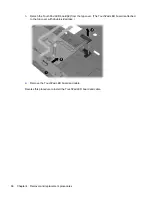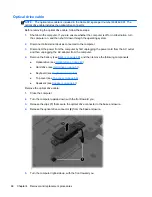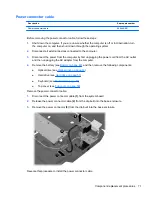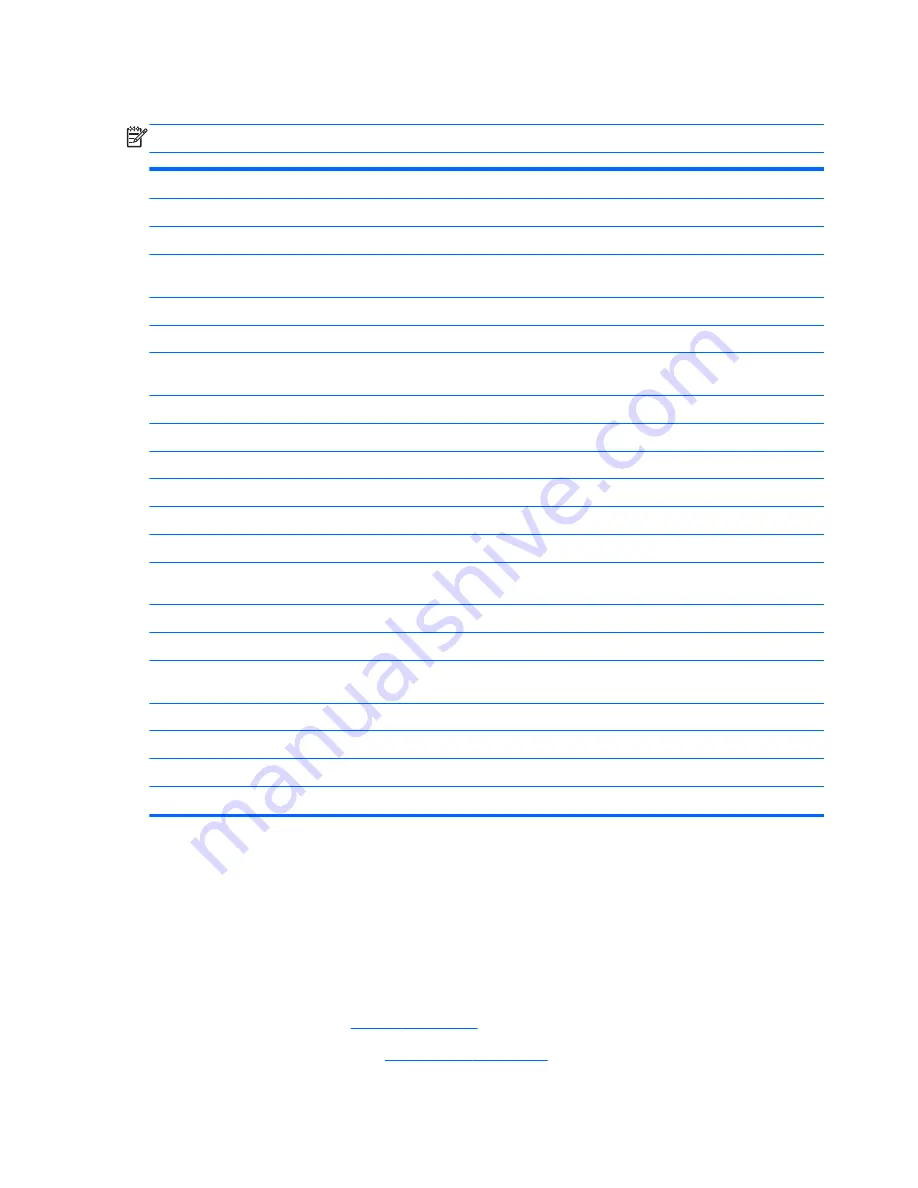
Keyboard
NOTE:
The keyboard spare part kit includes a keyboard cable.
Description
Spare part number
Keyboard with black finish for use in Brazil
636376-201
Keyboard with black finish for use in Canada
636376-121
Keyboard with black finish for use in India (for use only with computer models equipped with an
Intel processor)
636376-D61
Keyboard with black finish for use in Japan
636376-291
Keyboard with black finish for use in Latin America
636376-161
Keyboard with black finish for use in Saudi Arabia (for use only with computer models equipped
with an Intel processor)
636376-171
Keyboard with black finish for use in South Korea
636376-AD1
Keyboard with black finish for use in Taiwan
636376-AB1
Keyboard with black finish for use in Thailand
636376-281
Keyboard with black finish for use in the United States
636376-001
Keyboard with silver finish for use in Brazil
645893-201
Keyboard with silver finish for use in Canada
645893-121
Keyboard with silver finish for use in India (for use only with computer models equipped with an
Intel processor)
645893-D61
Keyboard with silver finish for use in Japan
645893-291
Keyboard with silver finish for use in Latin America
645893-161
Keyboard with silver finish for use in Saudi Arabia (for use only with computer models equipped
with an Intel processor)
645893-171
Keyboard with silver finish for use in South Korea
645893-AD1
Keyboard with silver finish for use in Taiwan
645893-AB1
Keyboard with silver finish for use in Thailand
645893-281
Keyboard with silver finish for use in the United States
645893-001
Before removing the keyboard, follow these steps:
1.
Shut down the computer. If you are unsure whether the computer is off or in Hibernation, turn
the computer on, and then shut it down through the operating system.
2.
Disconnect all external devices connected to the computer.
3.
Disconnect the power from the computer by first unplugging the power cord from the AC outlet
and then unplugging the AC adapter from the computer.
4.
Remove the battery (see
Battery on page 48
).
5.
Remove the optical drive (see
Optical drive on page 49
).
56
Chapter 4 Removal and replacement procedures
Summary of Contents for Pavilion g4
Page 1: ...HP G4 Notebook PC Maintenance and Service Guide ...
Page 4: ...iv Safety warning notice ...
Page 8: ...viii ...
Page 23: ...Front Component Description Speakers 2 Produce sound Front 15 ...
Page 26: ...3 Illustrated parts catalog 18 Chapter 3 Illustrated parts catalog ...
Page 28: ...Computer major components 20 Chapter 3 Illustrated parts catalog ...
Page 132: ......