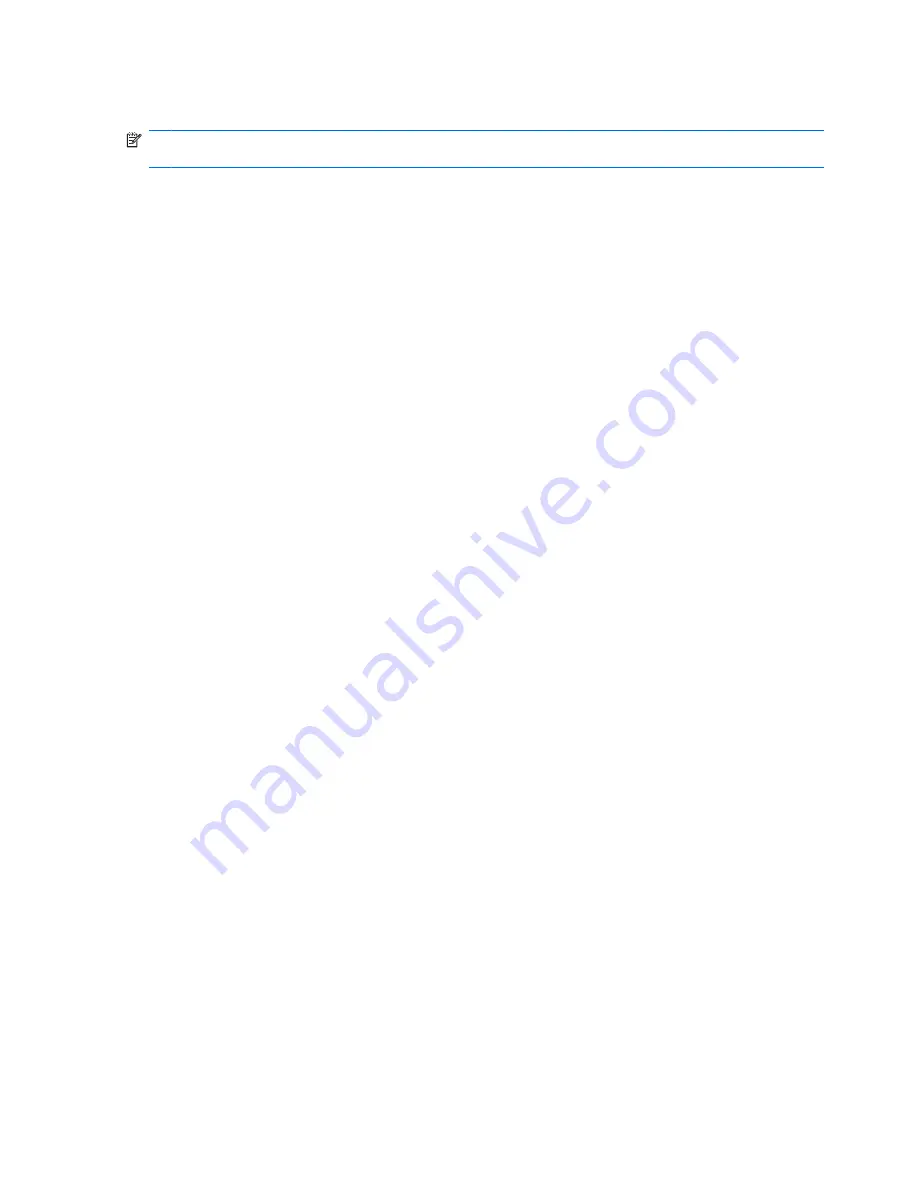
Using pointing devices
NOTE:
In addition to the pointing devices included with your computer, you can use an external USB
mouse (purchased separately) by connecting it to one of the USB ports on the computer.
Setting pointing device preferences
Use Mouse Properties in Windows® to customize settings for pointing devices, such as button
configuration, click speed, and pointer options.
To access Mouse Properties, select
Start
>
Devices and Printers
. Then right-click the device
representing your computer, and select
Mouse settings
.
Using the TouchPad
To move the pointer, slide two fingers across the TouchPad in the direction you want the pointer to go.
Use the left and right TouchPad buttons like the buttons on an external mouse.
20
Chapter 4 Keyboard and pointing devices
Summary of Contents for Pavilion g6-1000
Page 1: ...Getting Started HP Notebook ...
Page 4: ...iv Safety warning notice ...
Page 32: ...2 Remove the battery from the battery bay 2 26 Chapter 5 Maintenance ...
Page 47: ...7 Customer support Contacting customer support Labels 41 ...
Page 50: ...8 Specifications Input power Operating environment 44 Chapter 8 Specifications ...
















































