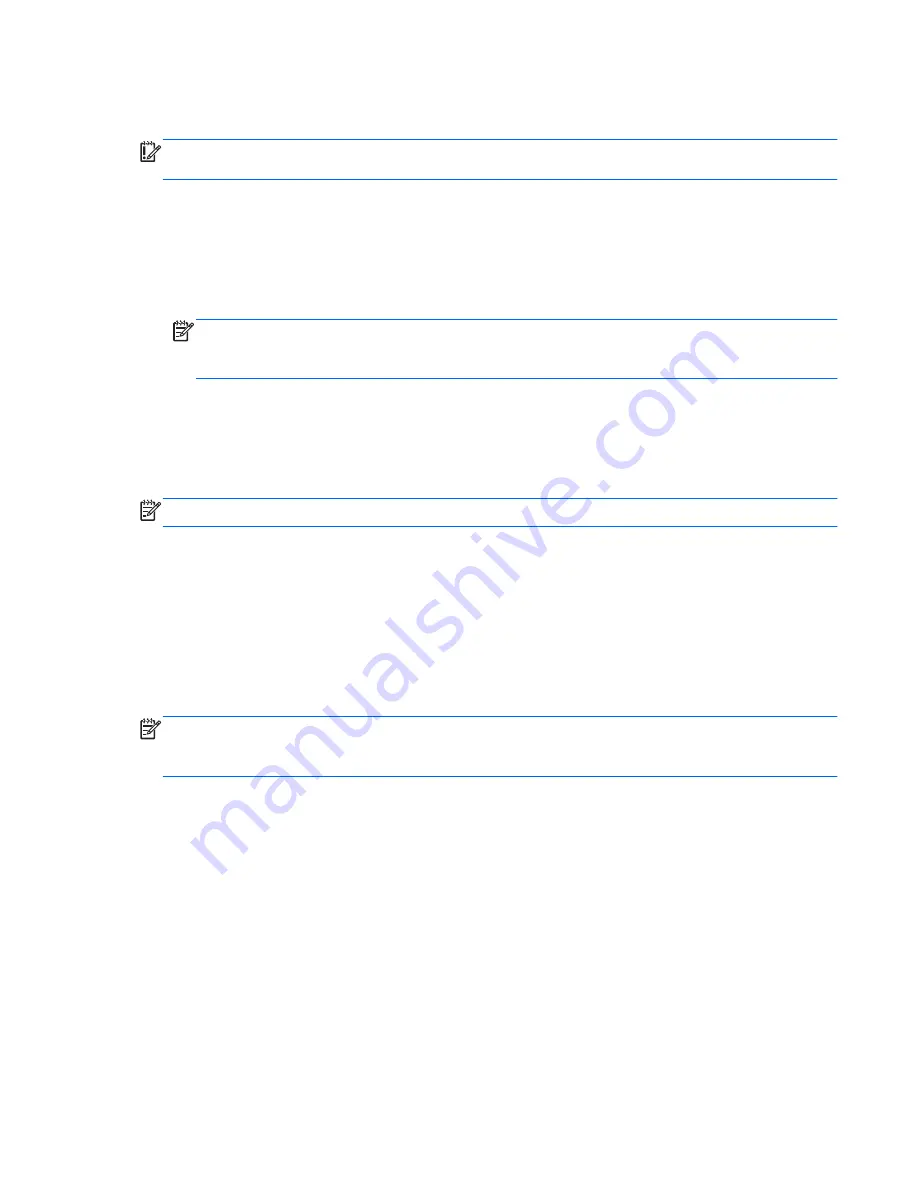
on the drivers and software installed on your computer, you may need slightly more than 8 GB of
space.
HP recommends that you use a 16 GB device or above for best results.
IMPORTANT:
Remember to insert your USB device into the USB port on the computer before starting
this procedure.
To create the restore image:
1.
Click the
System menu
icon at the far right of the top panel, and then click
System Settings
>
Backup
.
2.
Select
Storage
from the panel on the left side of the window, click the down-arrow next to
Backup location
, and select the USB device from the drop-down list.
NOTE:
If the USB device is not listed in the drop-down list for Backup Location, select
Local
Folder
, and then click the
Choose Folder
button. Select the USB device from the panel on the
left side of the Choose Folder window, and click
OK
.
3.
Select
Overview
from the panel on the left side of the window, and then click
Backup Now
.
4.
Follow the on-screen instructions.
Performing recovery using the restore DVD
NOTE:
The following procedure uses the F11 BIOS Recovery feature to perform the recovery.
1.
If possible, back up all personal files.
2.
Shut down the computer.
3.
Be sure the restore DVD or USB device is connected to the computer.
4.
Restart the computer.
5.
Using the arrow keys, select
Recovery
, and then press
enter
.
6.
Follow the on-screen instructions.
NOTE:
If you are unable to boot (start up) your computer, and you did not create a system recovery
disc, you must purchase an
Ubuntu Operating System
DVD to reinstall the operating system. For
additional information, refer to the
Worldwide Telephone Numbers
booklet.
Backing up your information
You should back up your computer files on a regular schedule to maintain a current backup. You can
manually back up your information to an optional external drive, a network drive, discs, or the Ubuntu
One website. Back up your system at the following times:
●
At regularly scheduled times
●
Before the computer is repaired or restored
●
Before you add or modify hardware or software
To back up your home directory files to the Ubuntu One website using the Deja Dup Backup Tool:
ENWW
Backing up your information
107
Summary of Contents for Pavilion g6-2200
Page 1: ...HP Pavilion g6 Notebook PC Maintenance and Service Guide ...
Page 4: ...iv Safety warning notice ENWW ...
Page 8: ...viii ENWW ...
Page 27: ...Computer major components ENWW Computer major components 19 ...
Page 67: ...Reverse this procedure to install the top cover ENWW Component replacement procedures 59 ...









































