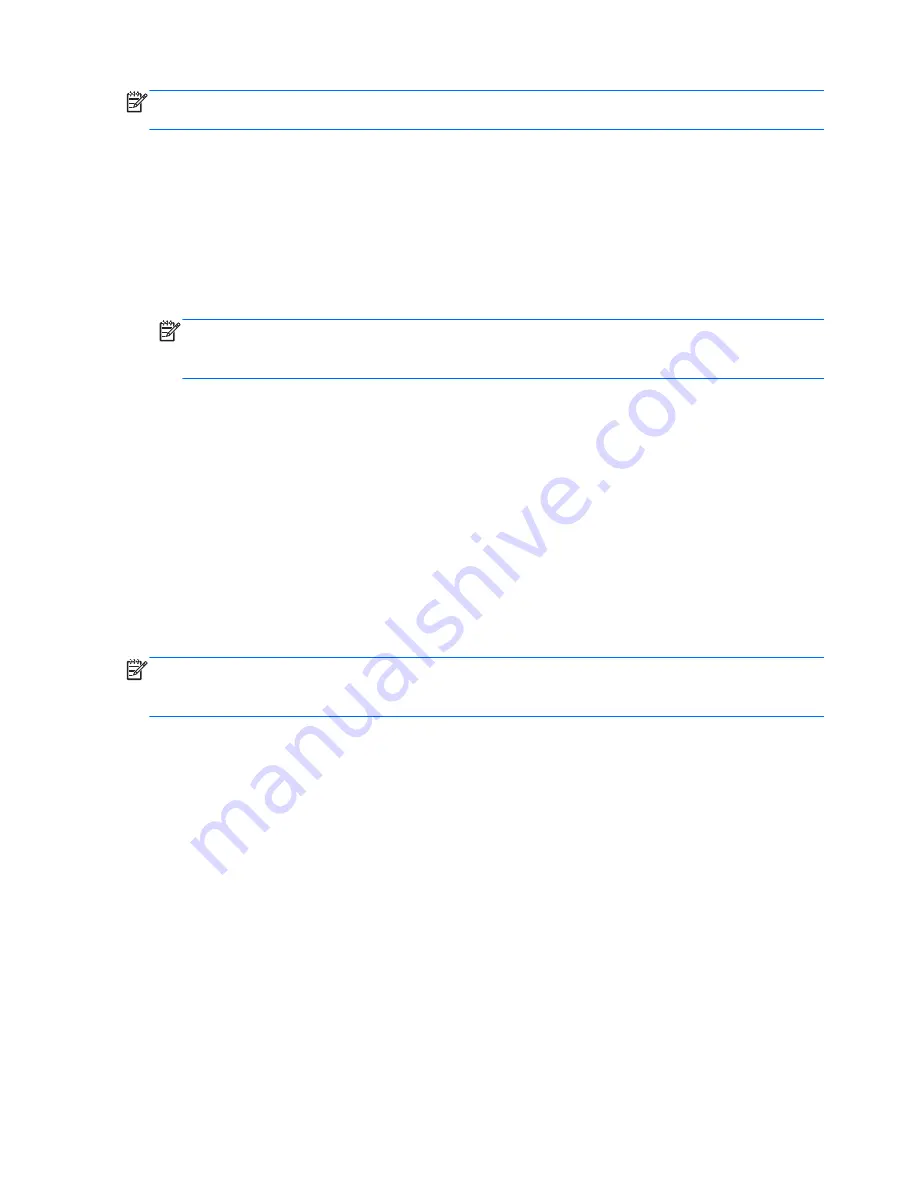
NOTE:
Before you back up your information, be sure you have designated a location to save the
backup files.
1.
Click the
System menu
icon at the far right of the top panel, and then click
System Settings
>
Backup
icon.
2.
Select
Folders
from the panel on the left side of the window, and beneath
Folders to back up
,
select the folders to back up.
3.
Select
Storage
from the panel on the left side of the window, click the down-arrow next to
Backup Location
, and select
Ubuntu One
from the drop-down list.
4.
Select
Overview
from the panel on the left side of the window, and then click
Back Up Now
.
NOTE:
The first time you back up your files to Ubuntu One, you will need to create an account
to sign into Ubuntu One. Enter your email address and password into the account sign-in boxes
and follow the on-screen instructions to complete the sign-in process.
To restore backup files:
1.
Click the
System menu
icon at the far right of the top panel, and then click
System Settings
>
Backup
icon.
2.
Click
Restore
, select the location of the backup files and the folder name, and then click
Forward
.
3.
Under
Restore from When?
, select the date of the files to be restored, and then click
Forward
.
4.
Select the location and folder where the files are to be restored, and then click
Forward
.
5.
Follow the instructions on the screen.
6.
Click
Restore
to start restoring the files, or click
Cancel
to cancel the operation.
NOTE:
You may also back up to cloud storage services provided by various companies. For a small
fee, they will keep your backup for you. A cloud service is recommended, since it is an easy way to
keep your backups off-site and safe.
108
Chapter 9 Backing up, restoring, and recovering (Ubuntu Linux)
ENWW
Summary of Contents for Pavilion g6-2200
Page 1: ...HP Pavilion g6 Notebook PC Maintenance and Service Guide ...
Page 4: ...iv Safety warning notice ENWW ...
Page 8: ...viii ENWW ...
Page 27: ...Computer major components ENWW Computer major components 19 ...
Page 67: ...Reverse this procedure to install the top cover ENWW Component replacement procedures 59 ...









































