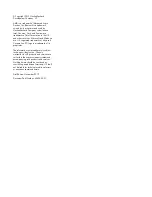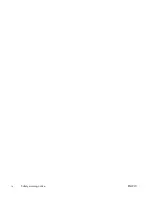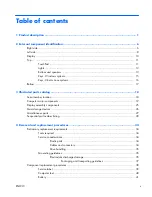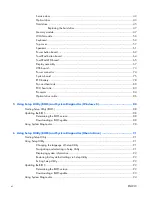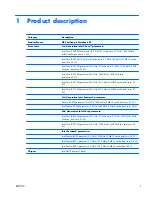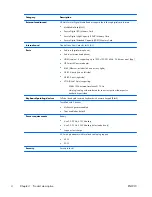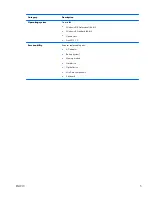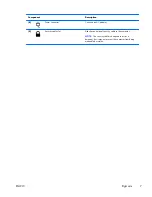Reviews:
No comments
Related manuals for PAVILION G6

M275
Brand: Gateway Pages: 12

THINKPAD X40
Brand: IBM Pages: 110

Joybook S73V Series
Brand: BenQ Pages: 50

Akoya E6222
Brand: Medion Pages: 306

GoBook PRO II
Brand: Itronix Pages: 101

TravelMate 430
Brand: Acer Pages: 80

TravelMate 4400
Brand: Acer Pages: 63

TravelMate 430
Brand: Acer Pages: 82

TravelMate 430
Brand: Acer Pages: 82

TravelMate 4400
Brand: Acer Pages: 63

TravelMate C210 Series
Brand: Acer Pages: 122

TravelMate Timeline 8372
Brand: Acer Pages: 314

TravelMate C100-Series
Brand: Acer Pages: 108

UH-X
Brand: Fujitsu Pages: 18

T4310 - LifeBook Tablet PC
Brand: Fujitsu Pages: 2

VNB102
Brand: ViewSonic Pages: 2

Satellite M45-S359
Brand: Toshiba Pages: 10

Satellite M50 Series
Brand: Toshiba Pages: 10