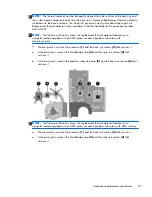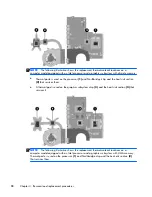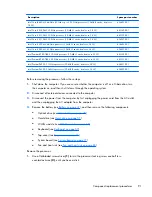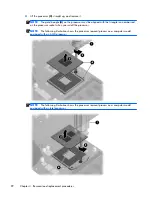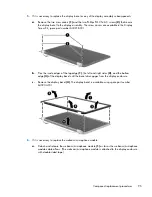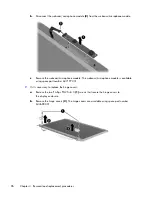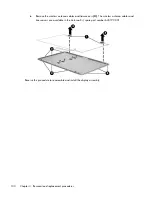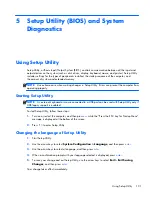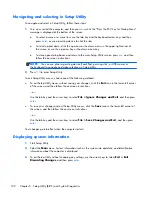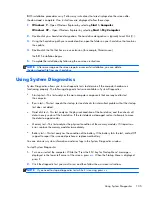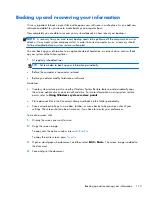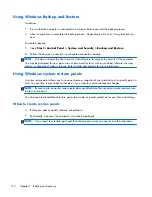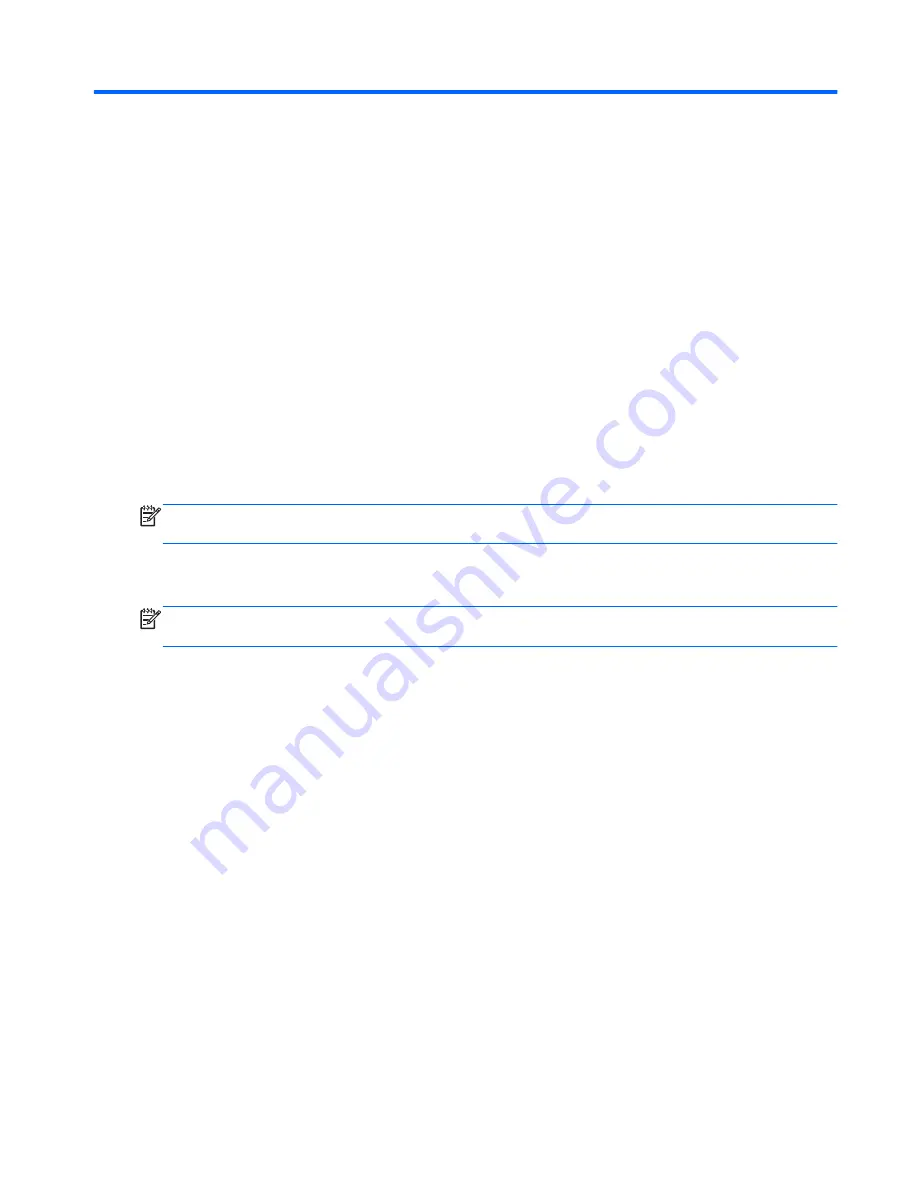
5
Setup Utility (BIOS) and System
Diagnostics
Using Setup Utility
Setup Utility, or Basic Input/Output System (BIOS), controls communication between all the input and
output devices on the system (such as disk drives, display, keyboard, mouse, and printer). Setup Utility
includes settings for the types of peripherals installed, the startup sequence of the computer, and
the amount of system and extended memory.
NOTE:
Use extreme care when making changes in Setup Utility. Errors can prevent the computer from
operating properly.
Starting Setup Utility
NOTE:
An external keyboard or mouse connected to a USB port can be used with Setup Utility only if
USB legacy support is enabled.
To start Setup Utility, follow these steps:
1.
Turn on or restart the computer, and then press
esc
while the “Press the ESC key for Startup Menu”
message is displayed at the bottom of the screen.
2.
Press
f10
to enter Setup Utility.
Changing the language of Setup Utility
1.
Start Setup Utility.
2.
Use the arrow keys to select
System Configuration > Language
, and then press
enter
.
3.
Use the arrow keys to select a language, and then press
enter
.
4.
When a confirmation prompt with your language selected is displayed, press
enter
.
5.
To save your change and exit Setup Utility, use the arrow keys to select
Exit > Exit Saving
Changes
, and then press
enter
.
Your change takes effect immediately.
Using Setup Utility
101