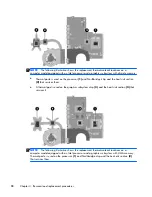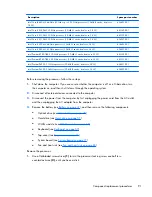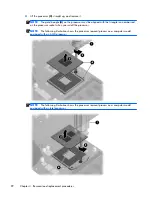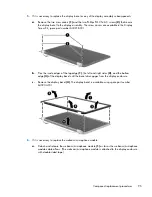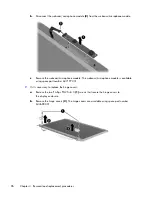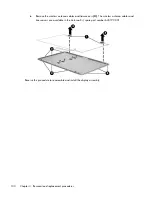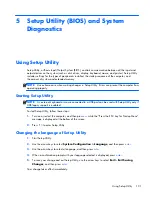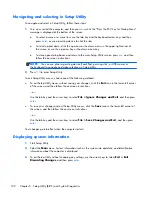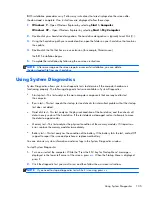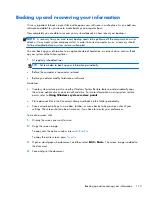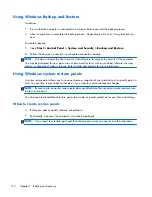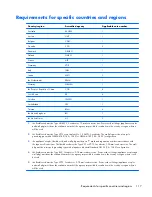Navigating and selecting in Setup Utility
To navigate and select in Setup Utility, follow these steps:
1.
Turn on or restart the computer, and then press
esc
while the “Press the ESC key for Startup Menu”
message is displayed at the bottom of the screen.
●
To select a menu or a menu item, use the tab key and the keyboard arrow keys and then
press
enter
, or use a pointing device to click the item.
●
To scroll up and down, click the up arrow or the down arrow in the upper-right corner of
the screen, or use the up arrow key or the down arrow key.
●
To close open dialog boxes and return to the main Setup Utility screen, press
esc
, and then
follow the on-screen instructions.
NOTE:
You can use either a pointing device (TouchPad, pointing stick, or USB mouse) or
the keyboard to navigate and make selections in Setup Utility.
2.
Press
f10
to enter Setup Utility.
To exit Setup Utility menus, choose one of the following methods:
●
To exit Setup Utility menus without saving your changes, click the
Exit
icon in the lower-left corner
of the screen, and then follow the on-screen instructions.
– or –
Use the tab key and the arrow keys to select
File > Ignore Changes and Exit
, and then press
enter
.
●
To save your changes and exit Setup Utility menus, click the
Save
icon in the lower-left corner of
the screen, and then follow the on-screen instructions.
– or –
Use the tab key and the arrow keys to select
File > Save Changes and Exit
, and then press
enter
.
Your changes go into effect when the computer restarts.
Displaying system information
1.
Start Setup Utility.
2.
Select the
Main
menu. System information such as the system time and date, and identification
information about the computer is displayed.
3.
To exit Setup Utility without changing any settings, use the arrow keys to select
Exit > Exit
Discarding Changes
, and then press
enter
.
102
Chapter 5 Setup Utility (BIOS) and System Diagnostics