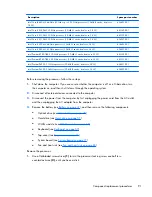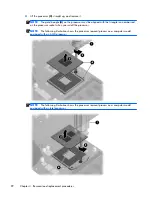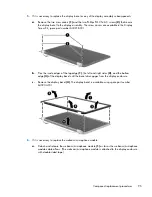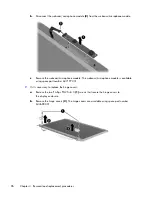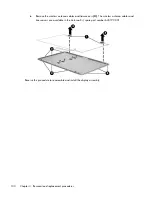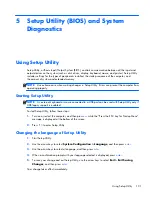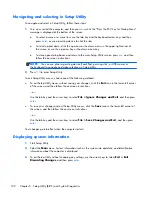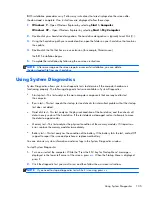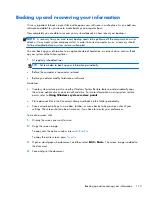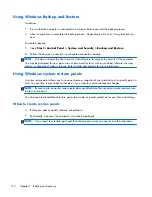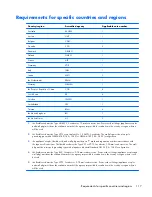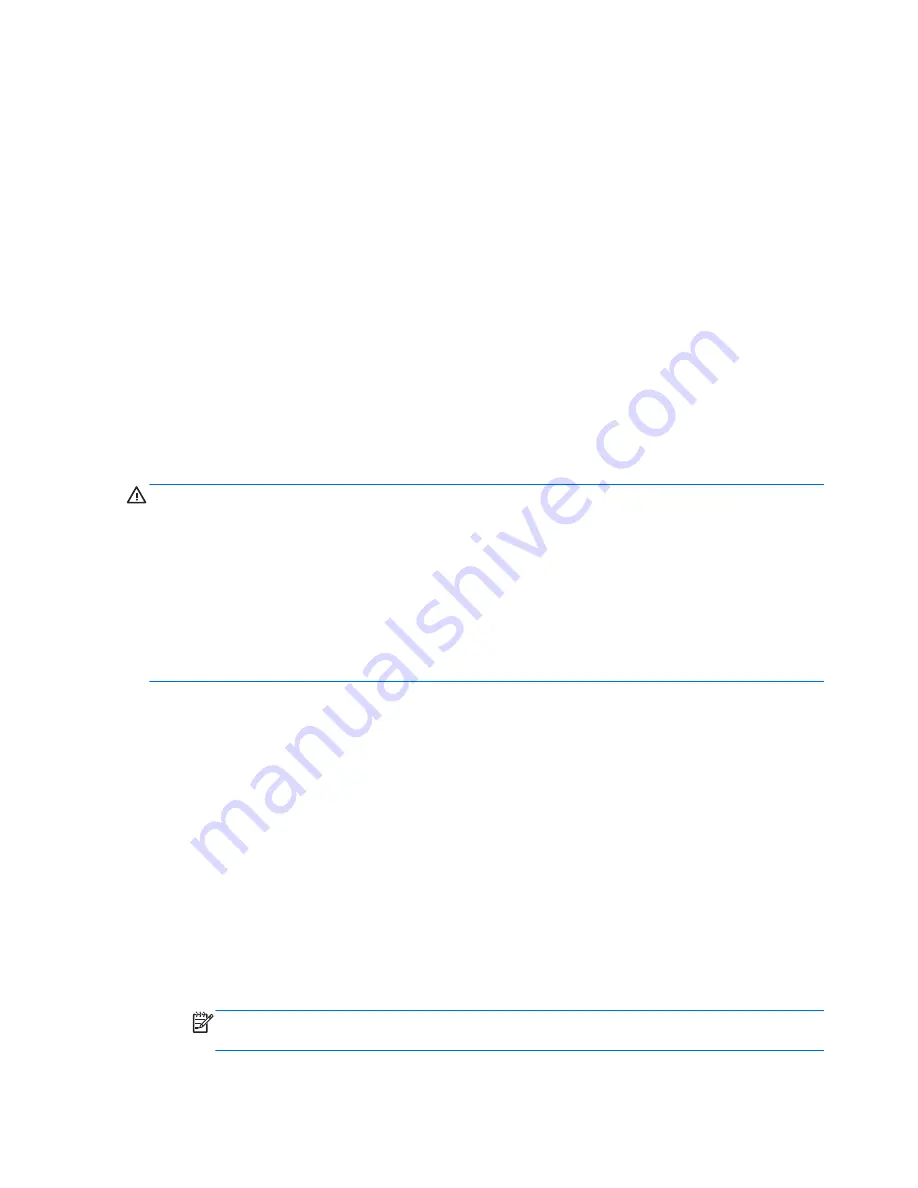
Determining the BIOS version
To determine whether available BIOS updates contain later BIOS versions than those currently installed
on the computer, you need to know the version of the system BIOS currently installed.
BIOS version information (also known as ROM date and System BIOS) can be displayed by pressing
fn
+esc
(if you are already in Windows) or by using Setup Utility.
1.
Start Setup Utility.
2.
Use a pointing device or the arrow keys to select
File > System Information
.
3.
To exit Setup Utility without saving your changes, click the
Exit
icon in the lower-left corner of
the screen, and then follow the on-screen instructions.
– or –
Use the tab key and the arrow keys to select
File > Ignore Changes and Exit
, and then press
enter
.
Downloading a BIOS update
CAUTION:
To reduce the risk of damage to the computer or an unsuccessful installation, download
and install a BIOS update only when the computer is connected to reliable external power using the AC
adapter. Do not download or install a BIOS update while the computer is running on battery power,
docked in an optional docking device, or connected to an optional power source. During
the download and installation, follow these instructions:
Do not disconnect power from the computer by unplugging the power cord from the AC outlet.
Do not shut down the computer or initiate Sleep or Hibernation.
Do not insert, remove, connect, or disconnect any device, cable, or cord.
1.
Windows 7
—Select
Start > Help and Support > Maintain
.
Windows XP
—Select
Start > Help and Support
, and then select the software and drivers
update.
2.
Follow the on-screen instructions to identify your computer and access the BIOS update you want
to download.
3.
At the download area, follow these steps:
a.
Identify the BIOS update that is later than the BIOS version currently installed on your
computer. Make a note of the date, name, or other identifier. You may need this information
to locate the update later, after it has been downloaded to your hard drive.
b.
Follow the on-screen instructions to download your selection to the hard drive. Make a note
of the path to the location on your hard drive where the BIOS update is downloaded. You
will need to access this path when you are ready to install the update.
NOTE:
If you connect your computer to a network, consult the network administrator before
installing any software updates, especially system BIOS updates.
104
Chapter 5 Setup Utility (BIOS) and System Diagnostics