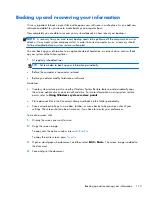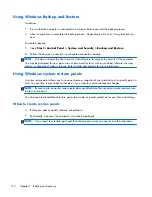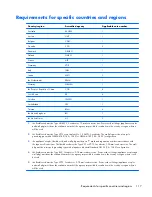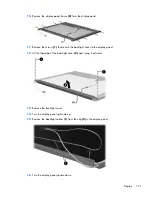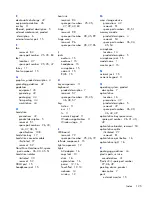10.
Remove the display panel frame
(2)
from the display panel.
11.
Remove the screws
(1)
that secure the backlight cover to the display panel.
12.
Lift the top edge of the backlight cover
(2)
and swing it outward.
13.
Remove the backlight cover.
14.
Turn the display panel right-side up.
15.
Remove the backlight cables
(1)
from the clip
(2)
in the display panel.
16.
Turn the display panel upside down.
Display
121