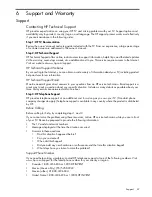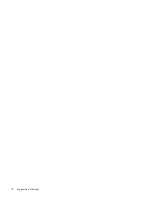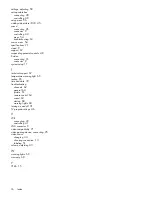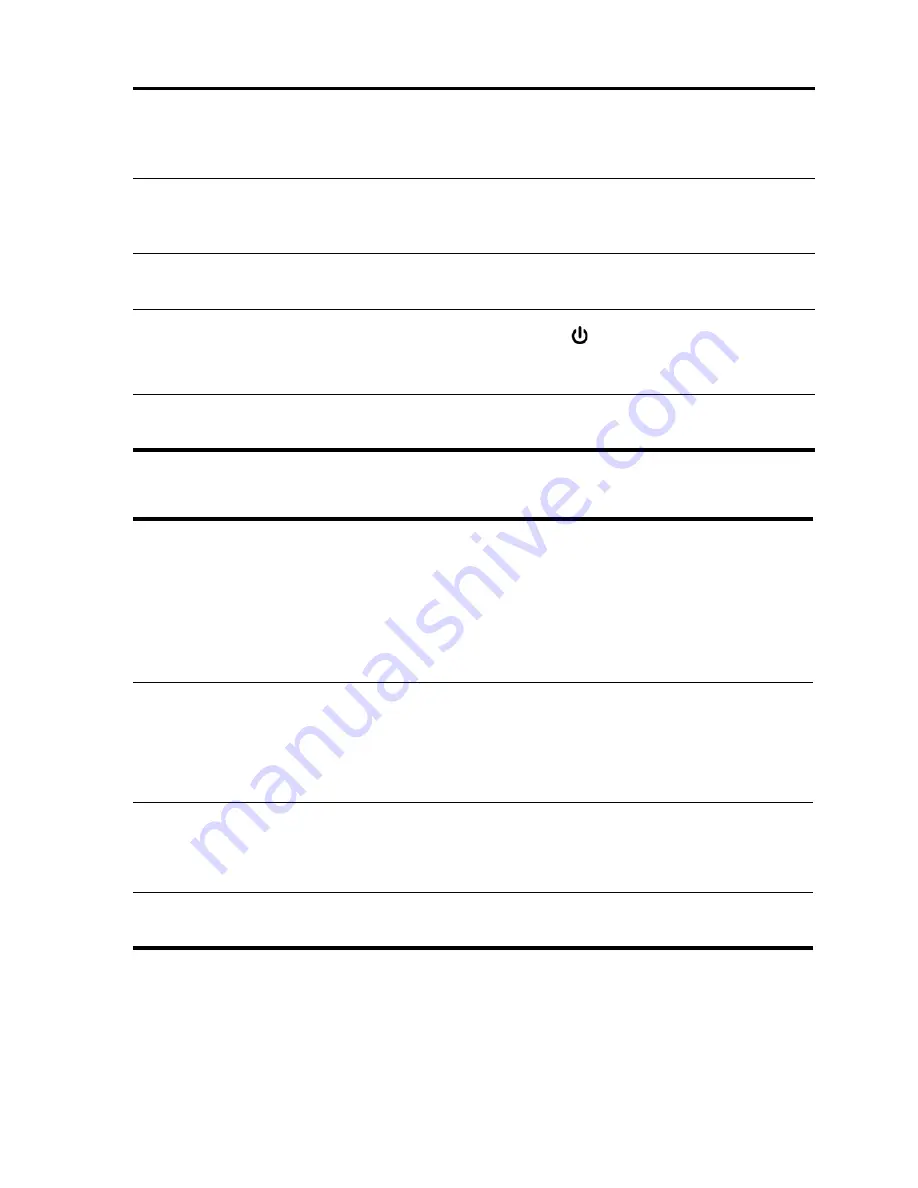
Fixing Problems
64
General Problems
Remote Control Problems
If the TV stops responding to all
controls
•
Try the buttons on the side of the TV. If the TV does not respond, turn off the
TV, then unplug the power cord, and wait at least 15 seconds before
reconnecting power.
•
If the buttons on the TV work, but the remote control buttons do not work, see
“Remote Control Problems” on page 64.
If the lamp shuts off during a show
•
A minor power surge might cause the lamp to shut off. This is normal. Wait
about three minutes; then power on the TV.
•
If a red warning light is on or blinking, see “Warning Light Problems” on
page 60.
If the lamp burns out or makes a
popping sound
•
If the lamp burns out and makes a popping sound, the TV will not turn back
on until you replace the lamp module. See “Replacing the Lamp Module” on
page 57.
If you forget your password for
parental control
•
Turn off the TV. Then press the following sequence of six buttons on the
remote control:
Settings, 000,
OK,
power. This allows access to the Lock
menu without entering a password, but only until you turn off the TV. Press
Settings
and go to
Lock > Change password.
You must create a new
password before you can change lock settings or view blocked programs.
If a setting in the on-screen menu is
gray and you cannot change it
•
This is normal. Some menu settings are not used for certain types of sources
or channels and do not affect the picture. You cannot change those settings
while viewing such sources or pictures.
If the remote control does not
operate
•
Try removing and reinserting the batteries in the remote control.
•
To operate the TV, press
Device
one or more times to select
TV.
•
Move to within 9 m (30 ft) of the TV.
•
Aim the remote control at the TV screen. Try moving more in front of the TV
rather than off to the side.
•
With the TV turned on, watch the blue power light below the screen while
you press the
Settings
button on the remote control. If the blue light blinks,
the remote control is working. If the blue light does not blink, check the
position of the batteries in the remote control or replace the batteries.
If the remote control does not control
the TV volume
•
Be sure the remote control is working. See the previous problem.
•
Press
Device
and try to select
AUDIO.
If you can select
AUDIO,
you
programmed an audio device on the remote control and all volume and
mute functions are always sent to the audio device, not to the TV. To control
the TV volume, you must cancel the audio device programming. To do this,
program the AUDIO device using code
0000.
See “Programming for Other
Devices” on page 36.
If the remote control does not
change channels
•
Press
Device
one or more times to select the device you want to tune.
Depending on your system setup, you might need to tune channels on the TV
or on an external device, such as a set-top cable box or satellite receiver.
•
If you are tuning the TV but no channels are displayed, see “Channel
Problems” on page 62.
If you cannot move the indicator to
a certain device
•
The indicator cannot move to a device that is not programmed in the remote
control. First you must program the remote control for that device. See
“Programming for Other Devices” on page 36.
Summary of Contents for Pavilion md5020n
Page 1: ...HP Pavilion md5020n md5820n md5880n md6580n High Definition Microdisplay TV User s Guide ...
Page 34: ...Setting Up the TV 34 ...
Page 42: ...Using the Remote Control 42 ...
Page 66: ...Fixing Problems 66 ...
Page 70: ...Support and Warranty 70 ...
Page 74: ...Reference Information 74 ...
Page 77: ......
Page 78: ......
Page 79: ......
Page 80: ... 2005 Hewlett Packard Development Company L P Printed in Taiwan www hp com 5991 0351 ...