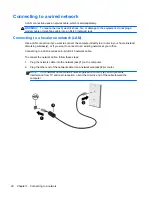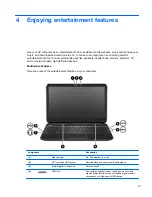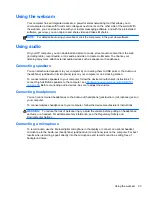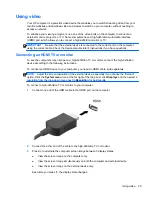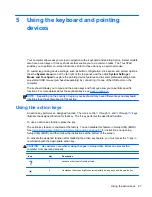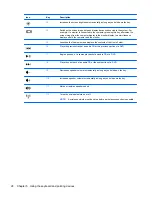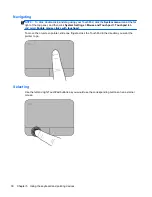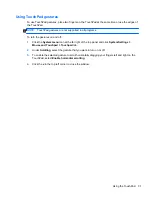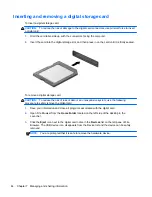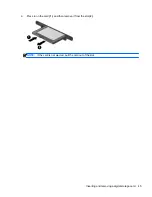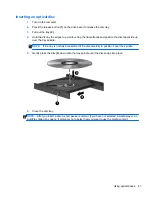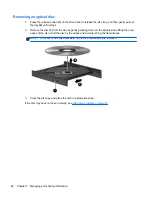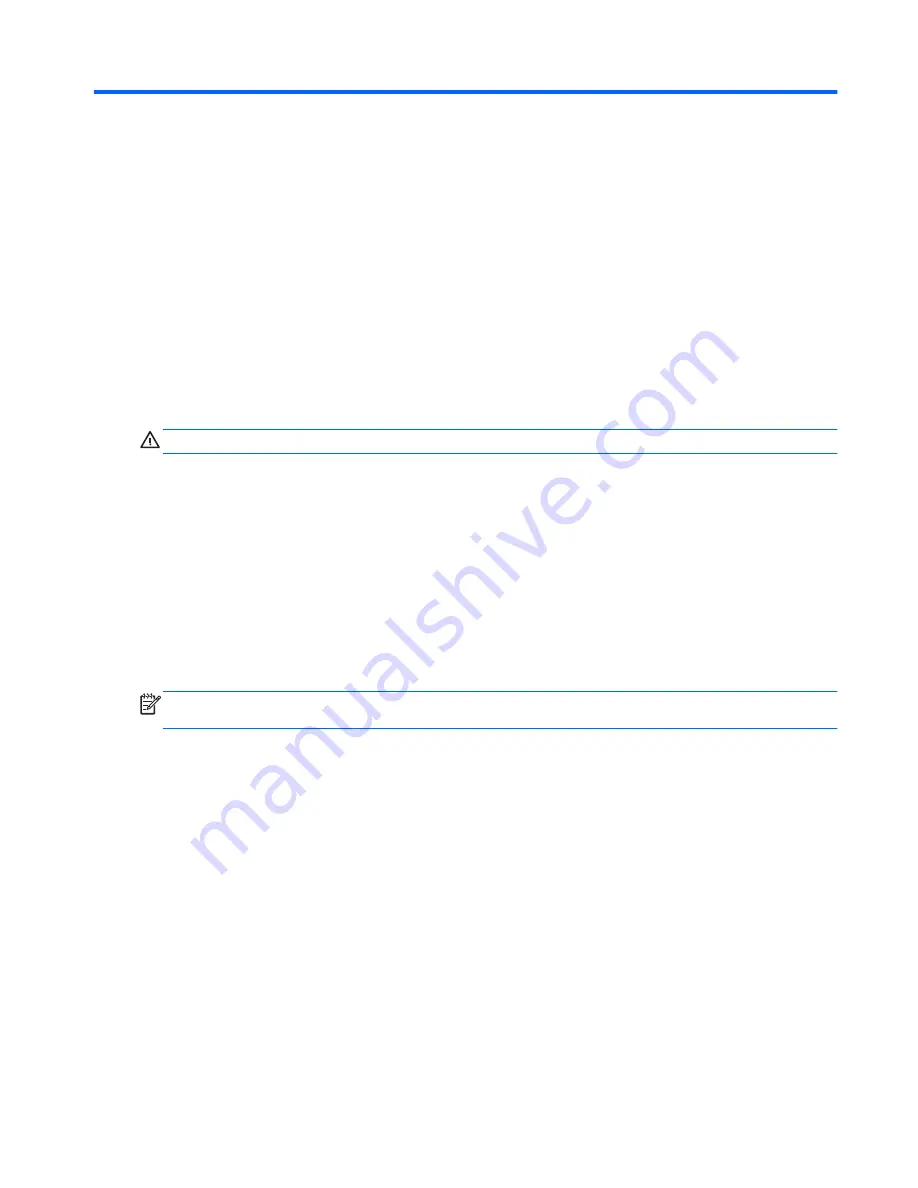
6
Managing power
Your computer can operate on either battery power or external power. When the computer is only
running on battery power and an AC power source is not available to charge the battery, it is
important to monitor and conserve the battery charge.
Shutting down the computer
CAUTION:
Unsaved information will be lost when the computer is shut down.
The shutdown command closes all open programs, including the operating system, and then turns off
the display and computer.
Shut down the computer under any of the following conditions:
●
When you need to replace the battery or access components inside the computer
●
When you are connecting an external hardware device that does not connect to a USB port
●
When the computer will be unused and disconnected from external power for an extended
period
To shut down the computer, follow these steps:
NOTE:
If the computer is in the Suspend state or in Hibernation, you must first exit Suspend or
Hibernation before shutdown is possible.
1.
Save your work and close all open programs.
2.
Click the
System menu
icon at the far right of the top panel, and then click
Shutdown
>
Shut
Down
.
If the computer is unresponsive and you are unable to use the preceding shutdown procedure, try the
following emergency procedures in the sequence provided:
●
Press and hold the power button for at least 5 seconds.
●
Disconnect the computer from external power, and then remove the battery if the computer
includes a user-replaceable battery.
Shutting down the computer
33