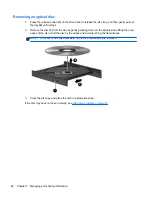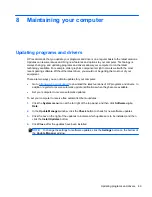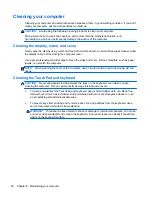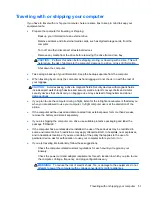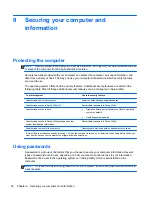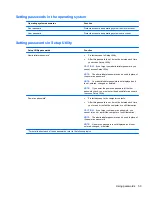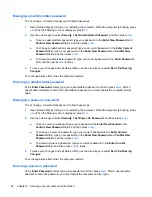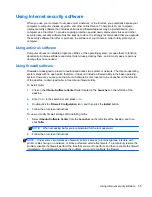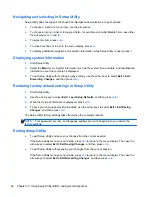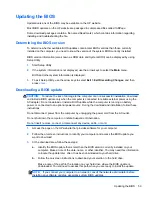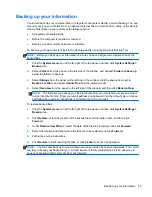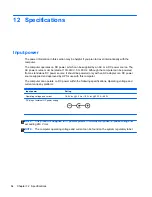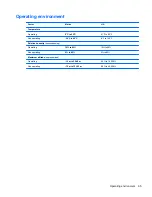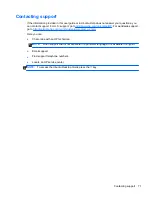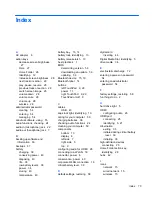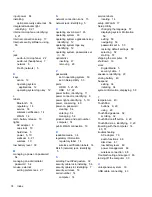Creating a restore image on a USB device
NOTE:
Be sure AC power is connected to the computer you begin.
Verify the exact amount of free space on your storage device before you begin the creation process.
For most models, you will need at least 8 GB of free space on the storage device. However,
depending on the drivers and software installed on your computer, you may need slightly more than 8
GB of space.
HP recommends that you use a 16 GB device or above for best results.
IMPORTANT:
Remember to insert your USB device into the USB port on the computer before
starting this procedure.
To create the restore image:
1.
Click the
System menu
icon at the far right of the top panel, and then click
System Settings
>
Backup
.
2.
Select
Storage
from the panel on the left side of the window, click the down-arrow next to
Backup location
, and select the USB device from the drop-down list.
NOTE:
If the USB device is not listed in the drop-down list for Backup Location, select
Local
Folder
, and then click the
Choose Folder
button. Select the USB device from the panel on the
left side of the
Choose Folder
window, and click
OK
.
3.
Select
Overview
from the panel on the left side of the window, and then click
Backup Now
.
4.
Follow the on-screen instructions.
Performing recovery using the restore DVD
NOTE:
The following procedure uses the F11 BIOS Recovery feature to perform the recovery.
1.
If possible, back up all personal files.
2.
Shut down the computer.
3.
Be sure the restore DVD or USB device is connected to the computer.
4.
Restart the computer.
5.
Using the arrow keys, select
Recovery
, and then press
enter
.
6.
Follow the on-screen instructions.
NOTE:
If you are unable to boot (start up) your computer with the primary operating system, and
you did not create a system recovery disc, you must purchase an
Ubuntu Operating System
DVD to
reinstall the operating system. For additional information, refer to the
Worldwide Telephone Numbers
booklet for more information.
62
Chapter 11 Backing up, restoring, and recovering