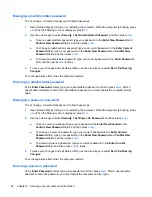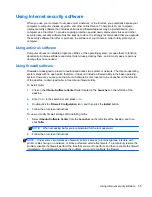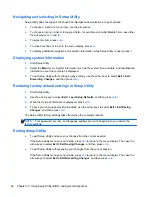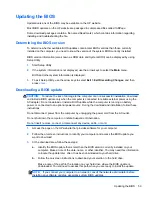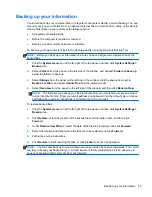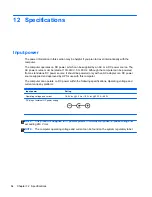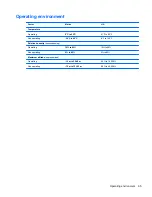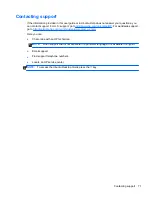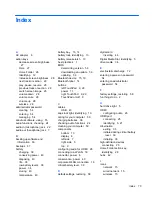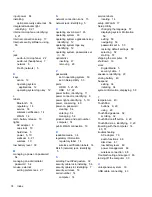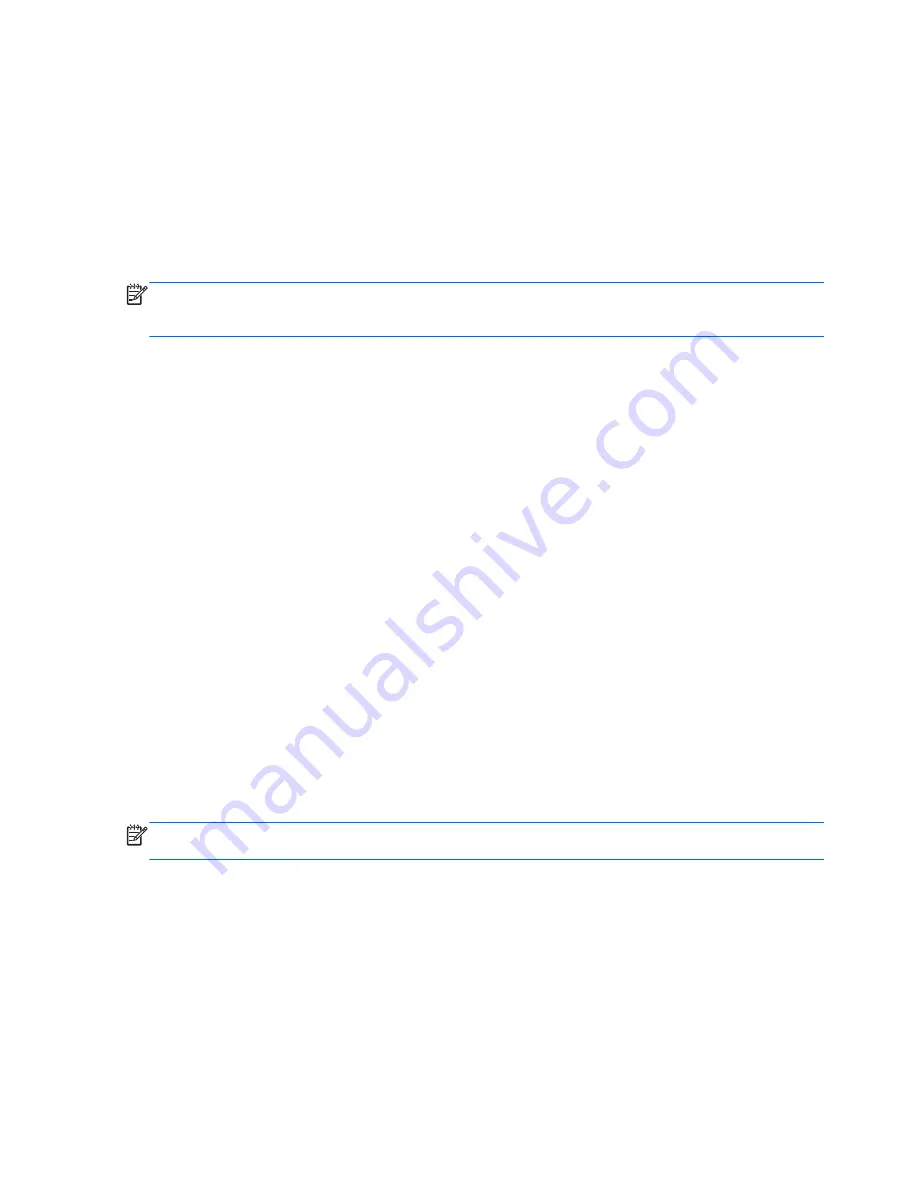
Wireless connection problems
Some possible causes for wireless connection problems include the following:
●
Wireless device is not turned on.
●
Wireless device is not installed correctly or has been disabled.
●
Wireless device encountered interference from other devices.
●
Wireless device or router hardware has failed.
NOTE:
Wireless networking devices are included with select computer models only. If wireless
networking is not listed in the feature list on the side of the original computer package, you may add
wireless networking capability to the computer by purchasing a wireless networking device.
Cannot connect to the wireless router
If you are trying to connect to the wireless router and are unsuccessful, reset the wireless router by
removing power from the router for 10 to 15 seconds.
If the computer still cannot make a connection to a WLAN, restart the wireless router. For details, see
the router manufacturer's instructions.
Audio problems
To check the system sound on your computer, follow these steps:
1.
Click the
System menu
icon at the far right of the top panel, and then click
System Settings
>
Sound
icon.
2.
Click the
Sound Effects
tab, and then select one of the sound options under
Choose an alert
sound
to test each sound.
To check the recording functions of the computer, follow these steps:
1.
Click the
System menu
icon at the far right of the top panel, and then click
System Settings
>
Sound
icon.
2.
Click the
Input
tab, and then select
Line in
or
Internal Microphone
from the
Record Sound
From
panel on the left side of the window.
3.
Adjust the input volume by moving the
Input volume
slider to the desired setting.
NOTE:
For best results when recording, speak directly into the microphone and record sound in a
setting free of background noise.
To confirm or change the audio settings on your computer, click the
Sound menu
icon at the right of
the top panel.
68
Chapter 13 Troubleshooting and support