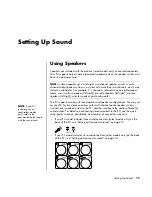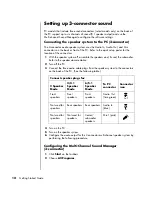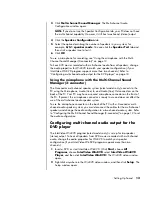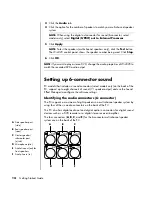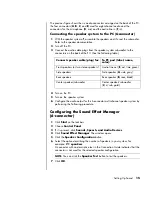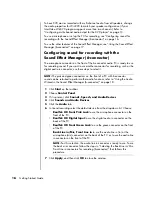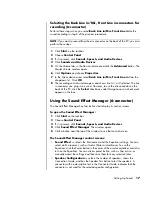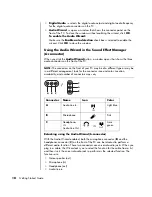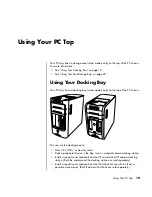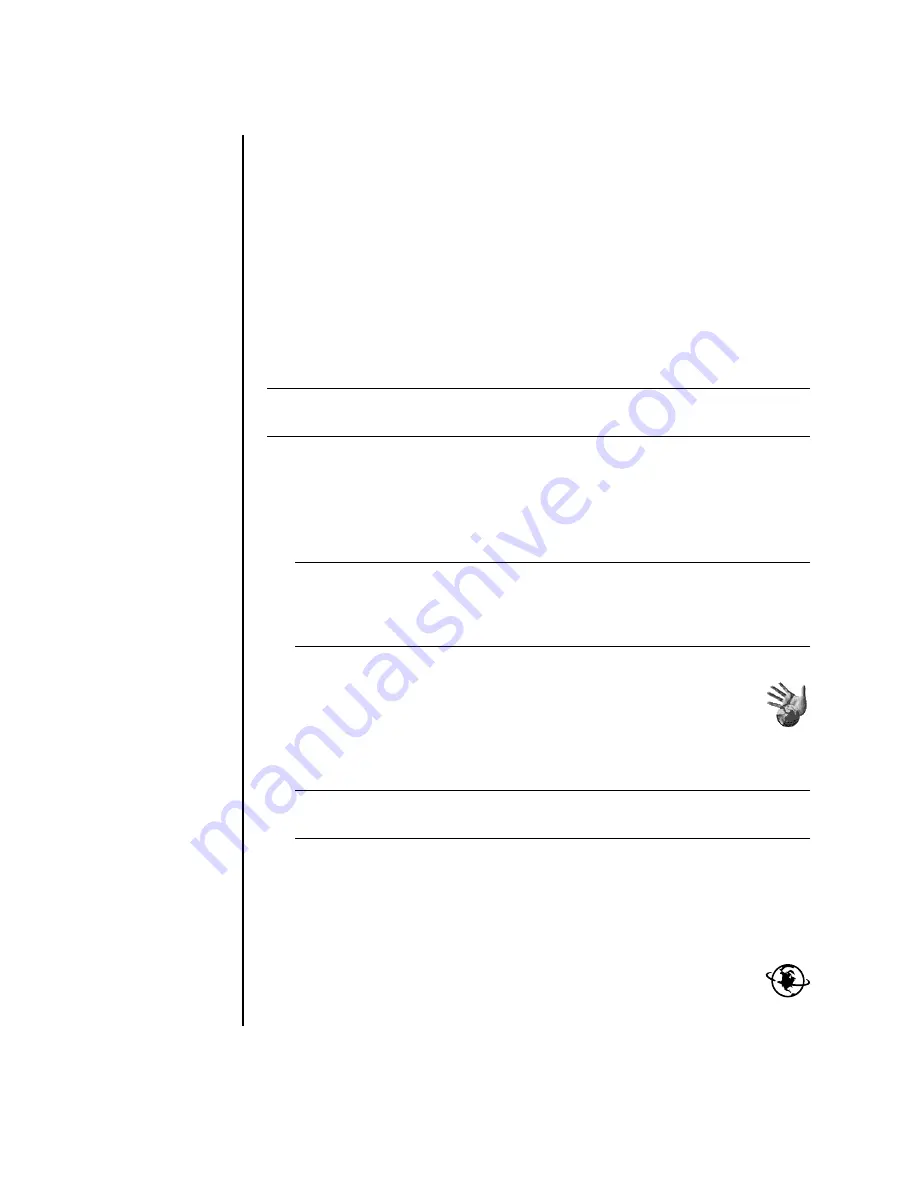
4
Getting Started Guide
6
Double-click the large
Internet Access
icon, if it is present on your desktop.
Wait until the PC displays the Easy Internet Sign-up window, and then follow the
onscreen instructions.
7
Register your PC.
Setting Up and Connecting to Your
Internet Account
Before you can connect to the Internet, you must sign up with an Internet service
provider (ISP). HP has made arrangements with leading ISPs to help you sign up for
Internet service using Easy Internet Sign-up (available on select models only).
Use Easy Internet Sign-up to sign up for a new or transfer an existing ISP account
(select ISPs only). The software programs for available ISPs are part of your PC. If
you decide to subscribe to high-speed broadband, cable or digital subscriber line
(DSL), contact your ISP for any specific software and hardware you may need.
1
Make sure the modem or other Internet access cable is connected.
2
Choose an ISP using Easy Internet Sign-up. To open Easy Internet Sign-up:
a
Double-click the
Easy Internet Sign-up
icon on the desktop.
Or
Click
Start
on the taskbar, choose
All Programs
, choose
Online Services
, and then click
Easy Internet Sign-up
.
b
Follow the onscreen instructions.
3
Connect to your ISP and the Internet (after you established your ISP account on
this PC).
Use one of these methods:
•
Double-click the ISP-provided icon on the desktop.
Or
•
Press the Connect (or Internet) button on the keyboard (select
models only).
Or
NOTE:
You may use any other ISP of your choice, or transfer your existing ISP
account to this PC.
NOTE:
Easy Internet Sign-up finds and obtains updated information about ISP
services by temporarily connecting to the Internet. The PC uses either the PC
modem connected to an active telephone service line or an active broadband
(cable or DSL) connection.
NOTE:
The folder called
Online Services
includes icons for accessing various
online services, but they may not be present in all countries/regions.
Summary of Contents for Pavilion t3000 - Desktop PC
Page 1: ...Getting Started Guide ...
Page 16: ...10 Getting Started Guide ...
Page 50: ...44 Getting Started Guide ...
Page 56: ...50 Getting Started Guide ...
Page 62: ...56 Getting Started Guide ...