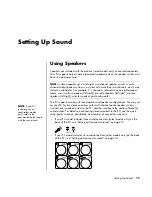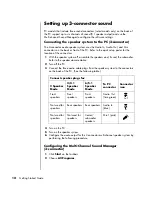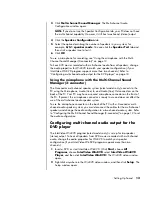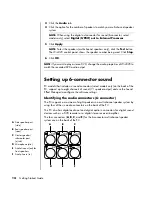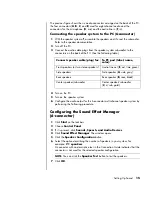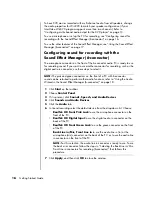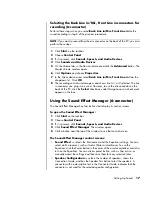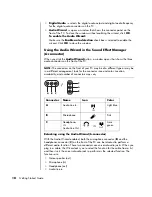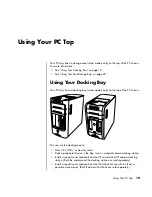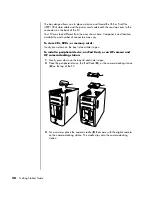Setting Up Sound
13
3
Click
Multi-channel Sound Manager
. The Multi-channel Audio
Configuration window opens.
4
Click the
Speaker Configuration
tab.
5
Select the option describing the number of speakers in your system, for
example,
6/5.1 speaker mode
. You can click the
Speaker Test
tab and
then click a speaker icon to test it.
6
Click
OK
.
To use a microphone for recording, see “Using the microphone with the Multi-
Channel Sound Manager (3-connector)” on page 13.
To hear DVD movies recorded with multi-channel audio from all speakers, change
the audio properties for WinDVD to match your speaker configuration (if your
InterVideo WinDVD program supports more than two channels). Refer to
“Configuring multi-channel audio output for the DVD player” on page 13.
Using the microphone with the Multi-Channel Sound
Manager (3-connector)
The 3-connector multi-channel speaker system (select models only) connects to the
PC using the Microphone, Audio (Line) In, and Audio (Line) Out connectors on the
back of the PC. Your PC may have a second microphone connector on the front of
the PC. If present, this microphone connector is ready to use and does not affect the
use of the multi-channel audio speaker system.
To use the microphone connector on the back of the PC with a 3-connector multi-
channel audio speaker system, you must disconnect the cables for the multi-channel
speakers and change the audio configuration to a two-channel audio system. Refer
to “Configuring the Multi-Channel Sound Manager (3-connector)” on page 12 to set
the audio configuration.
Configuring multi-channel audio output for the
DVD player
The InterVideo WinDVD program (select models only) is set up for two-speaker
(stereo) output. To hear all speakers from DVD movies recorded with multi-channel
audio, change the audio properties for WinDVD to match your speaker
configuration (if your InterVideo WinDVD program supports more than two
channels):
1
Insert a DVD, or start InterVideo WinDVD. (Click
Start
, choose
All
Programs
, choose
InterVideo WinDVD
, select
InterVideo WinDVD
Player
, and then click
InterVideo WinDVD
.) The WinDVD video window
opens.
2
Right-click anywhere in the WinDVD video window, and then click
Setup
. The
Setup window opens.
NOTE:
If you do not see the Speaker Configuration tab, your PC does not have
the multi-channel capability. However, it still has two-channel (stereo) output.
Summary of Contents for Pavilion t3000 - Desktop PC
Page 1: ...Getting Started Guide ...
Page 16: ...10 Getting Started Guide ...
Page 50: ...44 Getting Started Guide ...
Page 56: ...50 Getting Started Guide ...
Page 62: ...56 Getting Started Guide ...