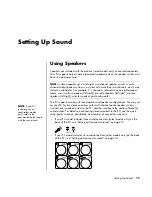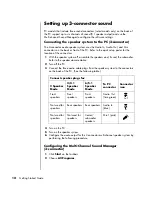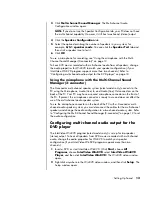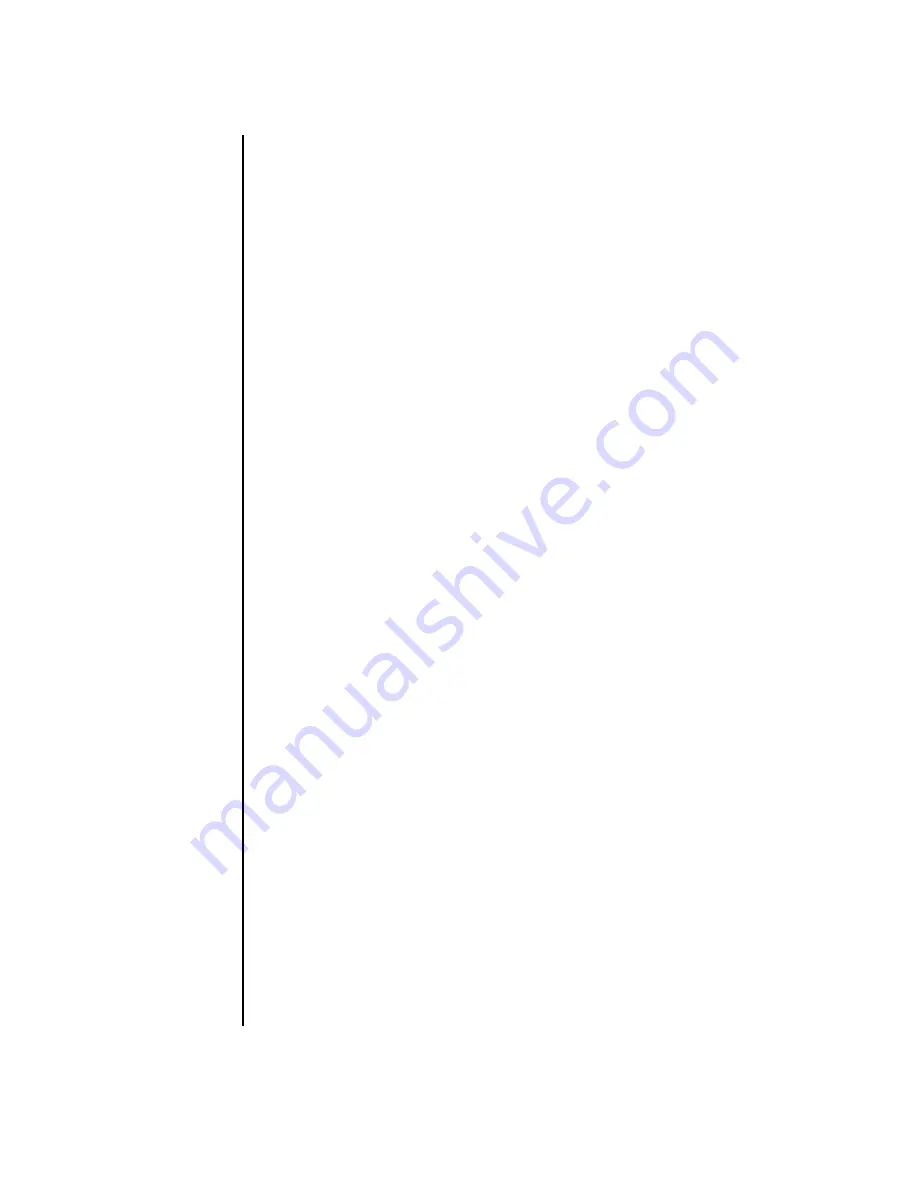
iv
Getting Started Guide
Using the Memory Card Reader ................................................... 29
Working with the Safely Remove Hardware utility .......................................... 30
Using the memory card reader..................................................................... 30
Using a TV as a Monitor ............................................................... 33
Identifying Cables You May Need ............................................................... 33
Connecting to a TV Set ............................................................................... 33
Viewing the PC Image on Your TV Screen ..................................................... 34
nView tab............................................................................................. 35
Displays tab.......................................................................................... 36
Disabling the TV Option.............................................................................. 36
nView tab (disabling)............................................................................. 37
Ge Force tab (disabling) ........................................................................ 37
Displays tab (disabling).......................................................................... 37
Disconnecting the TV .................................................................................. 38
Using the HP Personal Media Drive .............................................. 39
Connecting the Drive .................................................................................. 39
Inserting the Drive ...................................................................................... 40
Locating the Drive and Assigning a Drive Letter.............................................. 41
Using the Drive .......................................................................................... 42
Disconnecting the Drive............................................................................... 43
Working with Digital Images........................................................ 45
Working with Digital Images ....................................................................... 45
Using HP Image Zone Plus........................................................................... 45
Burning a label on a LightScribe media disc ............................................. 47
Creating disc labels with HP Image Zone Plus ........................................... 47
Playing CDs and DVDs ................................................................. 51
Playing Music CDs with iTunes..................................................................... 51
Playing CDs and DVDs with Windows Media Player ...................................... 52
Playing DVD Movies with InterVideo WinDVD ............................................... 52
Using country/region codes ................................................................... 54
Playing Video CDs (VCD) with InterVideo WinDVD ........................................ 54
Playing Video CDs (VCD) with Windows Media Player 9................................ 55
Creating CDs and DVDs ................................................................ 57
Using the Software Quick Reference Table .................................................... 58
Creating Music CDs with iTunes................................................................... 60
Creating Music CDs with Windows Media Player .......................................... 61
Creating Data CDs Using Windows XP ......................................................... 61
Creating CDs with RecordNow! ................................................................... 62
Creating Music CDs with RecordNow!.......................................................... 62
Tips .......................................................................................................... 62
Summary of Contents for Pavilion t3000 - Desktop PC
Page 1: ...Getting Started Guide ...
Page 16: ...10 Getting Started Guide ...
Page 50: ...44 Getting Started Guide ...
Page 56: ...50 Getting Started Guide ...
Page 62: ...56 Getting Started Guide ...