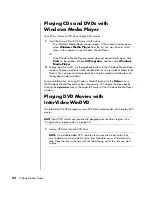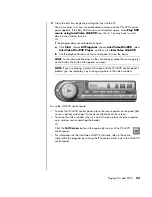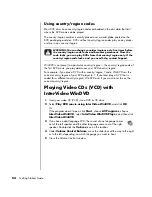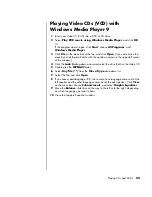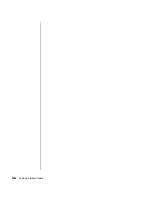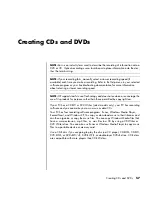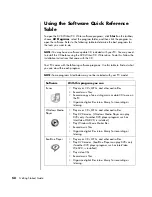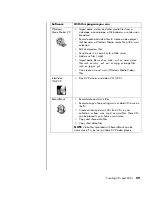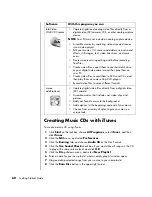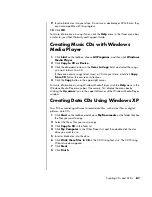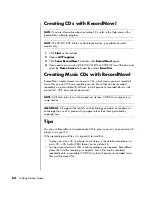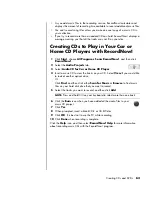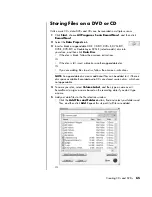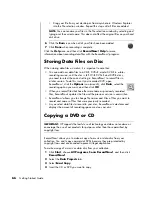Playing CDs and DVDs
51
Playing CDs and DVDs
Your PC includes software that lets you play music CDs and DVD movies (select
models only). This section describes how to:
•
Play music CDs using Windows Media Player, or play music CDs or DVDs
with iTunes.
•
Play DVD movies using Windows Media Player or InterVideo WinDVD (select
models only).
•
Play video CDs (VCD) with InterVideo WinDVD or Windows Media Player.
Playing Music CDs with iTunes
You must have either a CD or DVD drive.
1
Insert the music CD into your CD or DVD drive.
•
The iTunes window opens. If the Audio CD wizard window opens, choose
Play Audio CD using iTunes
from the list. You may have to scroll down
in the window to see iTunes.
Or
•
If the iTunes window does not automatically open, click
Start
on the
taskbar, choose
All Programs
, click
iTunes
, and then click
iTunes
.
2
The music CD automatically begins to play.
Or
Click the CD in the source list, and then click the
Play
button in the upper-left
corner of the iTunes window. To play a particular song, double-click the song
name (or track number).
For more information on using iTunes, click the
Help
menu in the iTunes menu bar.
For help on line, go to:
http://www.hp.com/music/
NOTE:
If you do not have an Internet connection, your CD is listed as Audio CD
on the source list and your song names are listed as track numbers.
Summary of Contents for Pavilion t3000 - Desktop PC
Page 1: ...Getting Started Guide ...
Page 16: ...10 Getting Started Guide ...
Page 50: ...44 Getting Started Guide ...
Page 56: ...50 Getting Started Guide ...
Page 62: ...56 Getting Started Guide ...